Placing Plants: Planting F/X for SketchUp Plugin
After you've added plants to a project using our Planting F/X for SketchUp Plugin, you can begin placing them in your plan. For more information on Land F/X projects and how they work with SketchUp and CAD, see our documentation on:
Placing Plants
If you haven’t done so already, add plants to your Planting F/X project.
Open the Plant Manager:

LandFX toolbar, Plant Manager button
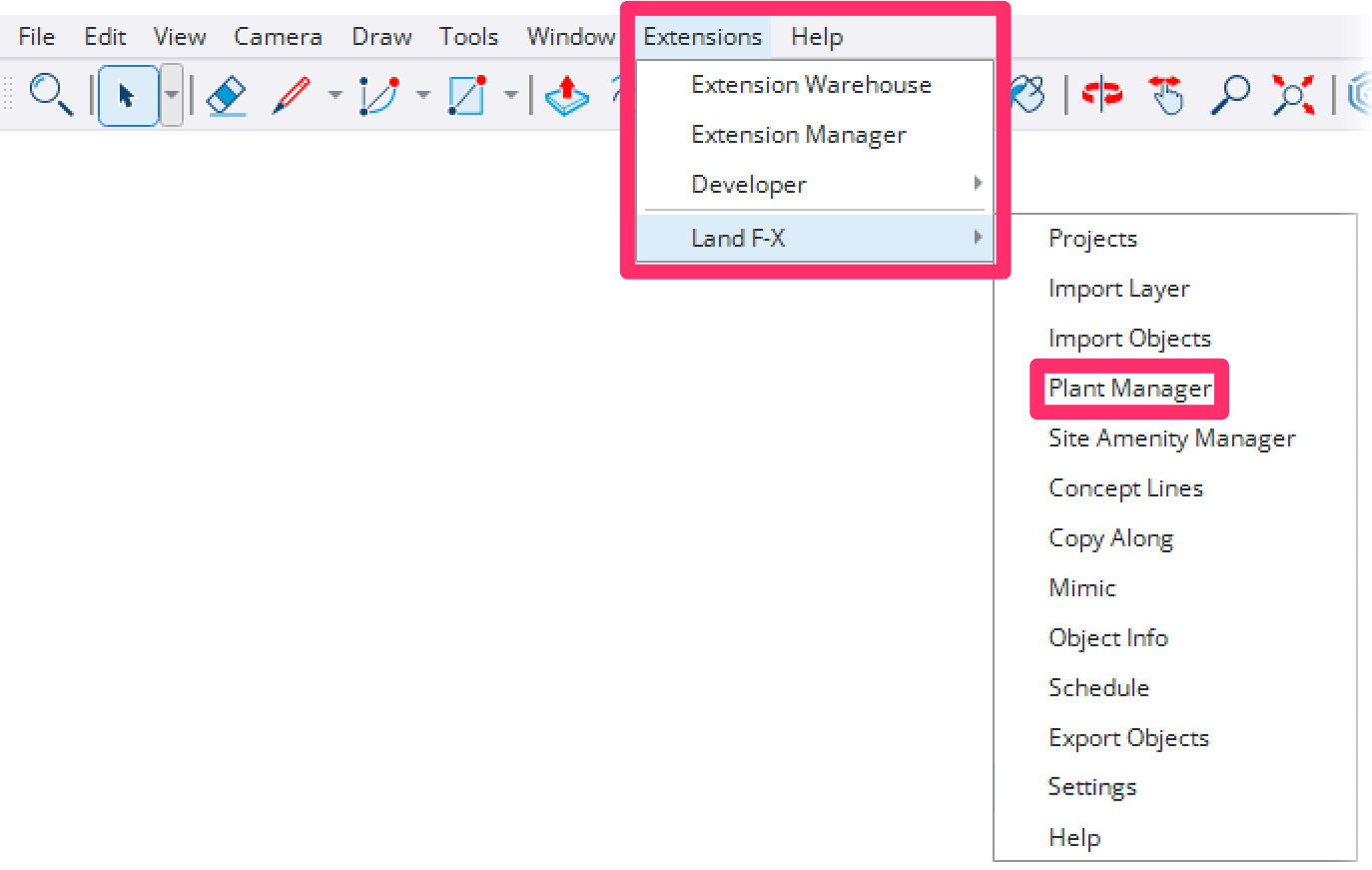
Land-FX menu, Plant Manager option
The Plant Manager will be blank if you haven't added any plants to the current project.
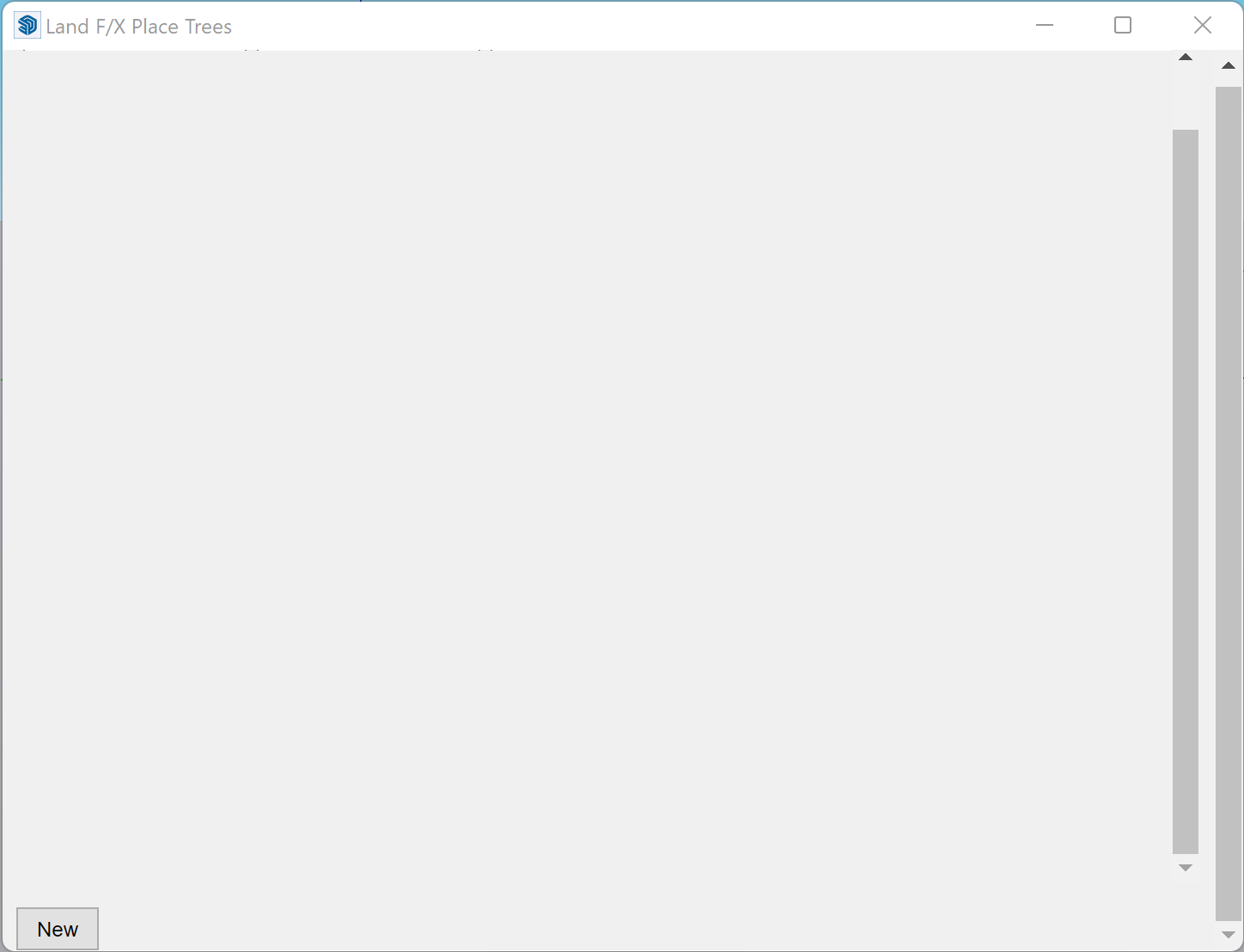
In the Plant Manager, click the thumbnail symbol of the tree you want to place in your SketchUp model.
In our example, we'll place the tree Acacia abyssinica, which we've already added to our project.
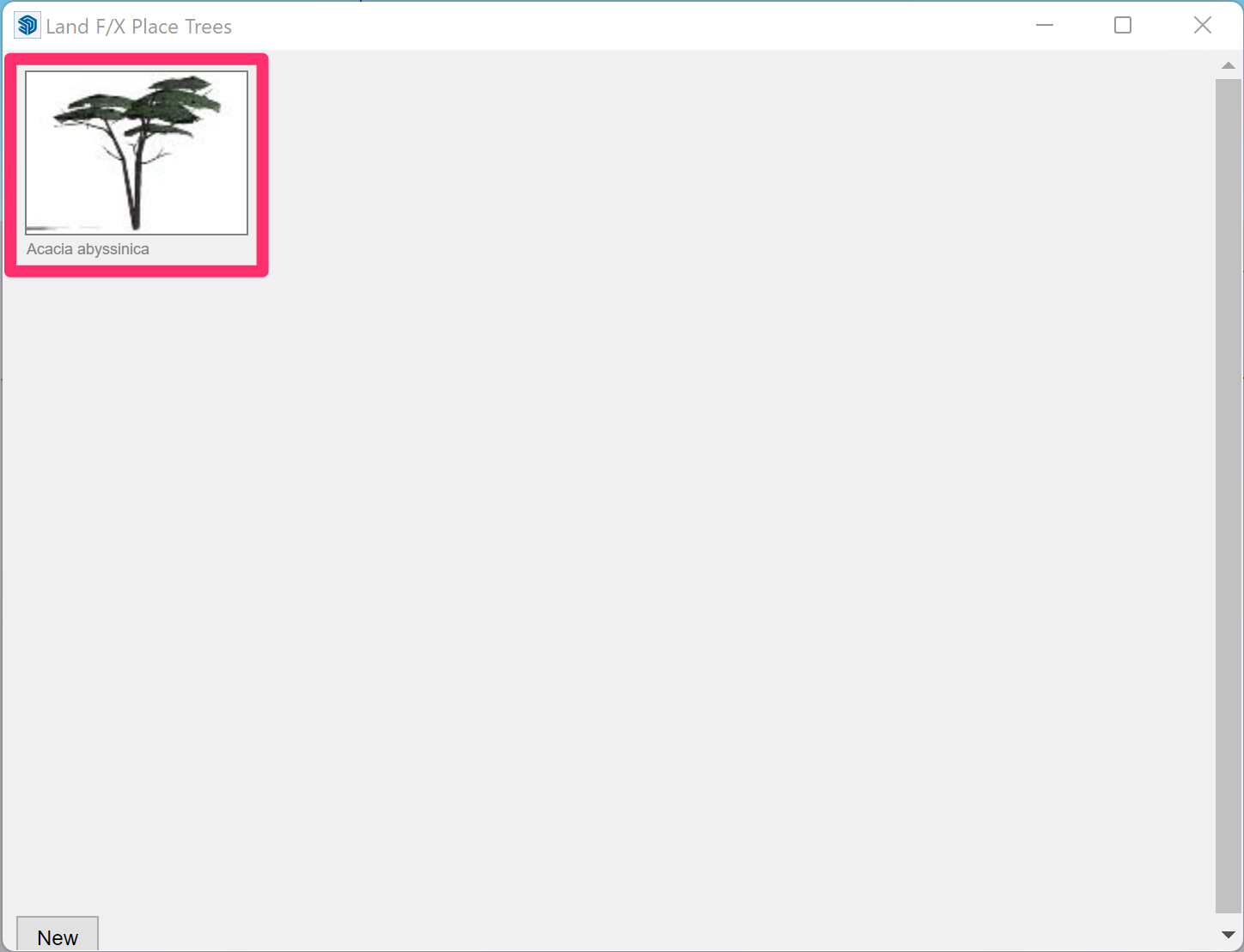
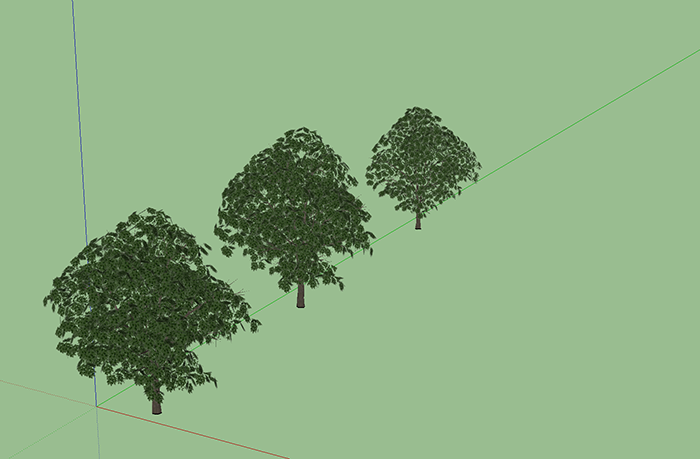
The symbol will appear in the location of your cursor. Click to place the plant.
Keep clicking to continue placing additional plants.
Related Videos
Troubleshooting
SketchUp: Basic troubleshooting (adding, placing, importing plants)
Issue: Objects are appearing in the incorrect locations or backward in your SketchUp model
Issue: You are unable to select a 3D symbol in SketchUp
Issue: Our Planting F/X Plugin for SketchUp freezes or becomes unresponsive
Issue: Clicking one of the Land F/X tool buttons in SketchUp does nothing







