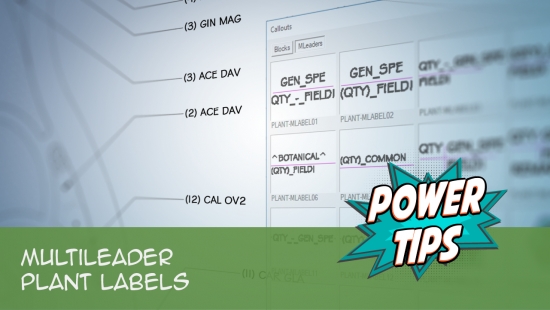Why We Don't Recommend Using Annotative Scale
Quick video
- What is Annotative Scale?
- Problems With Annotative Scale
- Alternatives to Using Annotative Scale
- Using Annotative Scale While Using Our Software
- Troubleshooting
Annotative Scale is an AutoCAD setting that allows for plans to display annotative objects – callouts, dimensions, text, etc. – at multiple scales. Although some firms have adopted Annotative Scale, we've found it to cause more problems than it's worth. For this reason, we vehemently recommend that you avoid using it. Beyond that, its inherent complexity and sheer number of moving parts prevent Annotative Scale from working correctly with Land F/X.
Annotative Scale is compatible with our plant label styles – especially our updated Multileader (MLeader) label styles. We just highly recommend that you have a good working knowledge of Annotative Scale if you choose to use it.
To receive new Land F/X scales or rescale, you will need to have the ANNOAUTOSCALE system variable enabled. More information
What is Annotative Scale?
Annotative Scale (also known as Annotation Scale) governs the height of text and the general scale of callouts, dimensions, and other annotation objects. AutoCAD added Annotative Scaling in 2006. Thus, from 1981 until 2006, scaling in CAD was extremely difficult. Our CEO and developer began creating what evolved into our Scale tool in 1992, which means our scaling predates Autodesk's substantially. Plus, our scaling capability is much simpler than Annotative Scaling.
However, since the advent of Annotative Scaling in 2006, a number of firms have embraced it as a difficult but necessary tool in providing basic scaling needs.
Problems With Annotative Scale
You should only use Annotative Scaling if you want to show your plan at multiple scales. However, please note that our Viewport Scale tool allows for setting multiple scales in your drawing, and it's simply a much better option.
If you aren't preparing multiple scale views of the same site – and if you have our software – there is really no reason to use Annotative Scaling, and you could avoid this option and all the potential hassles that come with it. We also advise against using Annotative Scale when working with details, as the sole advantage of Annotative Scale – the ability to change the scale – is not a valid requirement for details.
Fundamental Reasons Not to Use Annotative Scale
Beyond the sheer complexity involved with this scaling method, we offer the following basic reasons not to use Annotative Scaling in your plans:
- In our experience, Land F/X users who choose to use Annotative Scale generally spend an excessive amount of time trying to figure out how it works, and how to correct the problems it creates. Remember: Even if a given method seems like it might be easy or useful, it's always a good idea to weigh that perceived ease of use against the total time spent wrangling said method.
The Technical Argument
The essential problem with Annotative Scaling is that it's associated with 10 – yes, 10 – different system variables. Autodesk has articles on all 10 of these system variables.
Adding to the complexity are the multiple commands that are necessary to control those settings, as well as the very poor dialog box design and interface for viewing, controlling, editing, and creating scales.
Some other issues with Annotative Scaling:
- The default implementation does not appreciate the importance of units. So for instance, you will have a scale of 1:100, which as you might imagine, has a scale factor of 100. However, if you're working in meters – a far more common unit for site plans – a 1:100 plan has a scale factor of 10. So out of the gate, it's imperative for users to completely redo the standard Annotative Scaling scale list to instead list the scales as 1:100 (M), 1:100 (mm), etc. ... which leads us to the second issue:
- The scale factor for Annotative Scale is saved in each drawing as a String – the name of the scale. So if you were to open another user's file where Annotative Scale is set to 1:100, and your plan was scaled at 1:100 (M), you would not see any of that user's annotative objects. You would then need to use one of the aforementioned obscure commands to correct the scale ... which leads to the next issue:
- One drawing can easily have many Annotative Scales defined, whether due to trial and error or importing other files (and one must note this rather salient point – when Annotation Scale was introduced in 2006, it contained a very crippling bug). If you were to Xref one file into another, it would duplicate all Annotative Scales. It would also duplicate them for each Xref level. This would result in potentially hundreds if not thousands of Annotative Scales in a drawing, which could crash AutoCAD, balloon file sizes, and make the already unwieldy interface for selecting a scale even more so. This issue was not corrected until 2010 – with a utility to purge those extraneous scale lists. Because Annotative Scales are stored as their String titles, this very confusing and troublesome fact makes inserting and Xrefing other files really troublesome. Dealing with either differing or erroneously set Annotative Scales, as well as excessive scale lists, has now become a standard step in drawing cleanup.
- Multiple scales within a drawing are administered via Viewports – a setup that is understandable, yet challenging when working in the Model tab. As opposed to our simple implementation, we associate scales with a Work Area, which is a visible non-plot polyline boundary within Model Space. To this day, AutoCAD does not produce a visible representation of the extents of each Viewport into Model Space. This is a very simple and necessary feature (and just another reason to use our plugins, which bring that capability into AutoCAD, while we wait for Autodesk to get around to implementing basic necessity functionality).
As mentioned above, wrangling the monster that is Annotative Scale would require you to deal with:
- Multiple commands and settings
- A difficult and complex dialog box
- Problems with file bloat
- Issues with sharing files with others
Obviously, our plugins can address some of those issues, but not all. For instance, our software cannot possibly know that you have Xrefed a drawing containing Land F/X data into a sheet file. (It simply wouldn't be feasible to engineer it to slow down the Xref command substantially in order to scan all entities in all levels of Xrefs.)
Therefore, if you were to use our software to administer the Annotation Scale, it would still be up to you to be aware of those multiple commands and settings. In that case, you'd need to set the ANNOALLVISIBLE system variable in your sheet file and/or coordinate the differing Annotative Scale settings.
Bottom line: Our scaling system is far simpler, more intuitive, and less burdensome. Annotative Scaling admittedly offers more depth in functionality, but most designers simply don't need it and would save a great deal of time and energy by just using our Viewport Scale tool. If you have an office CAD manager who has a deep understanding of Annotative Scale, by all means use it. If not, it will inevitably lead to errors, inaccuracy, and time loss.
Alternatives to Using Annotative Scale
If you need to show your plan at different scales, we offer several methods for showing your plan at different scales.
Do you just need to show different parts of your site to allow the contractor or client to divide the view into different areas? Remember that a contractor can cut or fold a sheet to view different areas in the plan. In addition, more and more contractors are beginning to view site plans on tablets, allowing them to zoom in as necessary. In this case, creating multiple scale versions of the same plan for the contractor won't be necessary.
Using Annotative Scale While Using Our Software
If you still want to use Annotative Scale while using our software, type LANDFXANNO in the Command line and press Enter.
The dialog box pictured to the right will display whether Annotative Scaling is currently turned on or off.
If Annotative Scaling is on, click Yes to turn it off. And vice versa.
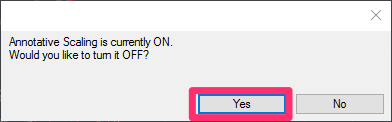
Want to use Annotative Scale for your planting and/or site hatches? Here's how.