Slow Land F/X Performance: Troubleshooting
Issue
Your Land F/X installation is performing slowly. For example, when you click to place a block such as a plant or irrigation symbol, it may take the software more than a few seconds to access and place the block.
The following troubleshooting steps will help you isolate and diagnose the specific issue that is causing slowness in your installation.
Check out our Slow Land F/X Performance Troubleshooting webinar for an in-depth discussion of what can cause slowness with our software and what to do about it.
Solution
Complete the following steps from the computer on your network that is having the issues with slowness.
- Step 1: (Local Data Users Only) Test the performance of your local Land F/X database
- Step 2: Test the speed of your Internet connection to LandFX.com
- Step 3: Test your network connection
- Step 4: (Potentially) isolate the issue to a single drawing file
Step 1: (Local Data users only) Test the performance of your local Land F/X database
This step only applies to offices using Local Data. If your office is using Cloud Data, skip to Step 2: Test the speed of your Internet connection to LandFX.com.
Don't know whether your office is using Cloud or Local Data? Here's how to find out
Step 1A: Test your database connection speed
Follow our instructions to configure the data source (ODBC).
These instructions include a step where you click Test to check the connection between the MySQL database and the server.
During this step, count in seconds the amount of time the Connection Successful dialog box appears after you click Test.
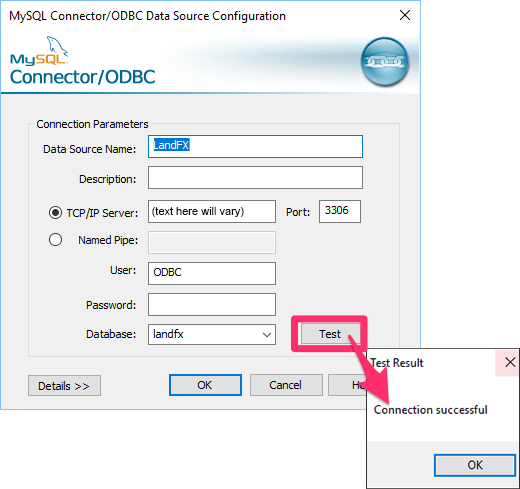
The Connection successful message should appear almost instantly when you click Test.
If you see the Connection successful message instantly, move on to Step 1B: Test whether your Land F/X database needs to be indexed.
If it takes a few seconds before you see Connection successful:
1. Follow our steps to disable IPv6 temporarily. Then try repeating the action in CAD/Land F/X that resulted in slow performance. Are you seeing a faster connection time?
2. Still getting slow performance like before? You now have a few options:
- Recommended: Reconfigure your domain name resolution (DNS) settings.
- Alternately: Follow our steps to configure the ODBC data source to use your server's IP address.
- Otherwise: Edit your HOSTS file.
If you don't see Connection successful for 7 or more seconds, the issue is the result of something called domain name resolution (DNS). In this case, Windows is attempting to look up where your server exists, and your DNS configuration is causing it to look up your Internet provider, which then reports back that it has no idea which website you're trying to reach. Finally after that, it's looking on your local network. Although you can address this issue in a number of possible ways, by far the most recommended solution is to configure your primary DNS on your local network as either your router or even your server itself.
If you're unable to change these settings, you may be able to change the DNS configuration for each workstation. Note that you would need to complete this step at each workstation, and remember to repeat it for any new workstation. Also, should anything change with your DNS provider, such as a different ISP, you would need to change all these settings manually. For this reason, the primary solution mentioned above (configuring your DNS) is best.
Other than that, sometimes it's a quick solution to just disable IPv6. However, again, you would need to be careful to repeat this step for every new workstation implemented in your office. Additionally, at some point in the future, you may very well need to access an IPv6 resource, so this is not a good permanent solution. Beyond that, it just simply might not affect your speeds at all. We mention it here as a troubleshooting step – it's extremely quick and easy to disable IPv6 temporarily, which will help confirm that IPv6 is the issue, before then making DNS changes.
The second-best solution is to use a different method of referring to your server. You can instead use its numeric IP address. Note, however, that this means setting your server to a Static IP address, and changing all workstation configurations, not to mention carefully noting your internal documentation for installing new workstations.
Yet another method (depending on your ability to administer network resources in your company) is to manually create a routing entry in your local HOSTS file. This entry is something you would only need to edit once, and then distribute to all workstations. Again, however, you would need to be careful to do so for any new workstation.
Step 1B: Test whether your Land F/X database needs to be indexed
Open the Manager that's relevant to the Land F/X function you were attempting to use when you noticed the slow performance. For example, if you were adding or placing plants, open the Plant Manager. (You may need to open the Reference Notes, Irrigation, or Detail Manager instead.)
Note how long the Manager takes to populate with data. For example, if you opened the Plant Manager, how many seconds did it take for you to see the plants in the list? Close the Manager.
Repeat this test three or four times. Each time you open the Manager, note how many seconds it takes the list of data to populate.
If you notice that the list in the Manager consistently takes more than 2 seconds to populate. If so, your database needs to be indexed. Follow our steps to index your MySQL database.
If this step determined that your database speed was NOT the source of the slow performance, it's time to isolate the actual cause. Move on to Step 2: Test the speed of your Internet connection to LandFX.com.
Step 2: Test the speed of your Internet connection to LandFX.com
A good connection to LandFX.com is a necessity for using our software. This step will determine whether the slow performance is the result of a poor connection to our website.
Step 2A: Test your Internet connection
Open the MS Edge browser.
If you're using a Mac with Parallels, open MS Edge from your Windows virtual machine (VM) – not from the Mac side.
From MS Edge, navigate to LandFX.com. If the site comes up right away, your Internet connection is just fine. Move on to Step 2B: Test your Internet access within the software.
Did it take longer than a few seconds for LandFX.com to load?
If so, your connection to our site is slow. (If you are using satellite Internet or tethering with your mobile phone, you can all but assume this is the case.) You may need to find a better Internet connection to complete your work.
If LandFX.com is not loading at all, try going to another website. Does that site load? If not, your Internet connection is likely down. If the other site does load, our website may be down. If so, we likely know about it already and are working to get it back up.
You'll also want to note whether MS Edge provided any prompts – for example, Security Exception, Protected Mode Browsing, any plugin warnings, etc. Or did it simply open and navigate to landfx.com like a normal Web browser? If you saw any of the aforementioned prompts, you’ll need to investigate and solve them.
Step 2B: Test your Internet access within the software
Now it's time to check the ability of your Land F/X installation to connect to the Internet.
To do so, you can complete one simple test: check for Land F/X updates by clicking the Updates flyout button from the F/X Admin ribbon.
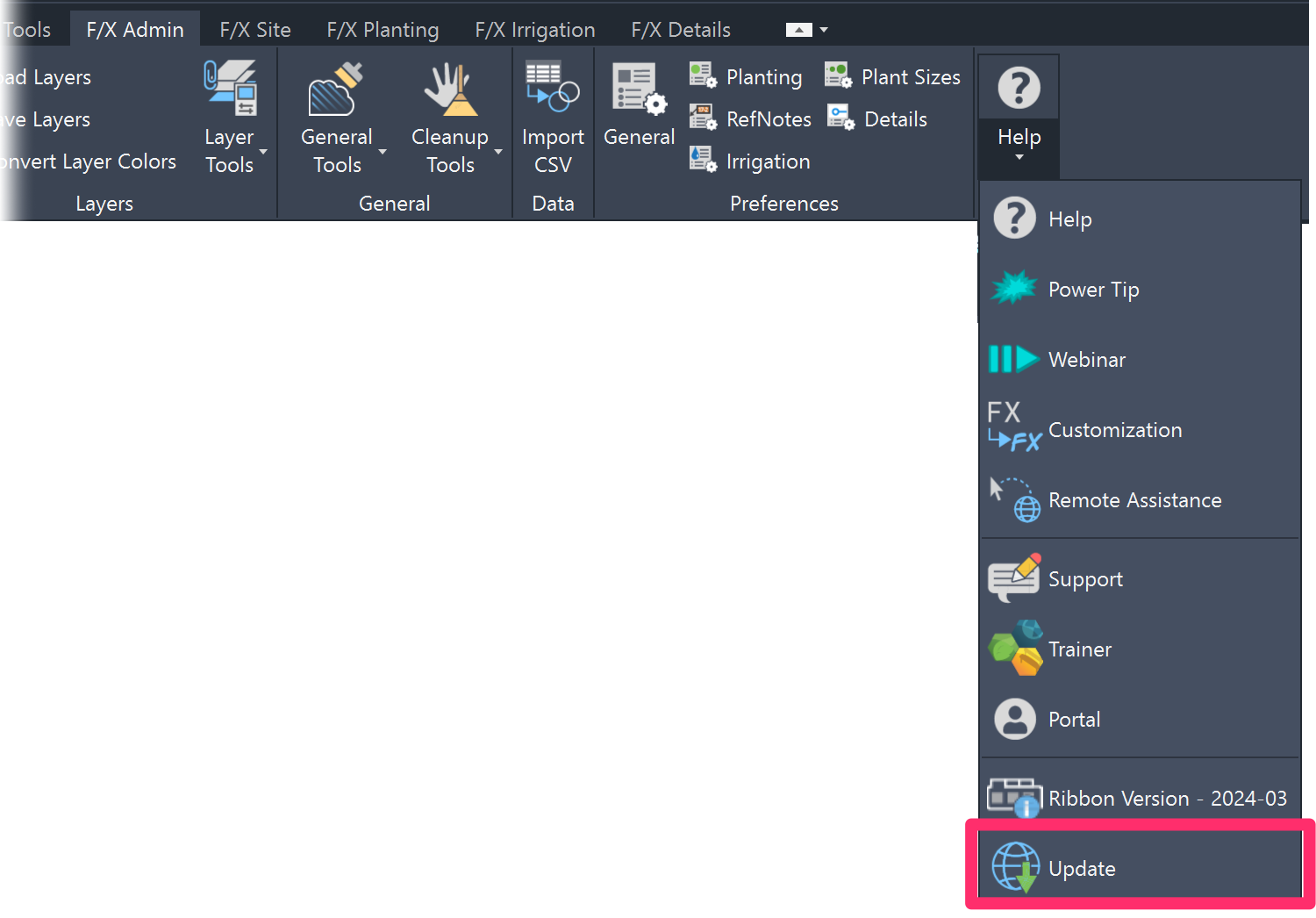
This step should complete instantly. Even if you see a message that you have the latest version, the software needed to check at LandFX.com to confirm this case. If so, move on to Step 3: Test your network connection.
Did this simple test take several seconds?
If so, you most likely have security software or a firewall that is slowing the Internet traffic from AutoCAD and Land F/X to LandFX.com. It's also possible that malware is to blame. Your next step should be to pause your security software or firewall and check for updates again. However it's also quite possible that an Enterprise security software is to blame. You will certainly need to involve your IT administrator to see why this Internet access – which originates from acad.exe, accessing LandFX.com – is so slow.
Once you've determined that your Internet connection is functioning correctly, move on to Step 3: Test your network connection.
Step 3: Test your network connection
You'll now test your network connection to your LandFX folder, and then your overall network connection.
Step 3A: Test your network connection to your LandFX folder
This step will determine whether the performance issue is the result of a poor network connection to your LandFX folder. A number of possible issues can compromise the access speed to this folder, making a simple task such as selecting a symbol take a minute or longer. In completing this step, you'll isolate whether the slow performance you're experiencing is the result of a poor connection to the LandFX folder.
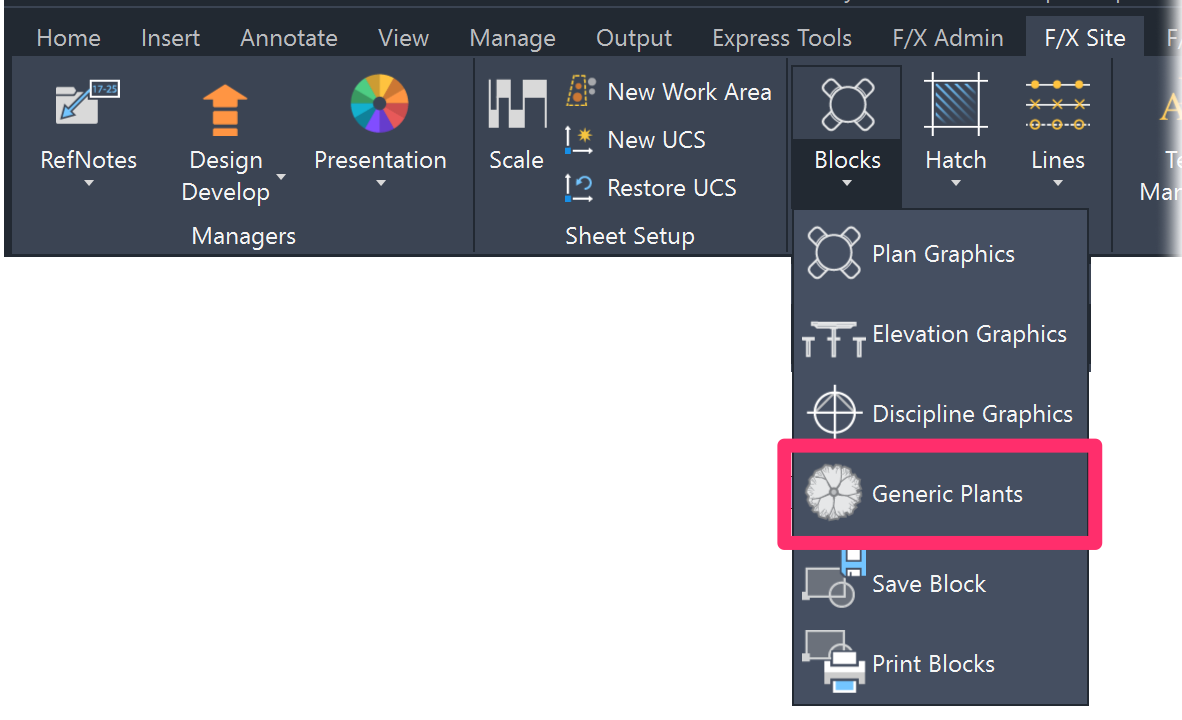
2. The Planting dialog box will open.
If you're opening this dialog box for the first time, it will inevitably take a few seconds to populate with plant symbol previews. If so, close it and open the Generic Plants tool again.
Count how many seconds it takes the plant symbols to populate in the Planting dialog box. If the previews load quickly, your connection to the LandFX folder is good.
Did the previews take a long time to load – for example, did they load one at a time?
If so, you have an issue with your connection to your LandFX folder.
Possible causes include:
- If your LandFX folder is stored in a different office (such as a corporate headquarters), the slow performance is undoubtedly resulting from an issue with that network connection. It may be just fine to have your LandFX folder stored in a different office – as long as you have a letter drive mapped to it. Need to map a letter drive to your LandFX folder? Here's how
-
Even if your server is in your office:
- Verify that your LandFX folder is mapped correctly to a letter drive. Need to map a letter drive to your LandFX folder? Here's how
- Your office may be using a UNC path to access the LandFX folder, which we do not recommend. Here's the fix
- If you are, in fact, accessing your server via a UNC path, you may be having an issue with your domain name system (DNS). Again, we do not recommend using a UNC path to access your server. If your office is absolutely unable to use a mapped letter drive and needs to use a UNC path instead, you may be able to speed up some of the UNC network access by 1) restarting your router and 2) following our steps to change your DNS. (Only IT Administrators should complete this step.)
- The issue may be caused by malware.
- Your security software may be impeding your ability to access your LandFX folder.
Cautionary note:
Some offices will be inclined to ignore this step because, due to the fact that they routinely open and save large files to the server, they are convinced that their network speed to that server is sufficiently fast. Note that, in displaying the plant symbols dialog box pictured above, Land F/X has to open 40 files and read them, ideally within 1 or 2 seconds. As you scroll down through the symbols, it needs to process another 40 files at a time in the same way. So although you probably won't notice a 1/4-second delay in opening a single file, it will manifest itself as slow performance when multiplied by 40. In fact, this type of compounded delay is exactly what this step is testing for. That's why it's extremely important to not skip this step.
Step 3B: Test your overall network speed
The next step is to find out whether your network as a whole is the issue.
Your IT administrator should perform this step.
Have your IT administrator check your network speed:
1. Right-click the small network icon in the lower right corner of the taskbar.
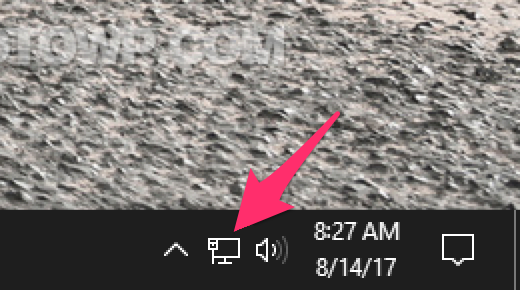
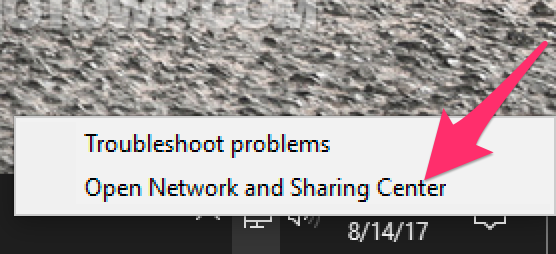
3. On the right side of this window, click the name of the network adapter whose properties properties you'd like to see (example: Ethernet).
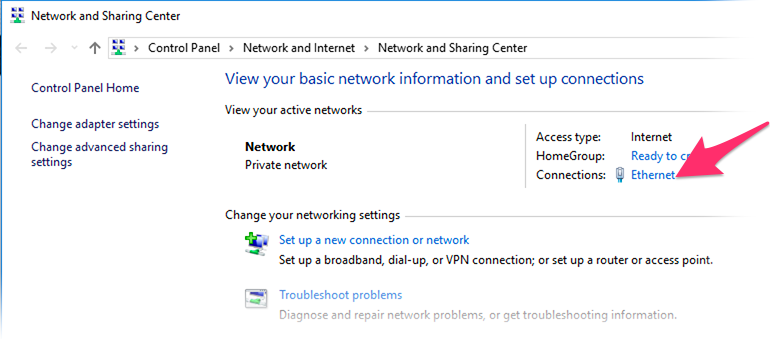
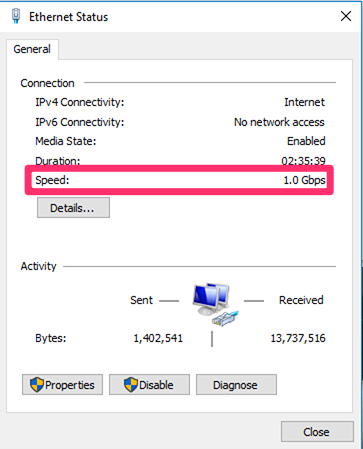
4. On the next screen, the current connection speed wil appear in the Speed line, as pictured to the left.
Ideally, your office should be on gigabit Ethernet. Have your IT determine whether your network speed is:
- 10/100/1000 (good), or
- 10/100 (bad)
Wi-Fi, g, or 5g is ideal, while b or a will be problematic.
Still not finding the source of the slow performance? Or did you determine and resolve the cause of the issue but users in your office are still experiencing slow performance when using our software? Time for Step 4: (Potentially) isolate the issue to a single drawing file.
Step 4: (Potentially) isolate the issue to a single drawing file
At this point, you've isolated the primary causes of slow performance – database, connection to LandFX.com, and speed to the LandFX folder. If all three of these tests checked out, and your general setup appears to be OK, it's time to zero in on the distinct possibility that the slow performance is occurring specifically when users in your office are working on a particular drawing file.
Here are some common culprits:
Color planting plans
A file that has been colorized using our Color Render tool can appear extremely sluggish – especially while opening, saving, and plotting. And yes, we do have a solution! The user can:
- Freeze the groundcovers or shrubs
- Select new color symbols, taking care to use solid fill colors instead of gradients, and
- Try plotting using a third-party PDF driver instead of the DWG-to-PDF one provided by Autodesk
Large site or detail plans
Opening a large site or detail plan (especially one with many, many layout tabs full of details) can cause initially sluggish performance as well. In this case, the software has to scan every object in the drawing – Reference Notes that need updating, every detail on every Layout tab, and even every line and dot within all of those details when looking for Detail Callouts to update – when the file is opened. For instance, we've seen a detail sheet plan that had more than 30 Layout tabs of details, and it was taking several minutes to open. An obvious solution is to separate out each detail sheet to its own DWG, as we recommend in our Sheet Setup documentation.
File size and/or drawing corruption
The drawing file itself may be unnecessarily large or complex. Every user in your office should be following our drawing cleanup recommendations to prevent this issue.
Finally, have you been receiving an error message to the effect of Land F/X has detected corruption in this file, which can compromise the file each time you open the drawing file? If so, one of the immediate repercussions is, yes, slow performance. The aforementioned drawing cleanup steps are designed specifically to alleviate this issue. How to prevent drawing corruption







