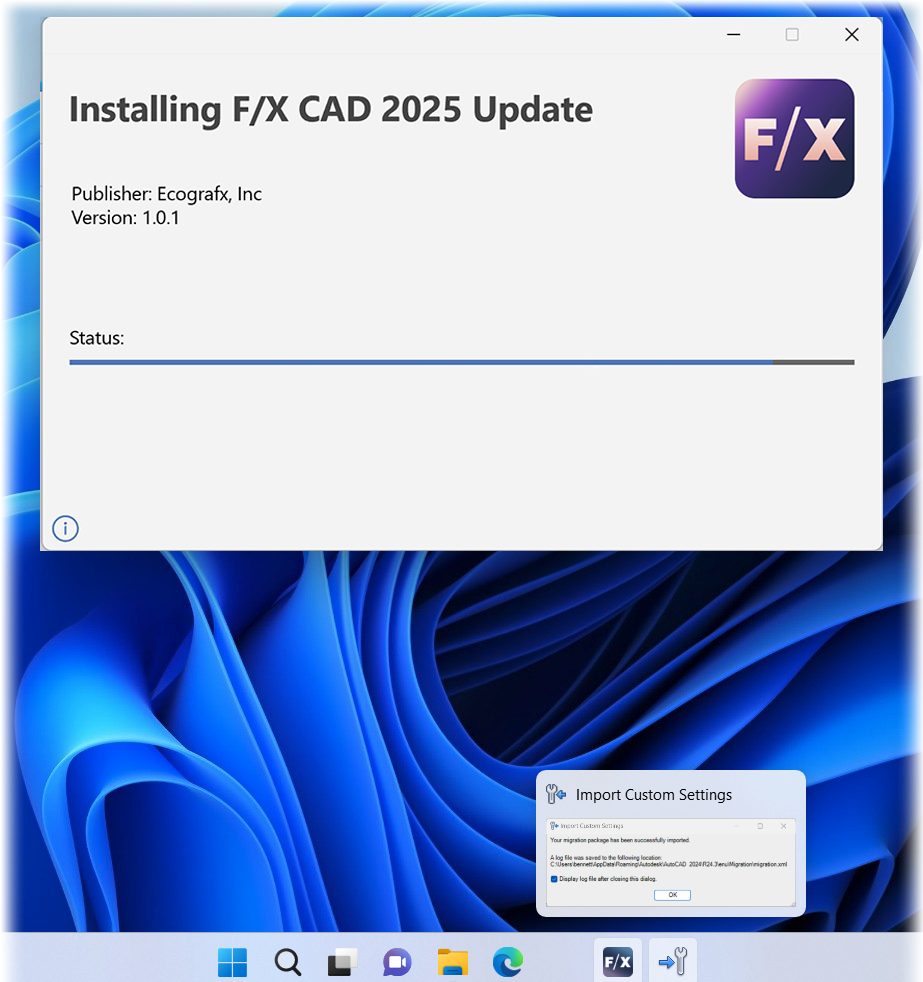F/X CAD 2025 Updater
Quick video
We've simplified the process for applying updates to F/X CAD that improve performance and repair bugs.
Here are the official Autodesk release notes for Update 2025.1.1 Original source
Fixed Issues
Autodesk Trust Center
For the latest information regarding the security fixes in this Update, refer to the Security Advisories:
General Update Content
The following defects have been fixed:
Graphic
- Polylines with width now display correctly in Wireframe (Fast) visual style.
- Dimensional constraint texts now remains after modification when switching to Wireframe (Fast) visual style.
Hatch
Performance
- Improved performance when performing editing operations in certain drawings with default object snap enabled.
General
- Images display normally when embedded as OLE images in a drawing and then exported using DGNEXPORT.
- The DETECT command now works with usernames that include double-byte Asia Pacific (APAC) characters on APAC Windows operating systems, such as Japanese.
- The SUBTRACT command can be applied to solids and surface 3D objects in some drawings without errors.
- Custom objects from Plant 3D are plotted to the correct layers when using the AutoCAD PDF printer.
- In a complex drawing file, when using editing commands like ERASE and selecting objects, the zoom area box size adjusts and follows the cursor movement, functioning like the ZOOM command (Dynamic option).
- After editing, the value and text of dimensions remain aligned in the middle location as originally created.
- The Count palette shows correct results when it is closed and reopened, and when switching drawings.
- The draw order for the inserted blocks using the Tool palettes is now correct in the drawing.
- New markup can be updated with the Markup Assistant when using MARKUPIMPORT to import the updated PDF file.
Close
When an update is available, you'll see a notice telling you so when you open F/X CAD 2025. At that point, you'll first need to export your F/X CAD settings.
Next, use the link below to download and install the updater. Right-click the F/X CAD 2025 Updater download link below.
{jumi [*173]}
Select Save Target As or Save Link As from the menu that opens, and save the file to your desktop.
Go to your desktop, and double-click the file fxcad2025_Updater (or fxcad2025_Updater.exe).
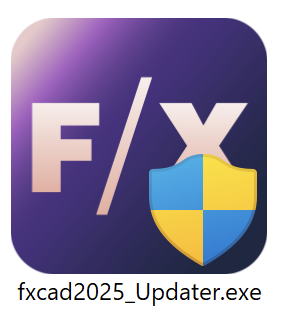
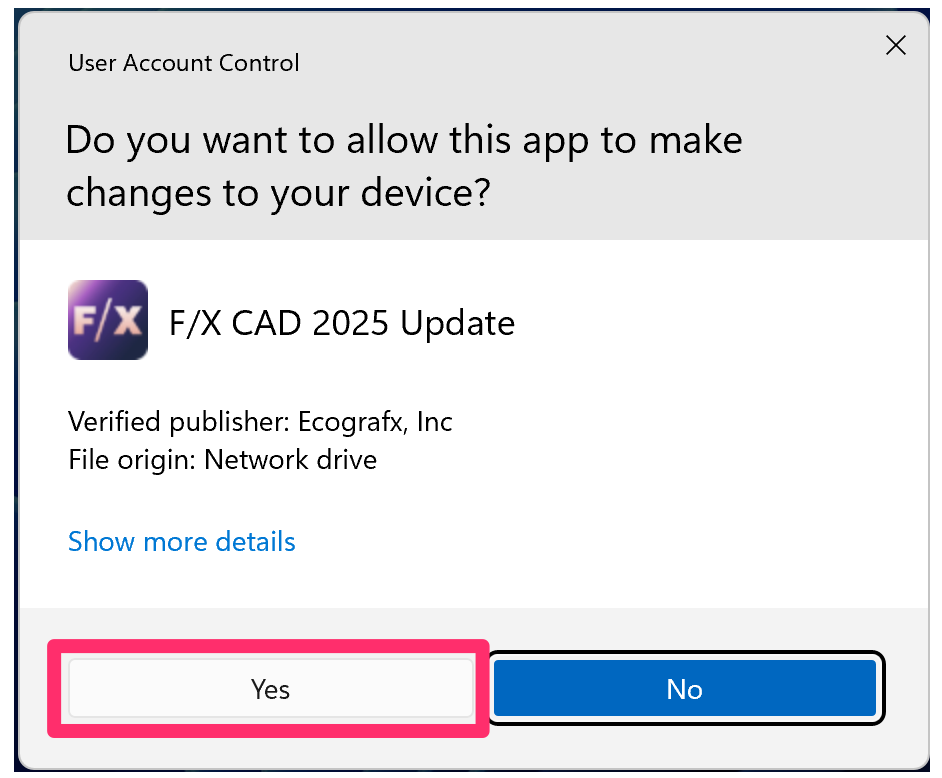
If asked whether you want to allow this app to make changes to your device, click Yes.
You'll be asked, Install F/X CAD 2025 Update?
Click Install to install the update.
We highly recommend selecting the option to Backup and restore customizations before and after the Upgrade to save and restore your settings. This option will be selected by default.
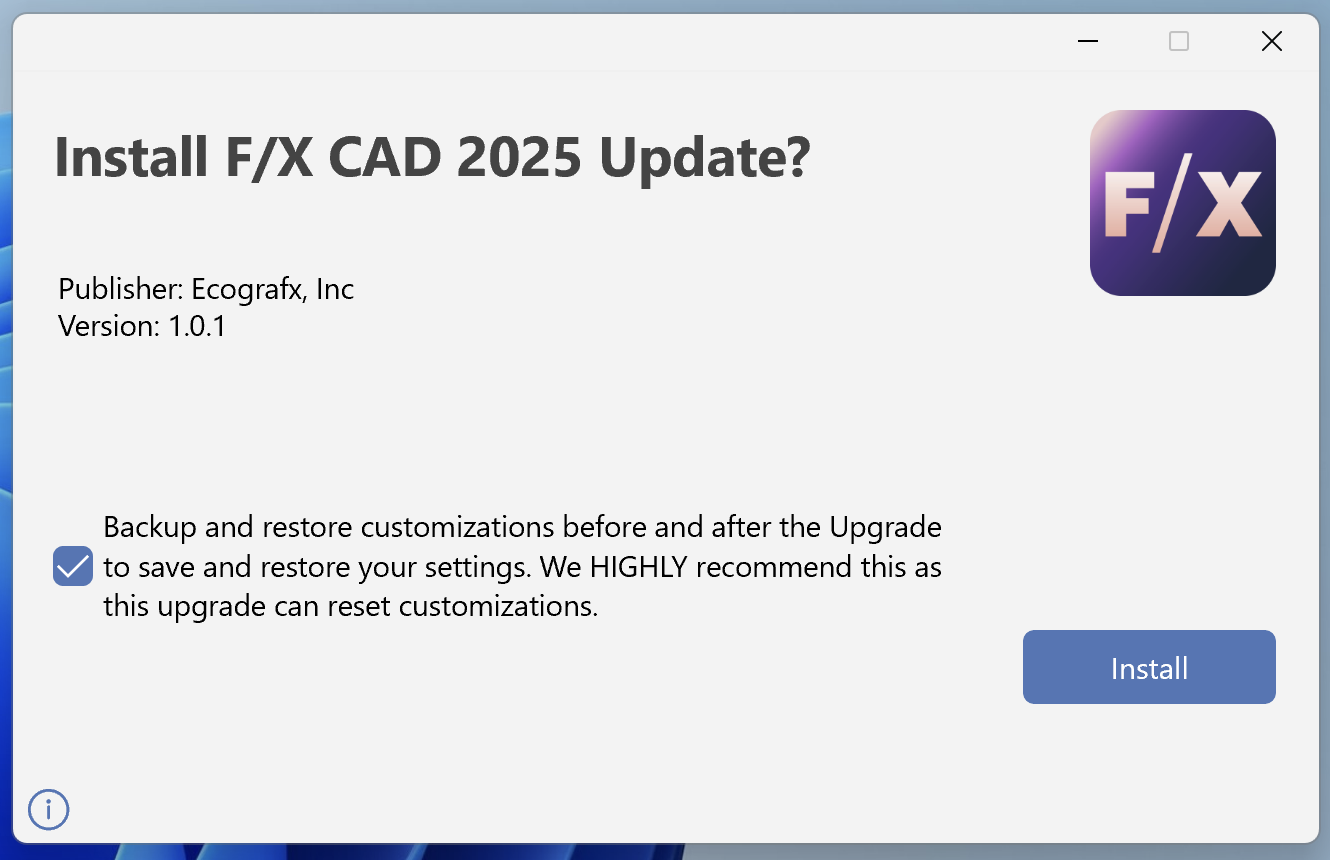
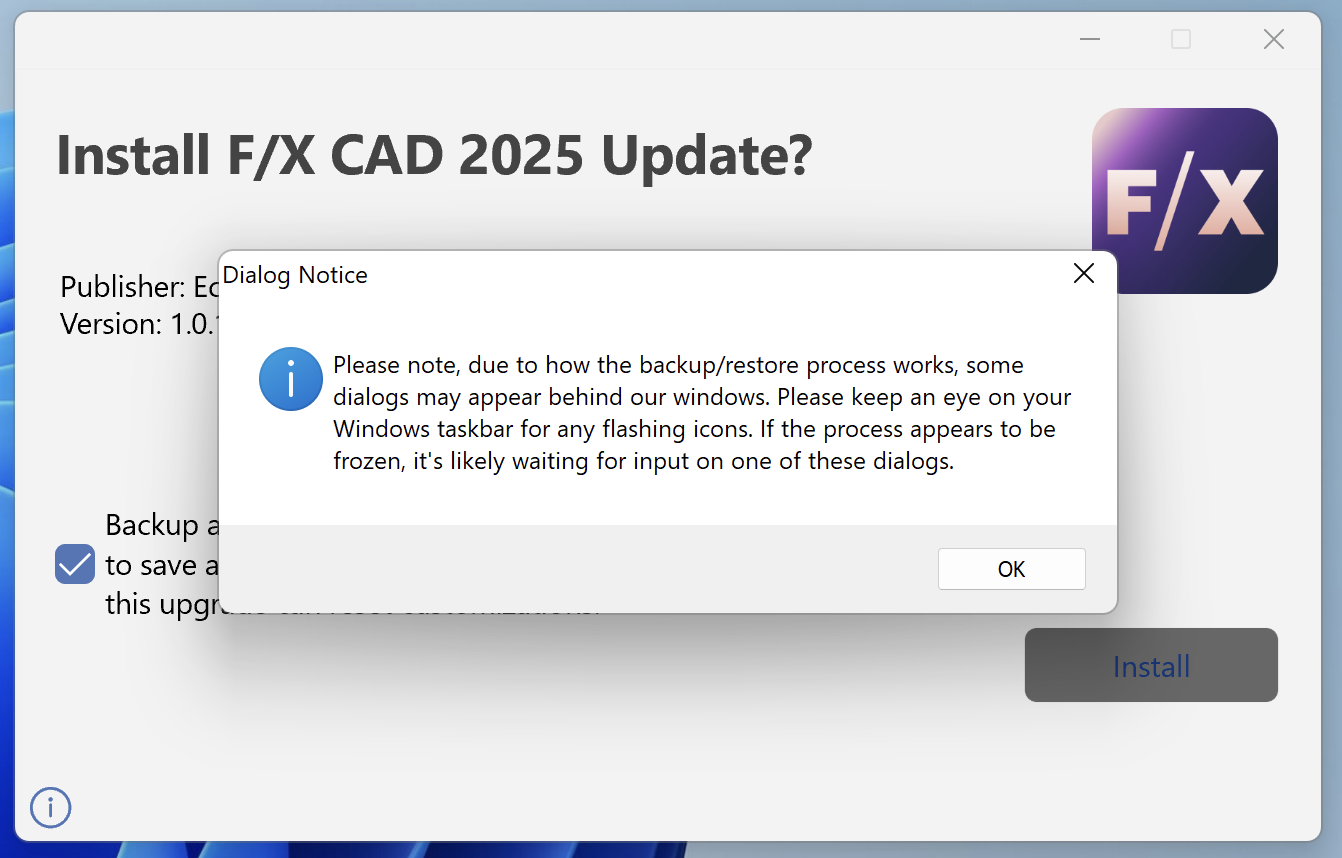
You'll see a reminder that some dialog boxes may appear behind our windows, and to look for and click a flashing icon on the taskbar if the installation process appears to be frozen.
Click OK.
Because the Autodesk tool is not under our control, some dialog boxes may appear behind ours during installation – generally the confirmation dialog boxess you'll see after successfully exporting or importing your CAD settings, as pictured below. Our update will not progress until you close those dialog boxes.
If you selected the option to back up your customized settings, you'll see an Export Custom Settings dialog box.
Click Export to begin backing up your customized settings.
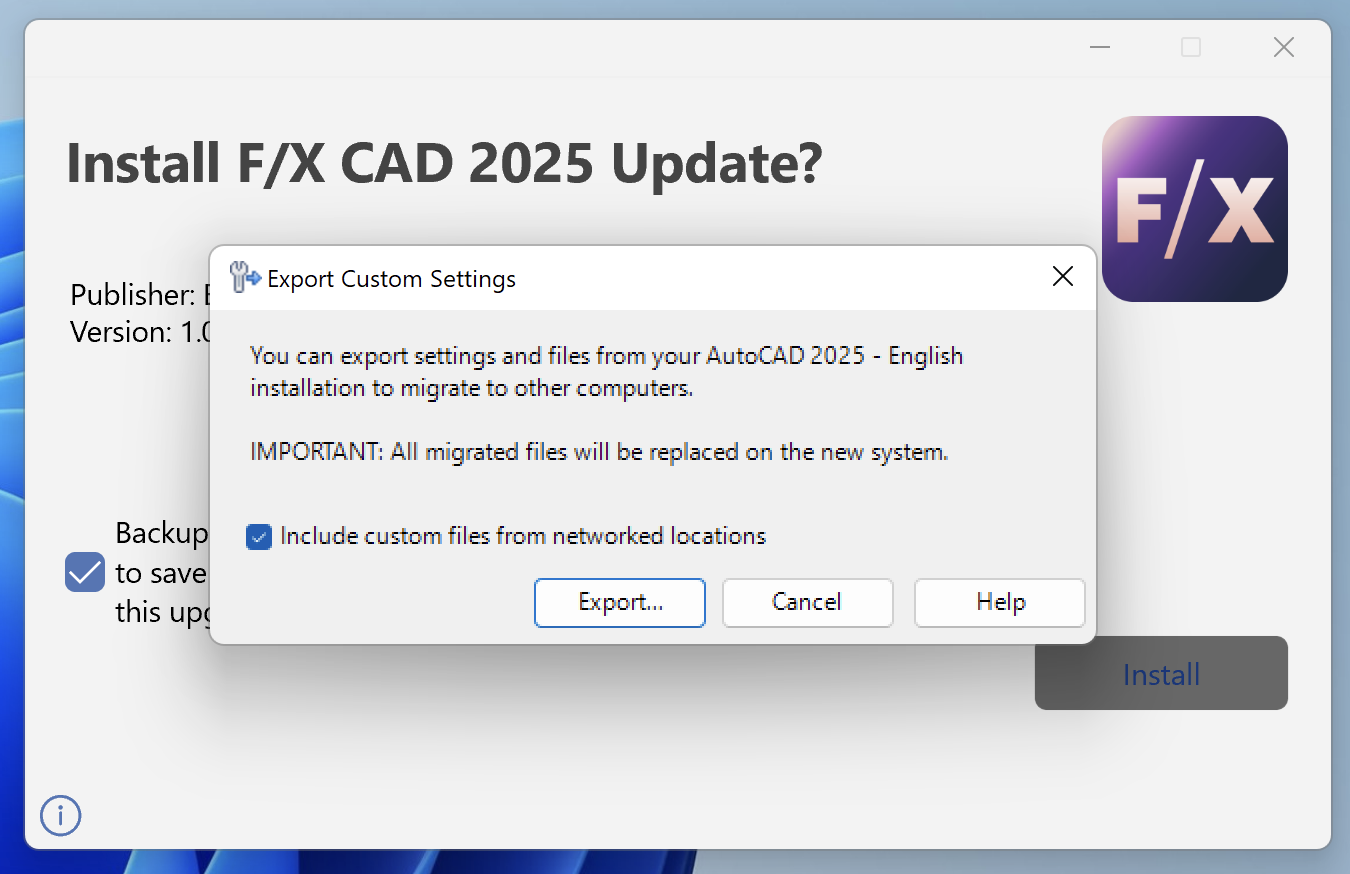
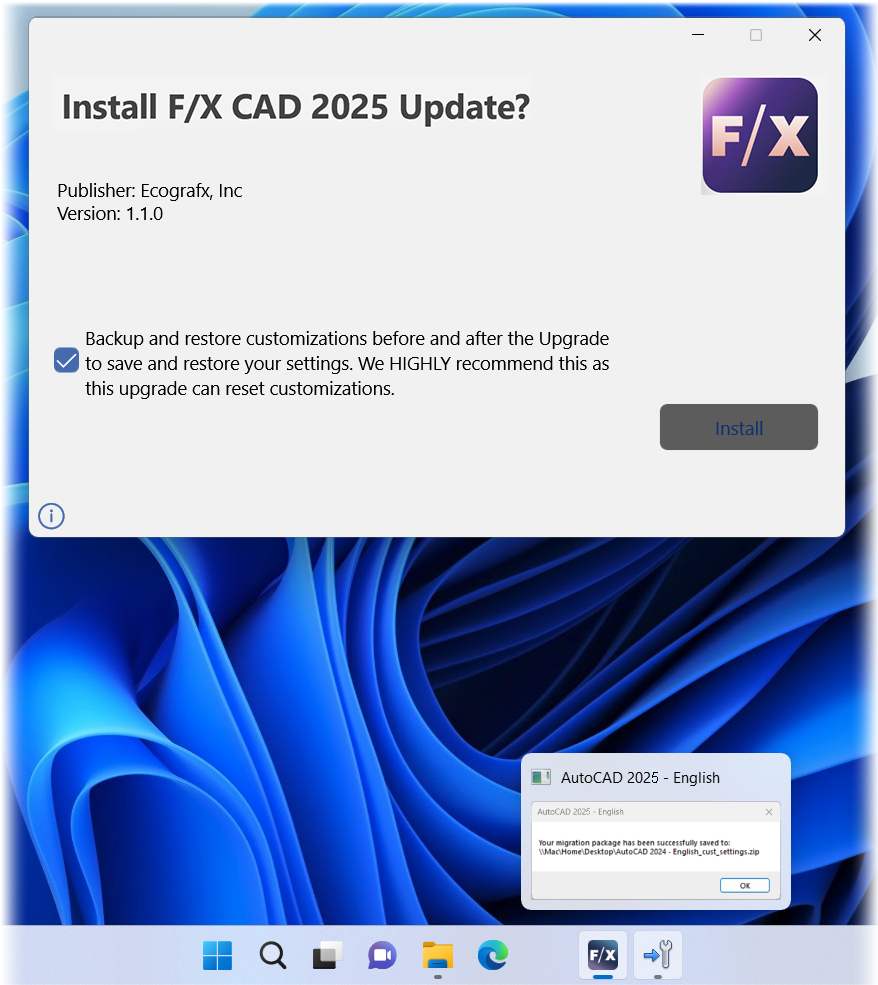
If you chose to export your customized settings, you'll see a message that your migration package has been successfully saved. Take note of the location shown in the dialog box, then click OK.
You'll now be able to import your custom settings. Navigate to the location, shown in the previous step, where your custom settings were saved.
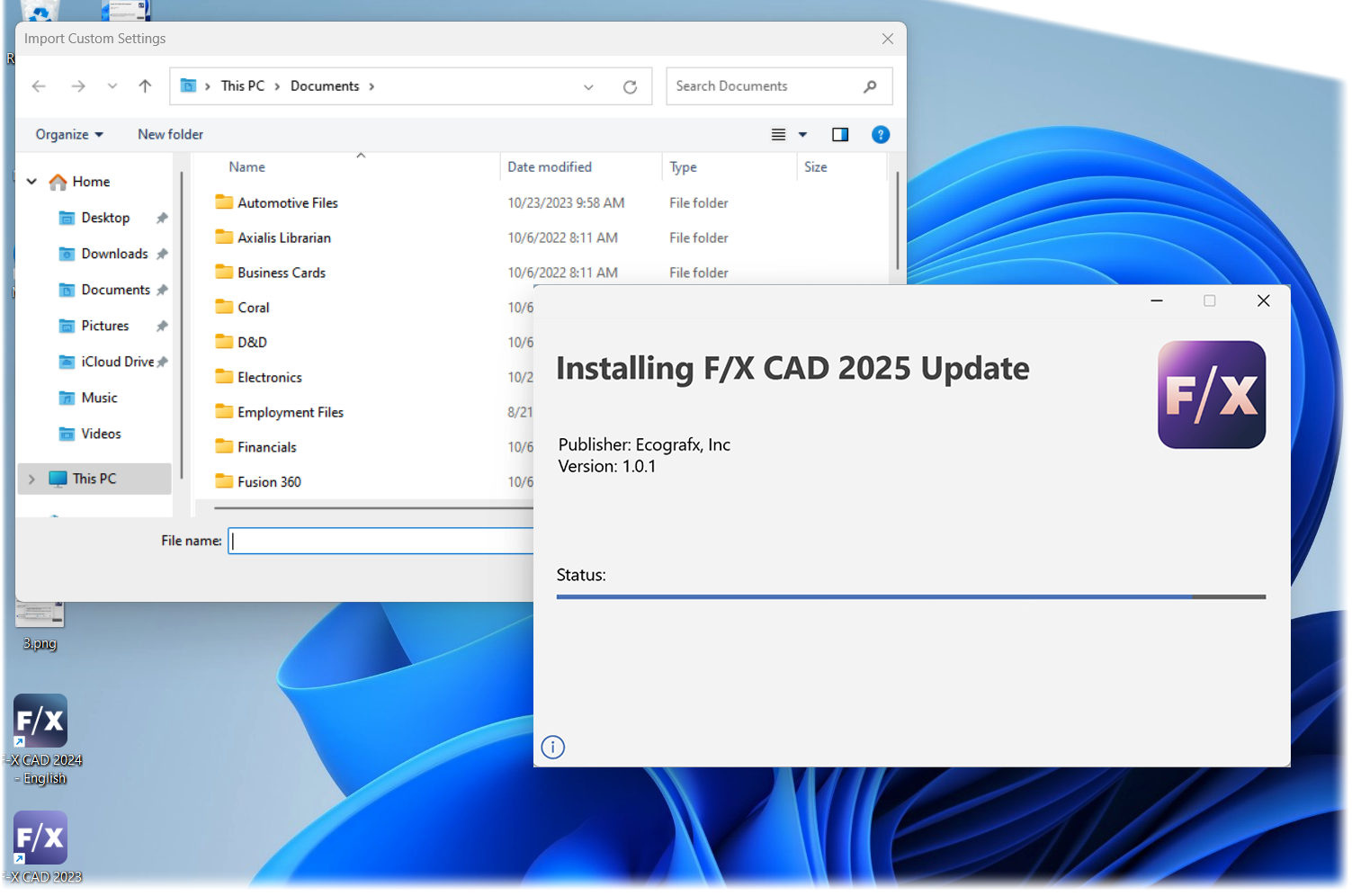
You'll see an Import Custom Settings dialog box showing that your custom settings have been imported.