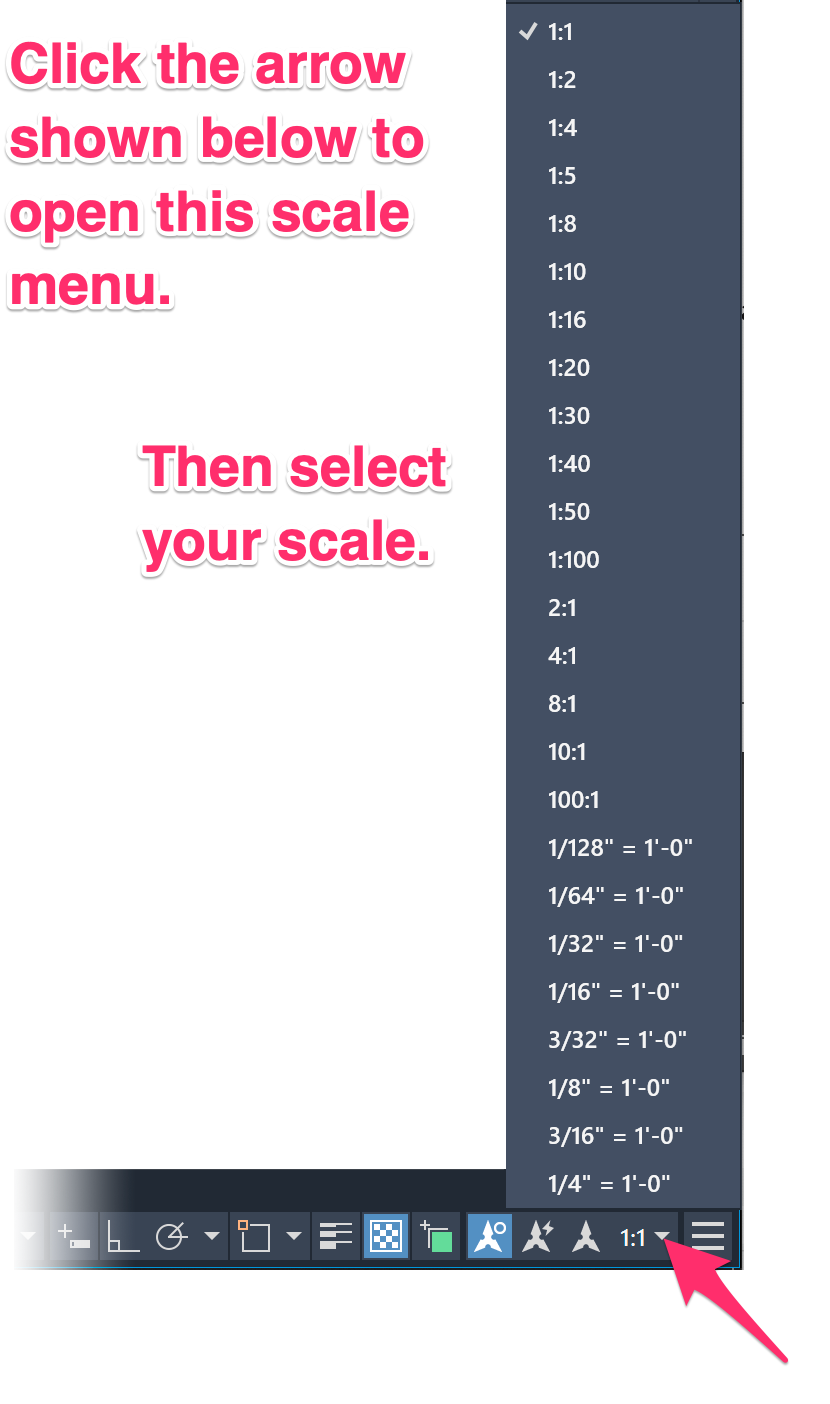Annotative Text and/or Multileaders (MLeaders) Missing After Saving and Closing Your Drawing
Issue
Your annotative text is missing. You may be working with annotative text and/or annotative MLeaders, and after you saved and closed your drawing, the text previously that was previously placed is gone when you open the drawing again.
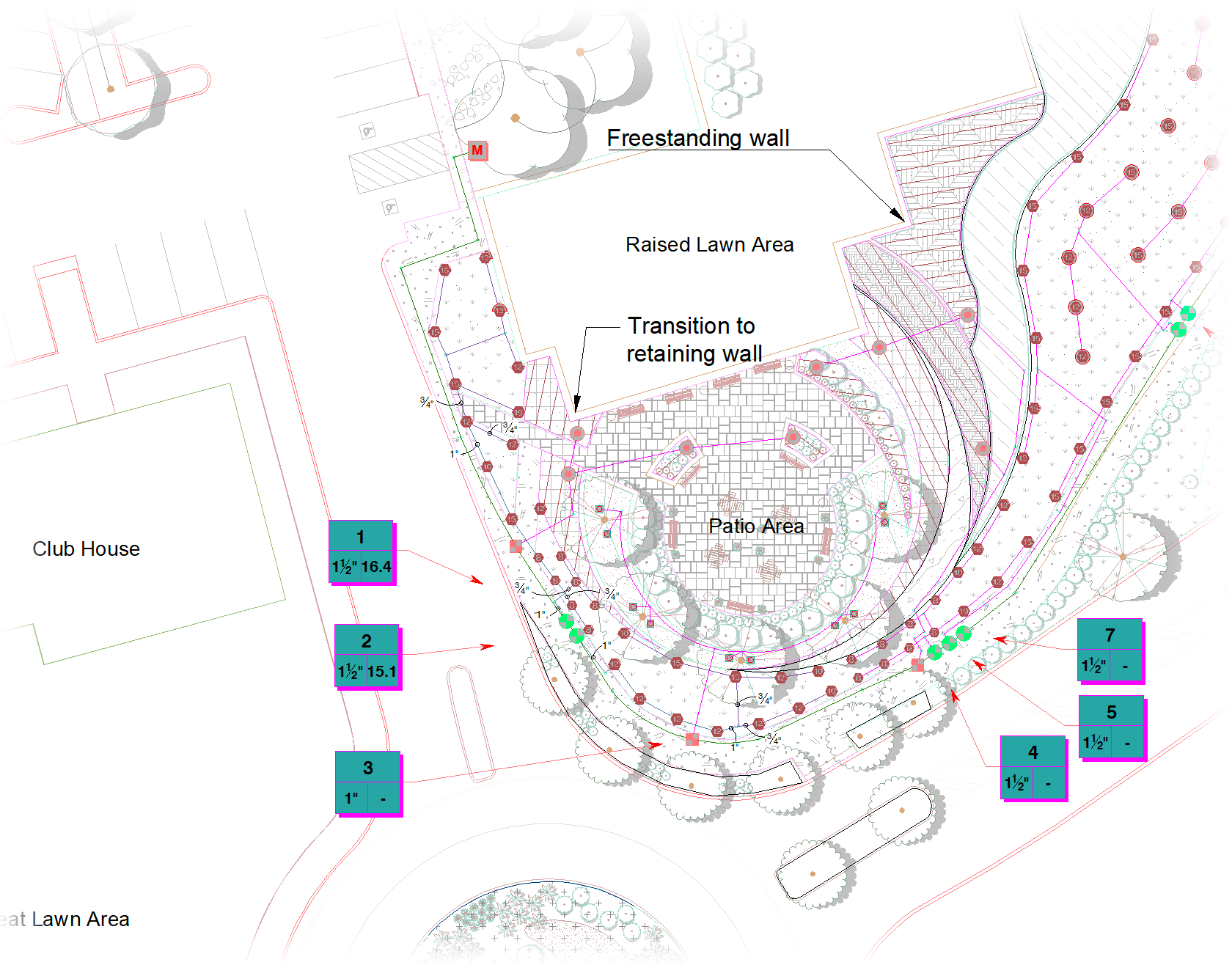
Your annotative text is present when you save and close your drawing ...
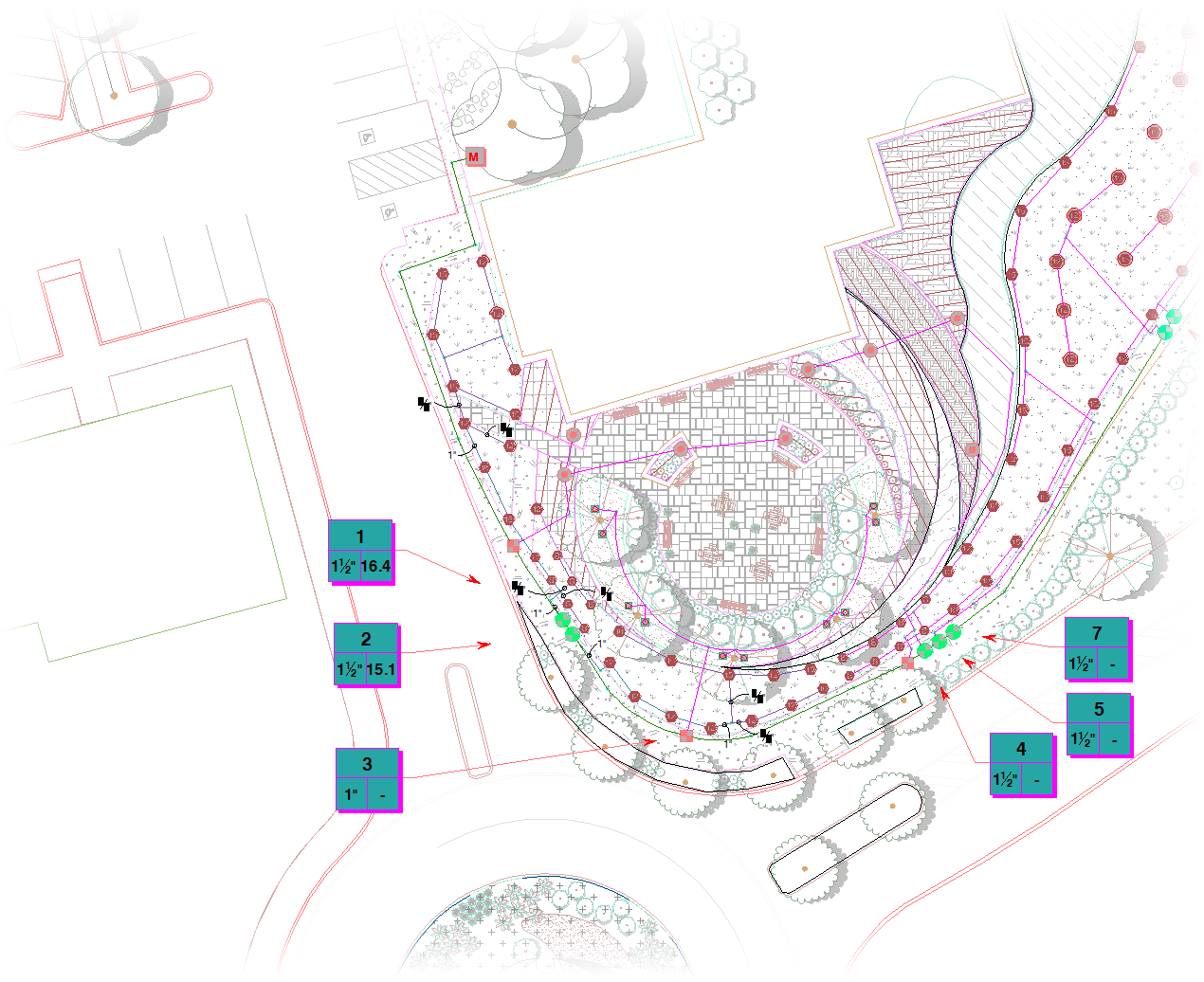
... but is not present when you open your drawing again.
Cause
This issue can have several possible causes, including:
• The Show annotative objects and/or Add scales to annotative objects when annotative scale changes options may be turned off.
Both of these options are available in the status bar toggles in the lower right corner of your AutoCAD interface.
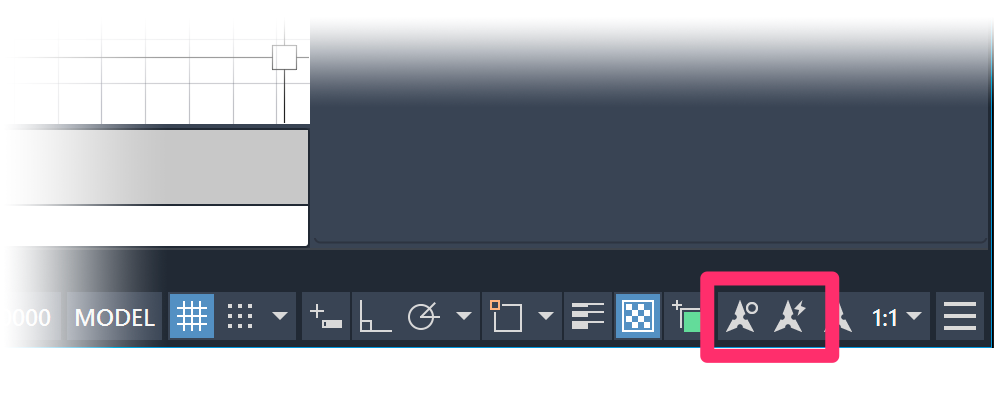

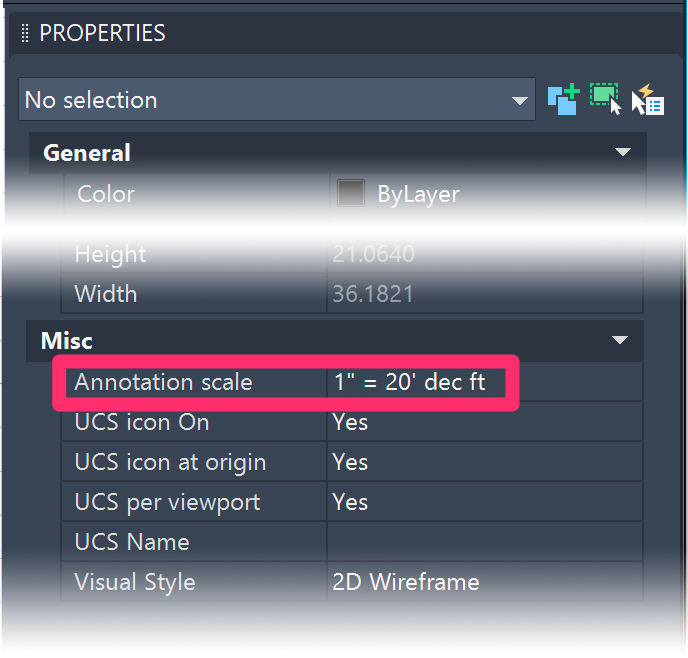
• You may have customized your scale names in your drawing template (as pictured to the left), the placed annotative text items are being assigned these styles, and these names are then being changed in the scale list when you use our Scale tool to scale your viewport (as pictured below).
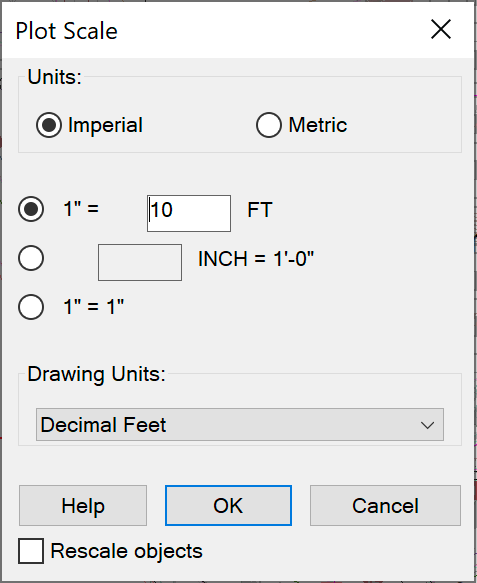
In this case, your previously placed text items may be having their scale automatically reset to 1:1.
Land F/X makes it easy to set the scale of your viewport simply by activating your viewport and setting your desired scale in the Plot Scale dialog box when using our Scale tool.
In this process, the software is assigning the proper scale to your scale list. If a scale you set already exists, and is named the same as what Land F/X creates, all should be fine. If your scale is named differently from what Land F/X creates, the software will create a new one and assign it to the viewport. The existing placed MLeaders will not adopt the new annotation scale name but will be scaled to 1:1. When you open the file again, everything is still there – just not assigned the correct scale.
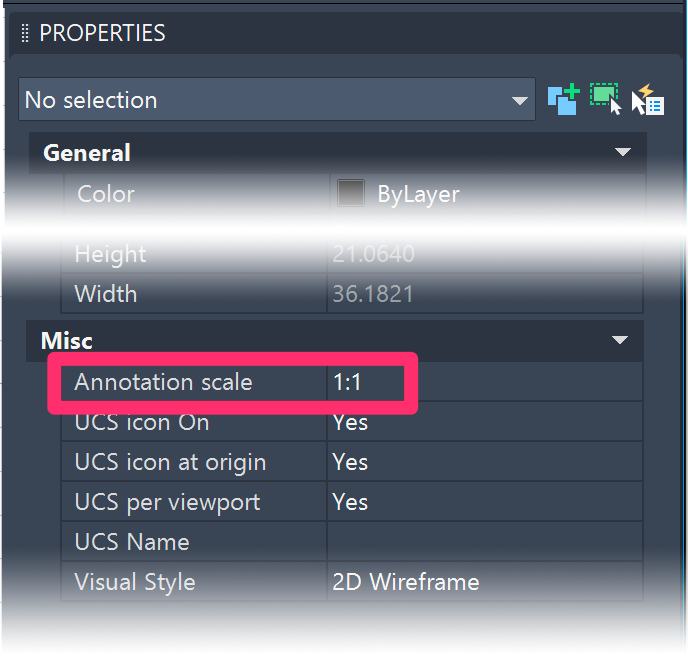
Solution
As a fix to all possible causes, make sure the Show annotation objects and Add scales to annotative objects when the annotation scale changes are on in your status bar toggles.
These buttons will be blue, as pictured to the right, when properly turned on.
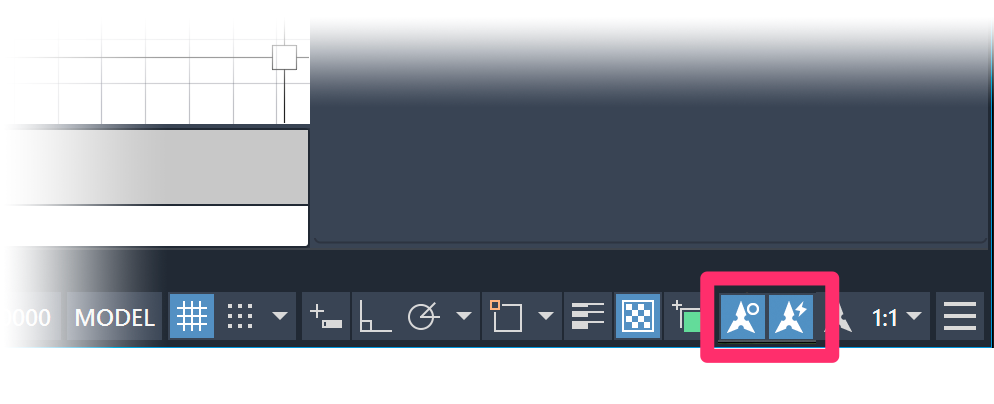
Still don't see your annotative text? Read on.
If the steps above didn't bring back your missing text, try setting the scale of the viewport one more time by switching to a random scale and then back to the desired scale – both using the CAD method:
- Select the viewport to activate it.
- Then use the scale menu in the bottom right corner of your CAD interface to set the viewport scale.
Annotative text still not showing up? Send us a technical support ticket for further investigation. Take care to include your drawing file and Land F/X project, describe your issue, and let us know you tried these steps.