Detail Templates Coming in Incorrectly With Different Preference Sets
Issue
When working between different Preference Sets, you're noticing that your customized Detail Templates are coming into your drawings incorrectly. For example, the scale may be off, or the wrong template is coming in.
Cause
This issue can occur if you've moved a Preference Set from one install to another, switched from Local Data to Cloud Data (or vice versa), or created a new Preference Set based on an existing one that had a custom Detail Template. See our How Detail Templates Are Saved documentation for more information.
Solution
1. Open the folder LandFX/Blocks/Graphics/Templates to find your Detail Template source files.
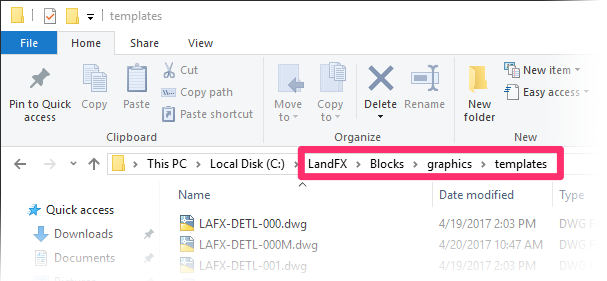
2. Open a blank drawing.
We recommend opening a blank drawing at this point, which will prevent you from unintentionally applying the wrong Preference Set to an existing plan.
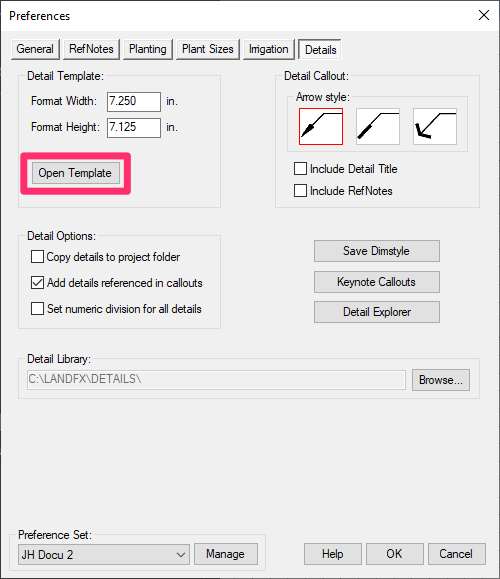
3. Open the Details Preferences with the blank drawing open.
Select the Preference Set you had active when the incorrect Detail Template came in. Then click the Open Template button to open the source file for the Detail Template associated with that Preference Set. Take note of the name of that source file.
In the example pictured below, the Detail Template with the file name LAFX-DETL-002 is associated with the active Preference Set. You can see the file name and number in both the drawing title and the tab above your drawing.
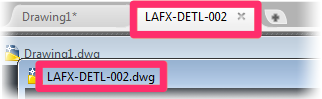
Repeat this step for each of your Preference Sets that have customized Detail Templates.
In this way, you can record the Detail Template file that's associated with each of your Preference Sets.
If you're restoring Preference Sets, take care to restore them in the order of the numbers in the Detail Template Names. So the first Preference Set you restore should be the one associated with either LAFX-DETL-001 or LAFX-DETL-001M, and so on.
How to prevent this issue in the future:
If you have one custom Detail Template you tend to use more than others, we recommend customizing and overwriting our default template source files, located in the folder LandFX/Blocks/graphics/templates. Our default template source blocks are the files LAFX-DETL-000 (for Imperial units) and LAFX-DETL-000M (for metric units). Once you have your custom Detail Template settings applied to either or both of those files, each new Preference Set you create will be automatically associated with a template that already has your custom settings. Then, if you need to change the Detail Template settings for any future Preference Sets, you can just make your edits to the new template source file that's created automatically each time you create a Preference Set. For further information and instructions, see our customizing Detail Templates documentation.






