Move Details Library After a Server Migration if the LandFX Folder Path is a Different Letter Drive (Local Data)
Issue
Your office has upgraded or migrated its central server, and the LandFX folder (including all your details) is now on a new letter drive. You need to move the office Details Library folder so you can access your details from CAD.
Solution
1. Open the Details Preferences, and check the Detail Library location. If the new location is already listed correctly, your Detail Library is already in the right place.
If it's still in the original location – the old letter drive, you'll need to move it. In this example, we'll show how to move a Detail Library from the old location X:\LANDFX\DETAILS to a new letter drive.
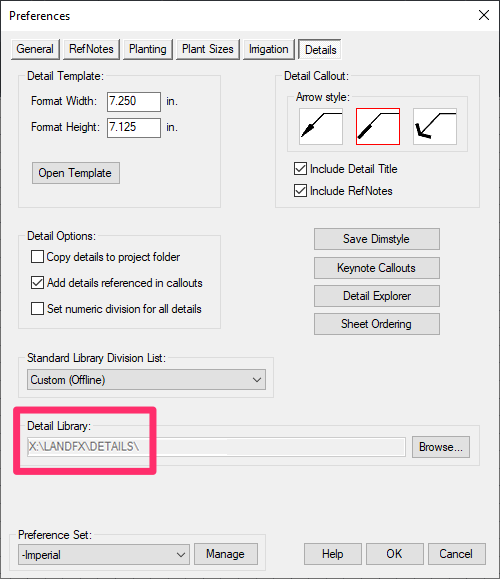
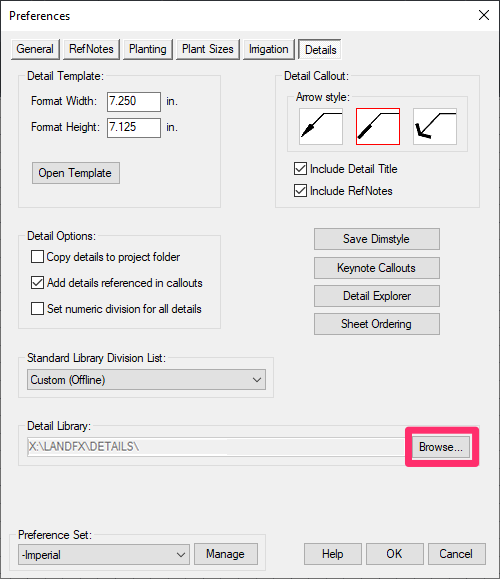
3. Navigate to the new folder location, and click OK.

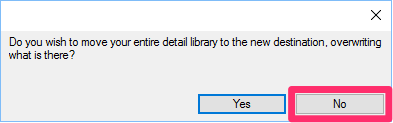
4. You'll see the following prompt: Do you wish to move your entire detail library to the new destination, overwriting what is there?
Click No. You're not copying your details here – you're just pointing our software to that location.
5. You should now see the new, correct location in the Detail Library text field in the Details Preferences.
Click OK to close the Details Preferences.
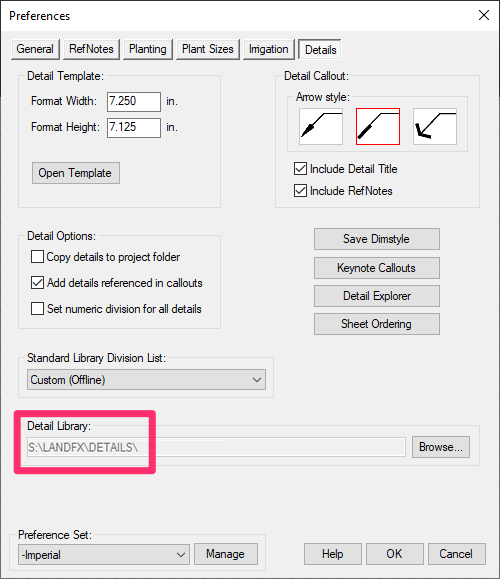
6. Type MENULOAD in the Command line, and press Enter.
Then follow our steps to unload and reload the Land F/X menus.
This step will allow Land F/X to locate the new Detail Library location.






