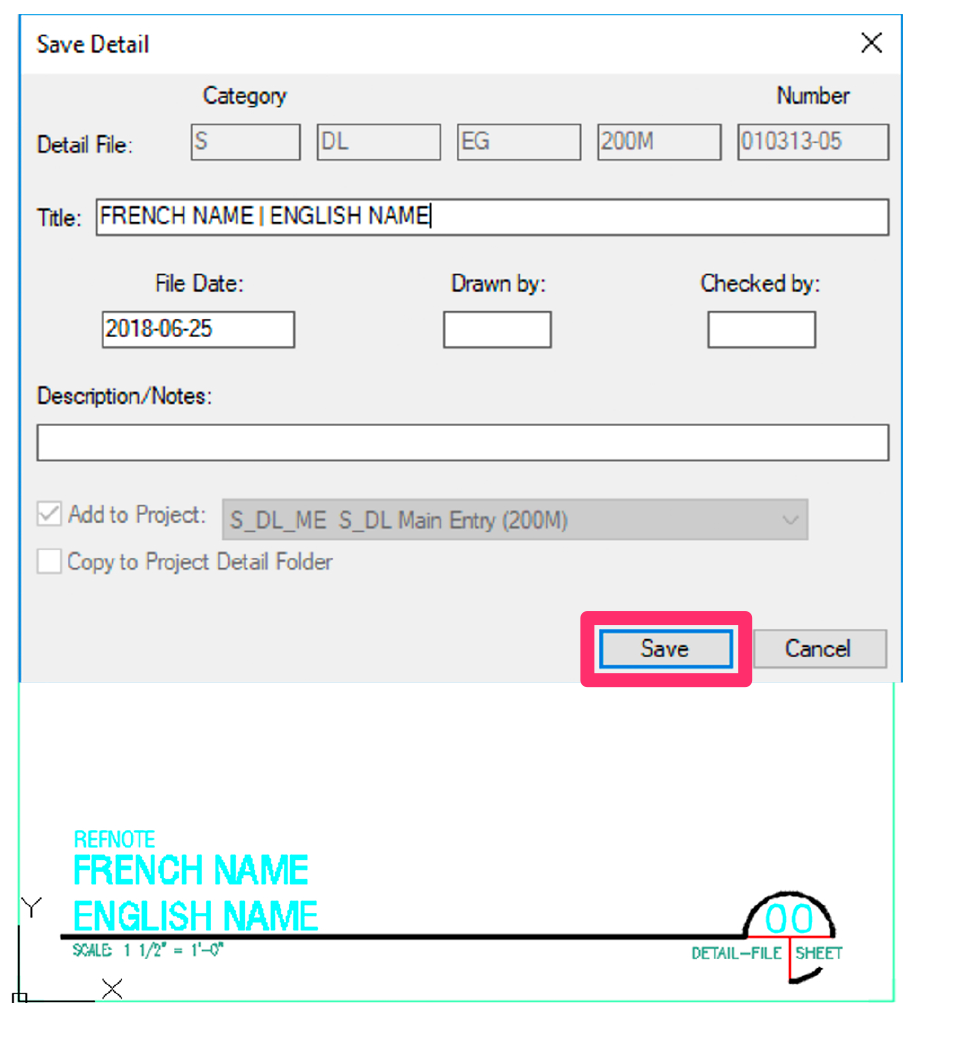Create a Multiline Detail Title
Quick video
Issue
You want to create a detail whose title has more than one line.
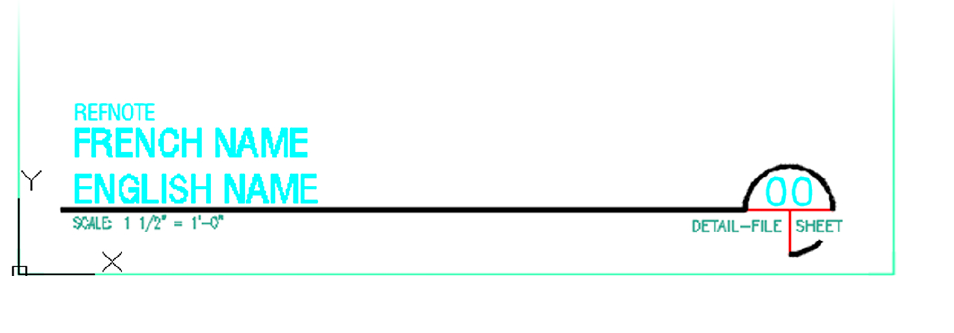
Solution
Step 1: Prepare the Detail Template
1. Open the Details Preferences.
Click the Open Template button to open the Detail Template source file.
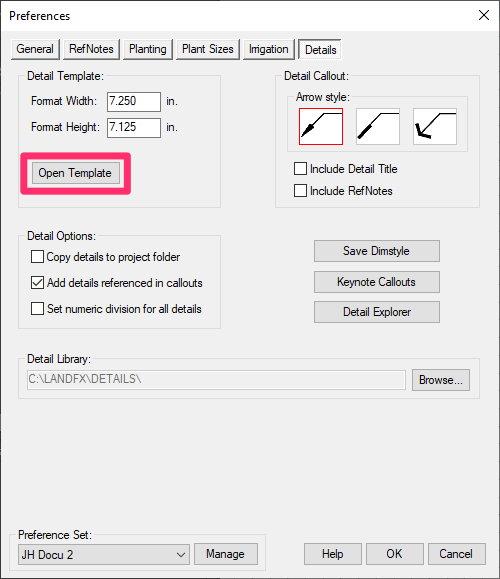
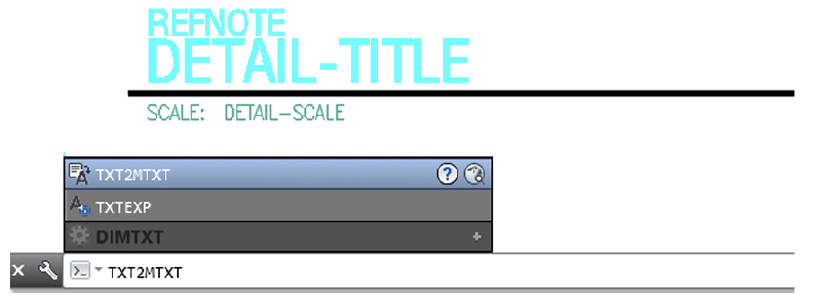
2. Type TXT2MTXT in the Command line and press Enter.
3. Copy and paste the following text into the Command line, including all the parentheses:
(fx:insertxdat (list (cons 1000 "DETAIL-TITLE")) (car (entsel)))
Then press Enter again.
When prompted to Select objects, select the text for the detail title within the Template. The text will be changed into Multiline Text (MText), which will allow for text wrapping.
4. Make the MText box Detail Title large enough to accommodate two lines. Move the text box up, and expand the box size by clicking the corner arrow and dragging it downward.
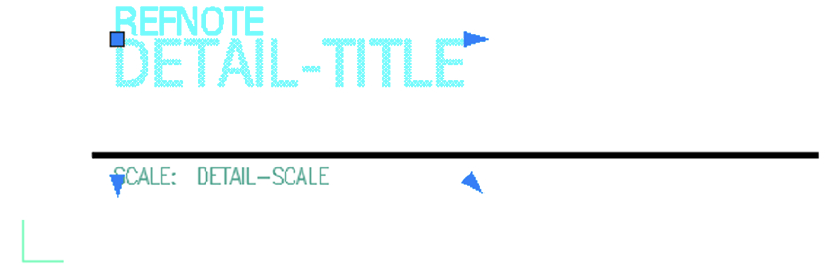
5. Save and close the Detail Template source file.
Step 2: Save the Detail
1. Open the source drawing for the detail you want to save with a multi-line title. Make any necessary additions and edits.
2. Open our Save Detail tool:
2. Fill in the necessary information in the Save Detail dialog box.
When naming the detail, type the primary name first in the Title text field. Add a vertical line (Shift + \), as pictured to the right. After the vertical line, add the secondary name. (Example: FRENCH NAME | ENGLISH NAME)
Click Save when ready to save the detail. Then specify the location of your detail. You'll now have a detail with a multiline title.