Error 1310. Error Writing to File. Verify That You Have Access to That Directory. (Installing F/X CAD)
Issue
When installing F/X CAD, you saw the following error message:
Error 1310. Error writing to file. Verify that you have access to that directory.
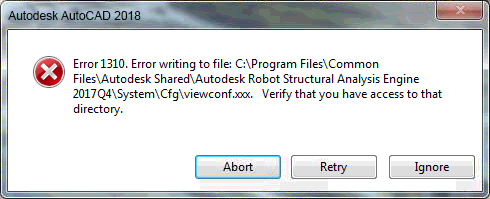
Did you see an Error 1310. Error writing to file message when installing the Land F/X Workstation component? If so, here's what to do.
Cause
You don't have the correct permissions to write to a few folders on your computer that are crucial to the installation.
Solution
1. Follow our steps to enable hidden files and folders.
2. Open the folder C:/Program Files.
Right-click the Autodesk folder.
Select Properties from the menu that opens.
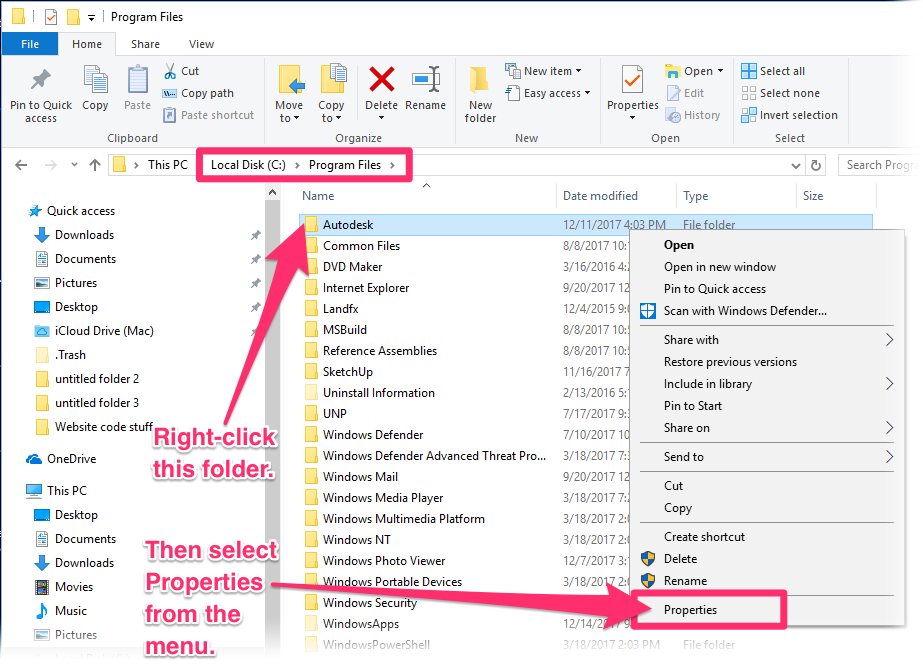
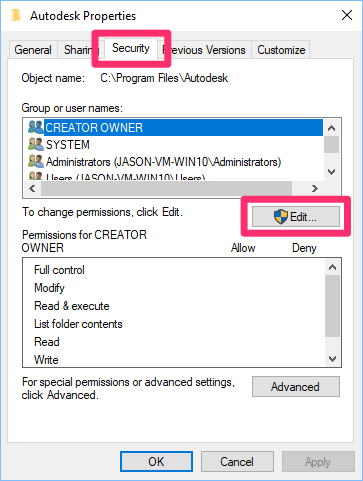
3. Select the Security tab in the Autodesk Properties dialog box.
Click Edit.
4.Select Administrators.
Select the Allow option to the right of Full control.


5. Select Users.
Select the Allow option to the right of Full control.
Click Apply, then click OK.
6. Click Apply and then OK again.
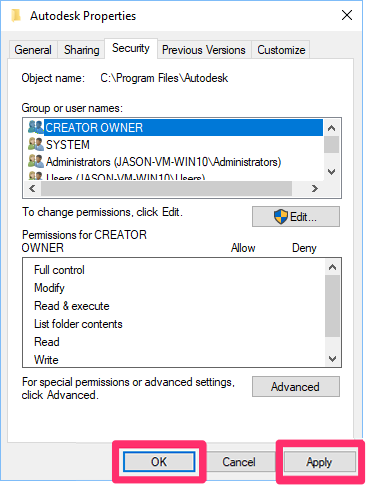
7. Repeat steps 2 through 6 for the following folders:
- C:\Program Files\Common Files\Autodesk Shared
- C:\Program Files (x86)\Autodesk
- C:\Program Files (x86)\Common Files\Autodesk Shared
- C:\ProgramData\Autodesk
You should now be able to install F/X CAD without seeing the error.






