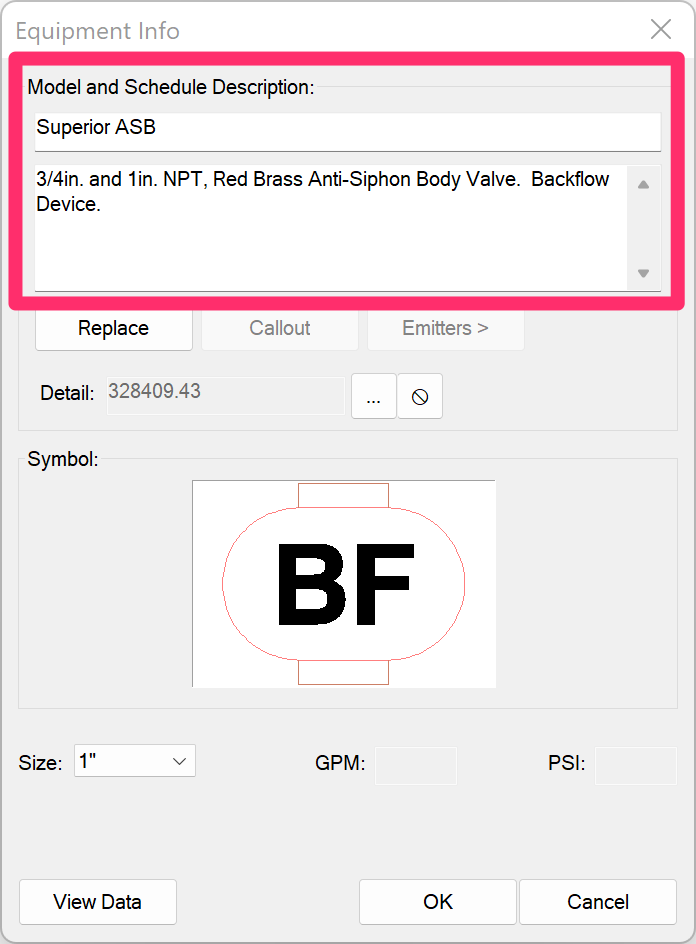Specifying Equipment or Pipe That is Not in the Land F/X Database
Issue
You need to specify (add) irrigation equipment or pipe that is not currently in the Land F/X database.
If the item you want is already in our database but it doesn't include the performance data you're looking for, you can add that data by following our steps to enter irrigation data manually.
Solution
If our database doesn't include a manufacturer's equipment model – or doesn't include a specific manufacturer's equipment at all – send us a technical support ticket requesting that we add that equipment.
Requesting a particular type of pipe? Use the form linked below and include it in your ticket.
If you're requesting that we add a specific type of pipe, download and fill out the form linked below, then attach it to your ticket.
Click the download link, and save the file to a location where you can find it easily, such as your desktop or Downloads folder.
Fill out the downloaded form, and submit it to us in a technical support ticket requesting that we add that pipe.
Although we can't guarantee that the pipe or other equipment will be added, we can contact the manufacturer and send a request. In the meantime, if you absolutely need to use the equipment in question now, the temporary workaround options laid out below provide a temporary workaround for equipment besides pipe until we can get it added.
Temporary workaround options for equipment (not pipe)
If you need to use the equipment in your current job and don't have time to wait for us to add it, you have three possible options. In the examples below, we show two options for adding a filter to your project.
In either of the following scenarios, it will be up to you to account manually for any pressure loss caused by the equipment. Note that we've purposely left the Critical Analysis as raw MText for you to easily mark up in situations like this.
- Option 1: Add custom equipment
- Option 2: Edit another piece of related equipment
- Option 3: Add & edit a similar piece of equipment
Option 1: Add custom equipment
Select the appropriate equipment category and subcategory in the Irrigation Manager, (example: Filtration under Auxiliary Equipment) and click New.


In the Select Manufacturer dialog box, select the Generic/Custom option.
In the Equipment Info dialog box, enter the necessary information manually for the equipment's manufacturer, model, and description.
Click OK.


The equipment will then be available in the proper category in the Irrigation Manager for you to place and edit as needed.
Option 2: Edit another piece of related equipment
You might be attempting to add a piece of equipment that works in conjunction with another piece of equipment. As a result, adding and placing this new equipment will result in extra symbols in your drawing. In the case of adding a custom filter, Option 1 (outlined above) will result in an additional symbol you will need to place next to each valve.
In this case, you may instead want to just edit one of the valves you've added to your project.


You can then edit the description to include the necessary text about your chosen filter.
This text will appear in the Irrigation Schedule.

Option 3: Add & edit a similar piece of equipment"
In this case, you'll want to look through our system and find the equipment with the most similar performance data to that of the equipment you want to specify.
For example, you may want to add a new backflow device but can't find the specific model you're looking for. Look through the models currently in our system and find the existing model with the most similar pressure loss data from the manufacturer.
You can then:
1. Add this model to your project.
2. Using our Edit Equipment tool, edit the model name and description to match the information of the missing equipment you want to add.