Plant Labels Rescale Immediately (to an Incorrect Size) When Placed in Paper Space
Issue
Your plant labels rescale immediately when you place them in Paper Space. For example, they may suddenly appear at half their intended size.

Your labels may also be rescaling to twice their intended size, or to another size entirely.
Cause
The scale of your Paper Space viewport most likely doesn't match the scale you've set for the rest of your drawing. As a result, labels placed in Paper Space are scaling incorrectly.
This issue only affects labels placed in Paper Space. If your labels are appearing at the wrong scale when placed in Model Space, you may be experiencing a different issue with scale and/or units.
Solution
You can correct the problem quickly by setting the same scale in your Paper Space viewport as you've set in Model Space.
To set the scale for a Paper Space viewport, double-click within the viewport boundary to make it active.
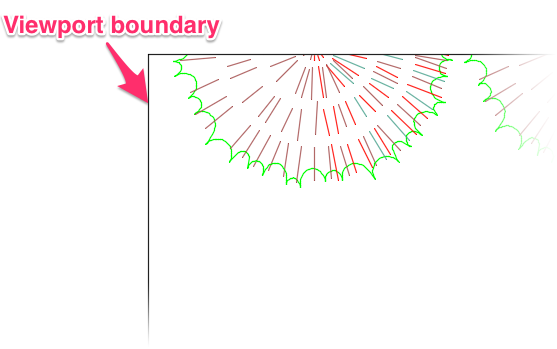
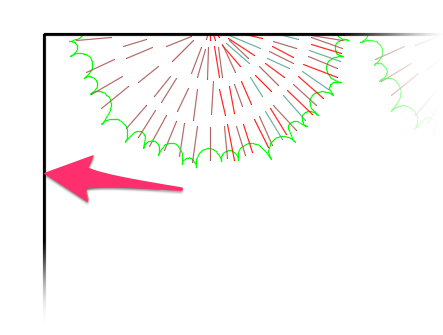
The boundary will turn bold, indicating that the viewport is active.
Open our Scale tool. In the Plot Scale dialog box, set the same scale you've set for the drawing in Model Space.
Your labels should now remain in the correct scale when you place them in Paper Space.







