Table Format Schedules With No Lines (Hybrid of Drawing and Table Styles)
Issue
You like Drawing style schedules for their borderless look, but you want the freedom of adjusting cell widths in Table style.

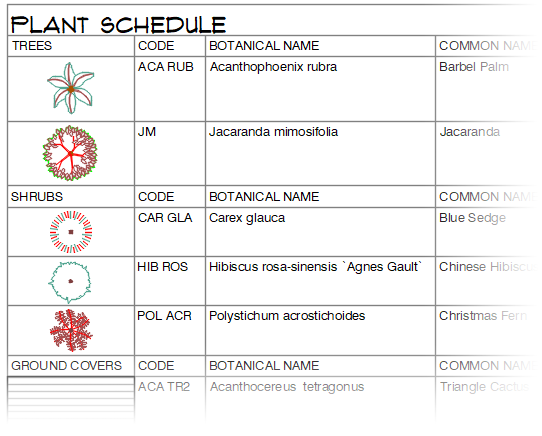
Table style schedule (with lines)
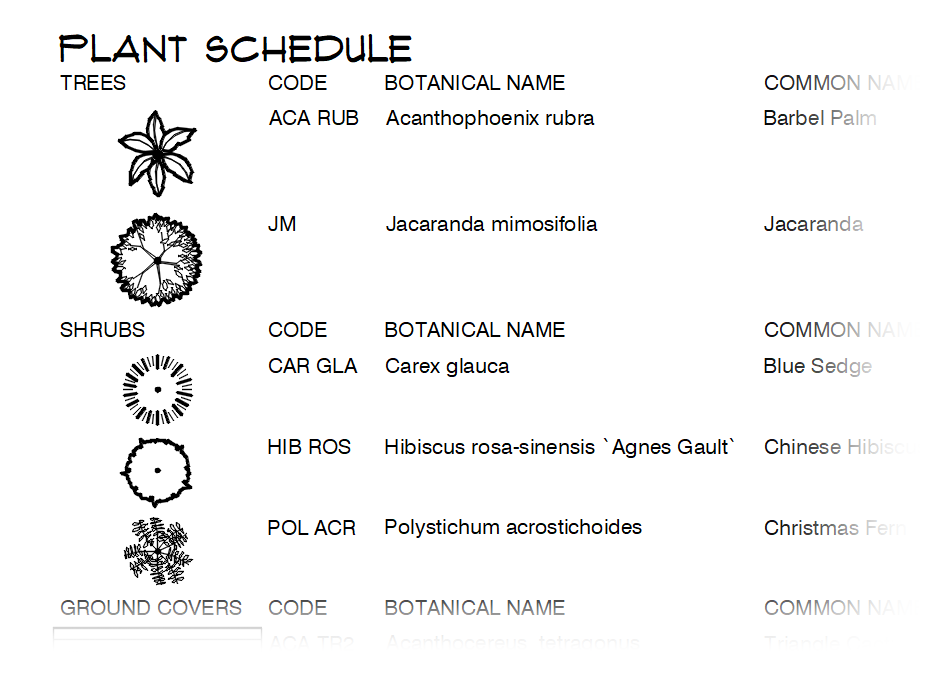
Drawing style schedule (no lines)
Solution
Irrigation Schedules with adjustable columns but no visible gridlines
We've engineered our Irrigation Schedule tool to include the option to geberate a Table-style schedule with non-plotting gridlines. We also have plans to add this capability to our other schedule tools.
For schedules aside from the Irrigation Schedule, you can edit the standard table style to allow for this type of schedule.
1. Type TABLESTYLE in the Command line and press Enter.
2. In the Table Style Manager, select the Standard table style. Then click Modify.
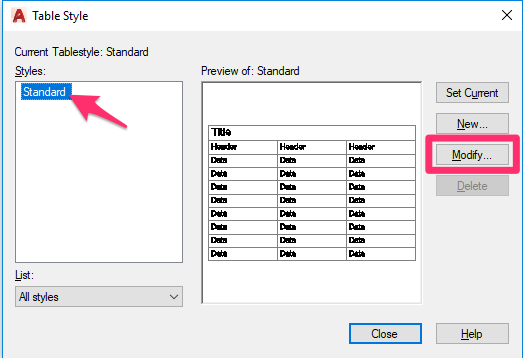
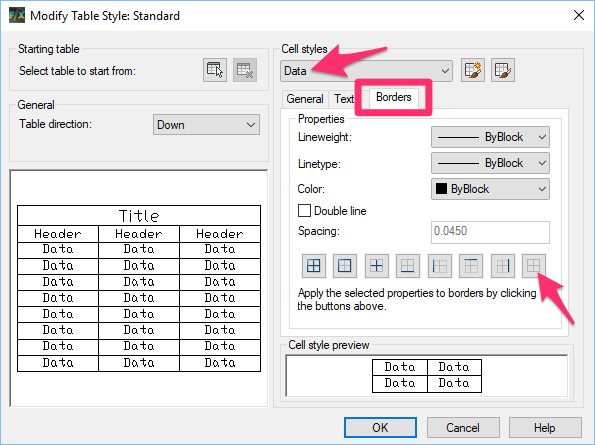
3. In the Modify Table Style dialog box, select the Borders tab. Select Data from the Cell Styles menu at the top.
You'll see several cell border options below Spacing. Click the right-most option for no borders.
4. Repeat Step 3 for the Header and Title options in the menu, customizing how you'd like the header and title column border lines to appear.
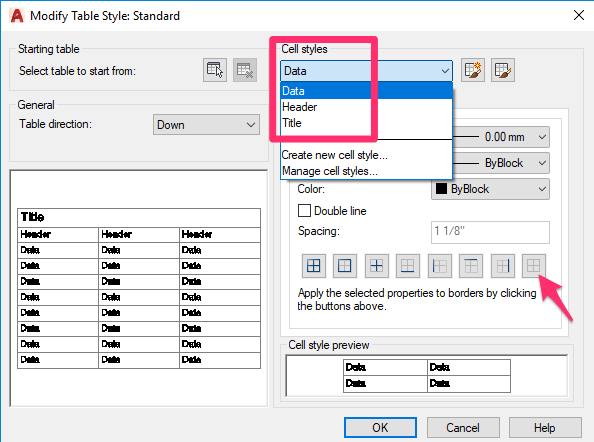
5. If you've already placed a Table-style schedule, type REGEN in the Command line and press Enter. Your changes will be applied to your existing schedule.
If you haven't already placed a Table-style schedule, you can place one now.
You'll now have a schedule in Table style that has no lines. If you play around with the cell border options using the steps above, you can create lines where you want them.
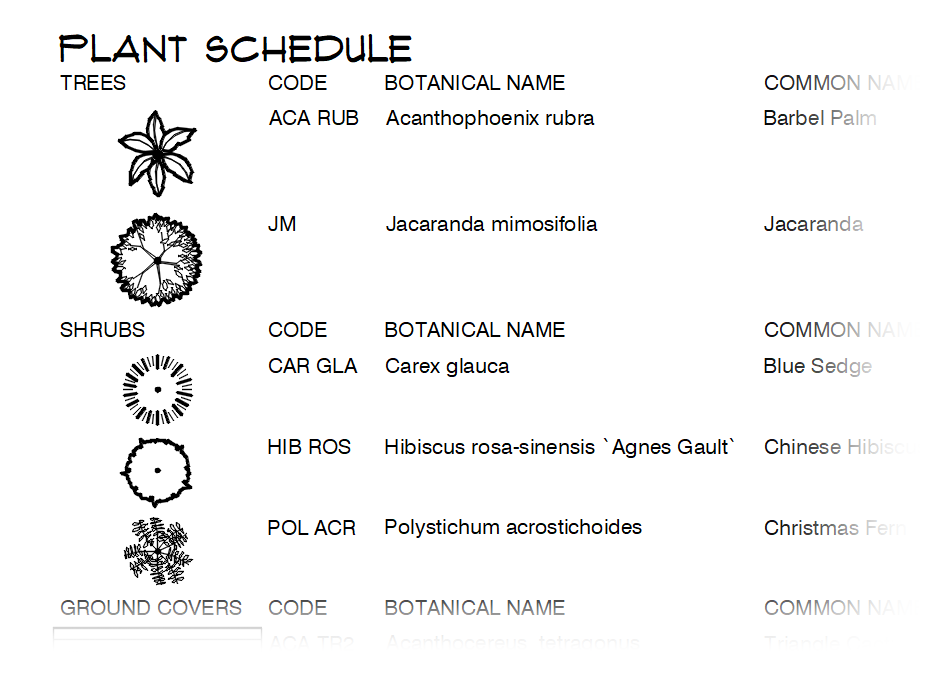
6. To make this style your standard, change these settings in the Standard table style in your DWT template.






