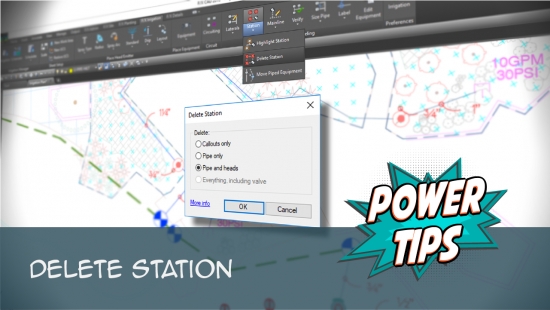Delete Station
Quick video
- Delete Station Overview
- Selecting Lateral Pipe (or a Single Station)
- Selecting Mainline Pipe
- Deleting a Valve Only
- Related Webinars
- Troubleshooting
As a plan changes, or if you just need to re-pipe a system in a different way, you can use our Delete Station tool to delete equipment – or even an entire station – as needed. Delete Station allows rapid deletion of:
- All pipe in a station (Any callouts for the deleted pipe are also automatically deleted.)
- All callouts in a station, or
- An entire circuit (station), including the valve
Delete Station does not offer an option to delete only a valve. If you want to delete a valve (and nothing else), follow our Deleting a Valve Only instructions below. Do not delete a piped valve manually – the mainline connecting to that valve will become disconnected from the rest of the system.
Delete Station Overview
Open Delete Station:
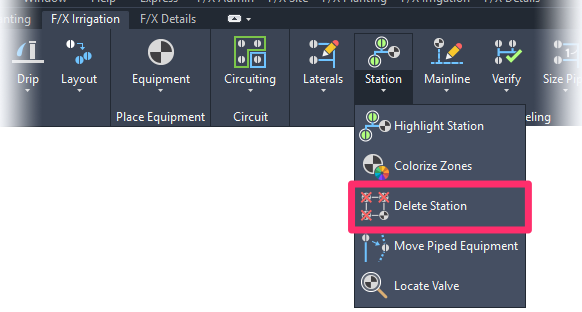
F/X Irrigation ribbon, Delete Station flyout
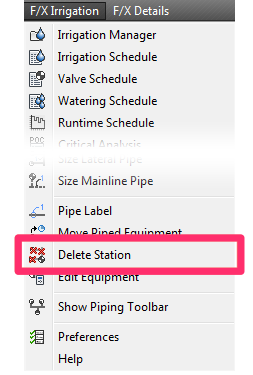
F/X Irrigation menu, Delete Station option
or type FX_DeleteStation in the Command line
The cursor will turn into a pickbox. With Delete Station active, select any valve, head, or pipe within the station you want to delete.
Delete Station works on either lateral or mainline pipe, depending on what you select.
In the examples below, we'll run Delete Station on a drawing that includes this example station.
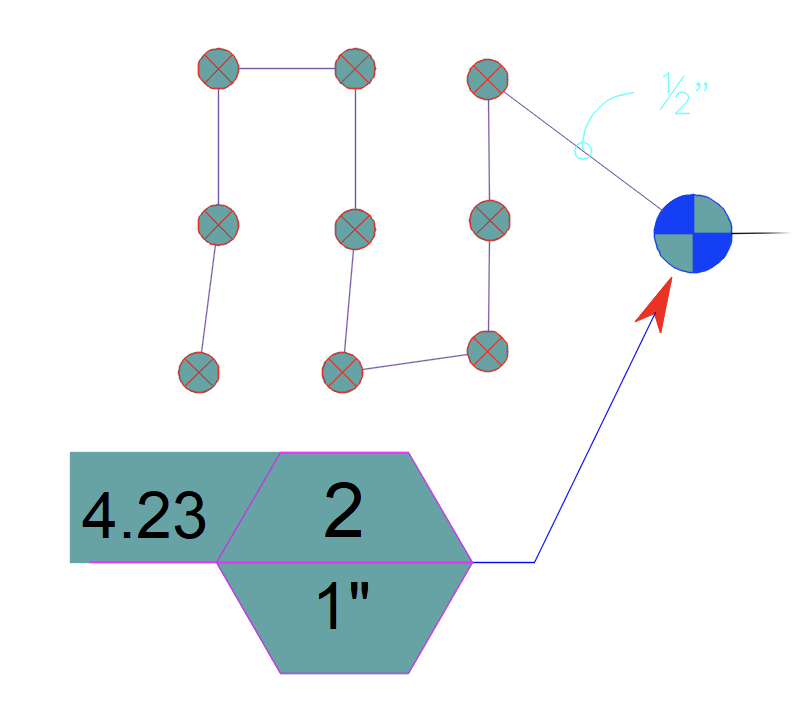
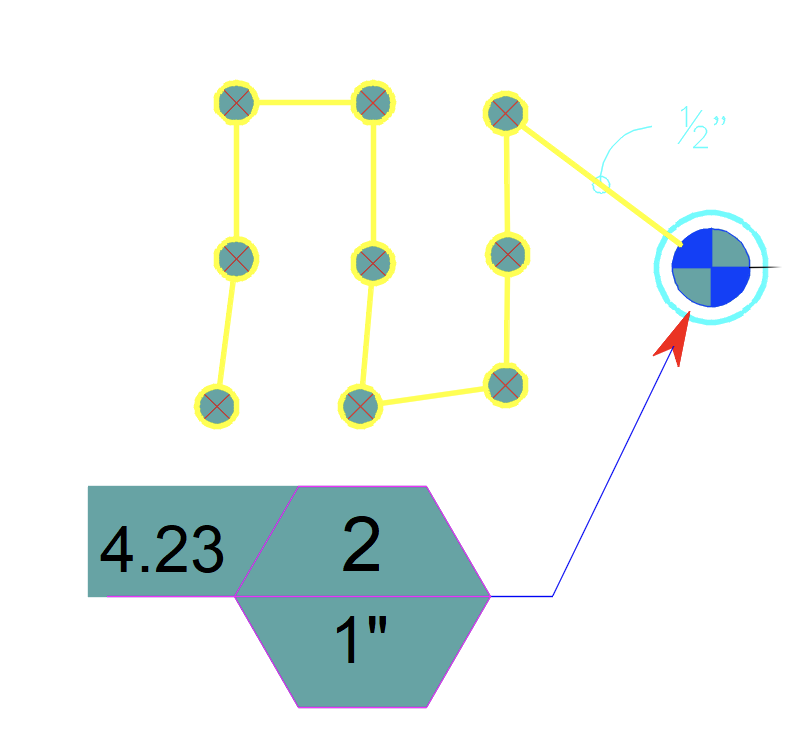
When you select a component of the station, the entire station will be highlighted, allowing you to see its extents.
The Delete Station dialog box will open. Here, you can select one of several options of components to delete from the station:
- Callouts only
- Pipe only
- Pipe and heads
- Everything, including valve
Select the equipment you want to delete (example: Pipe only).
Click OK to delete the selected equipment.
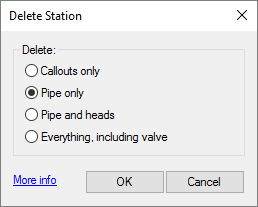
Selecting Lateral Pipe (or a Single Station)
If you select a valve, a section of lateral pipe, or anything connected by laterals, with Delete Station active, it will only process everything down to the valve.
Delete Pipe Labels (Callouts) Only
Select Callouts only to delete just the callouts from the selected station.
Click OK to confirm your selection.
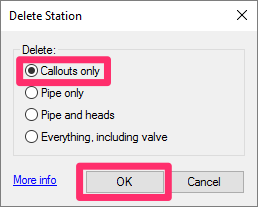
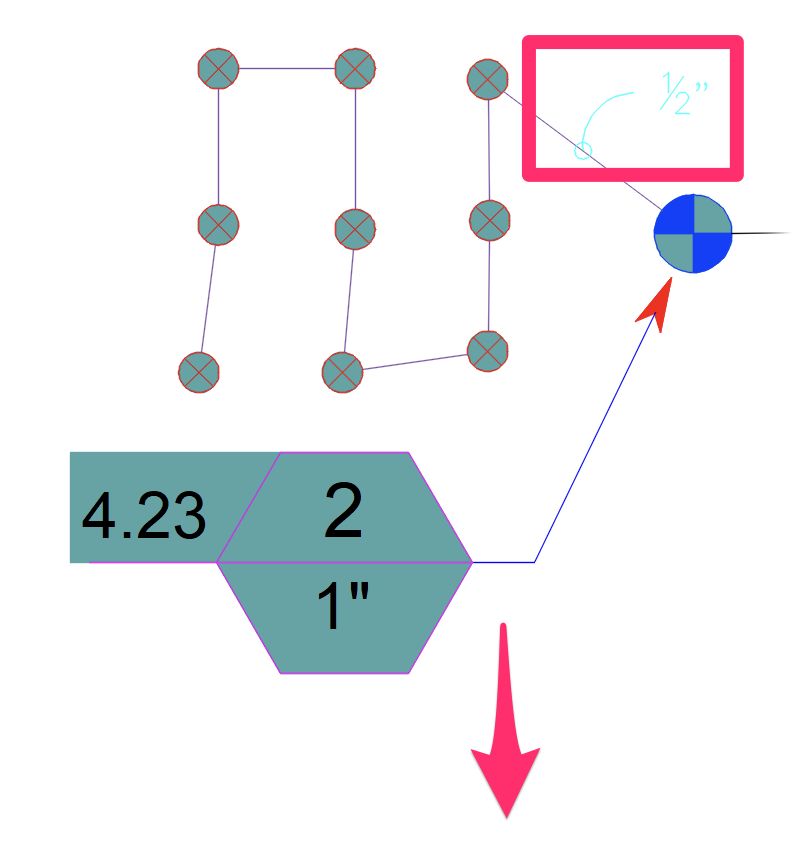
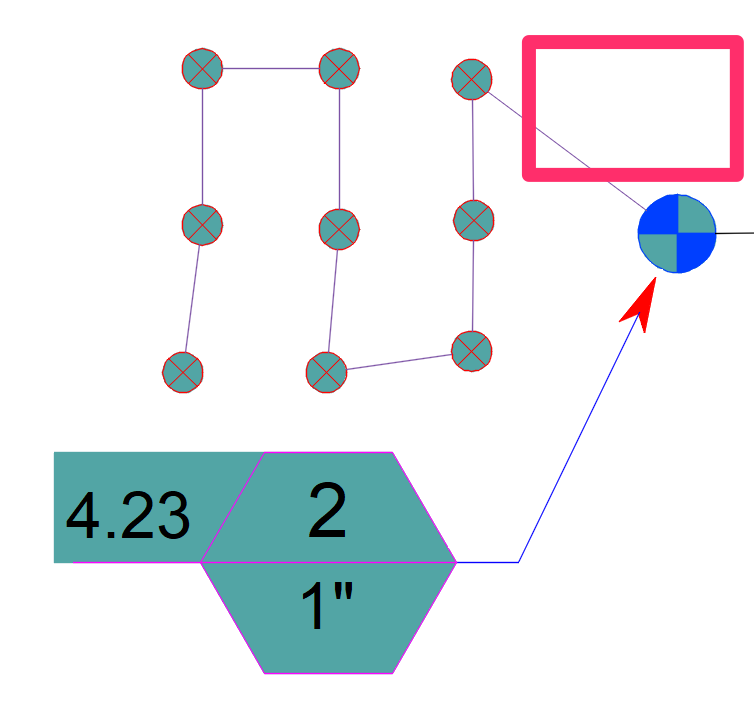
All callouts will be deleted from the station.
Delete Pipe Only
Select Pipe only to delete all pipe from the selected station. (This option will also delete all labels associated with the deleted pipe.)
Click OK to confirm your selection.
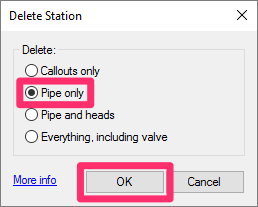
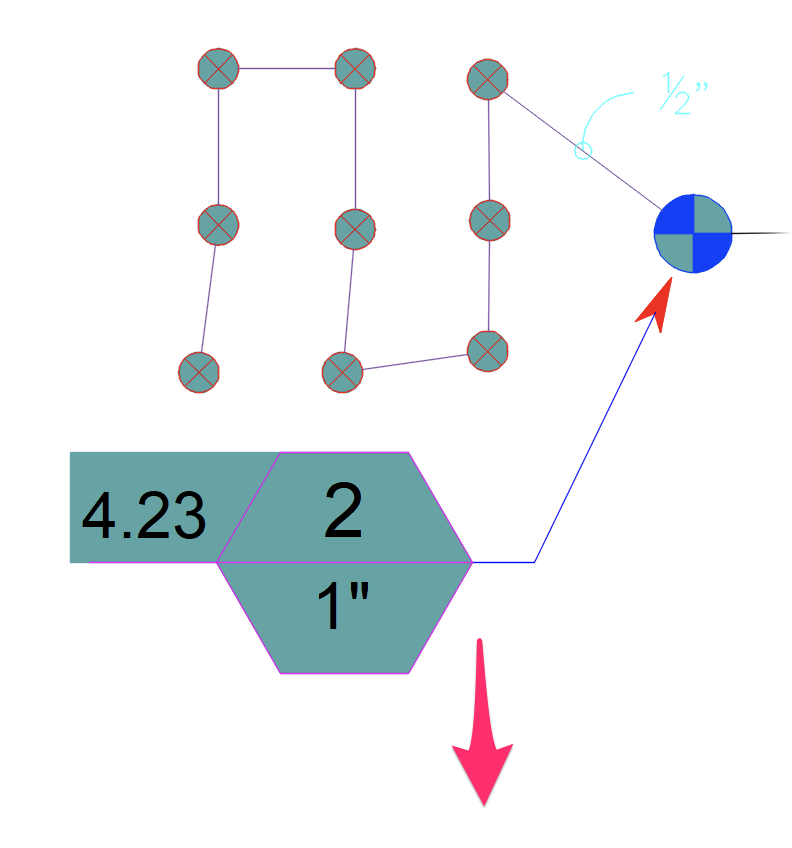
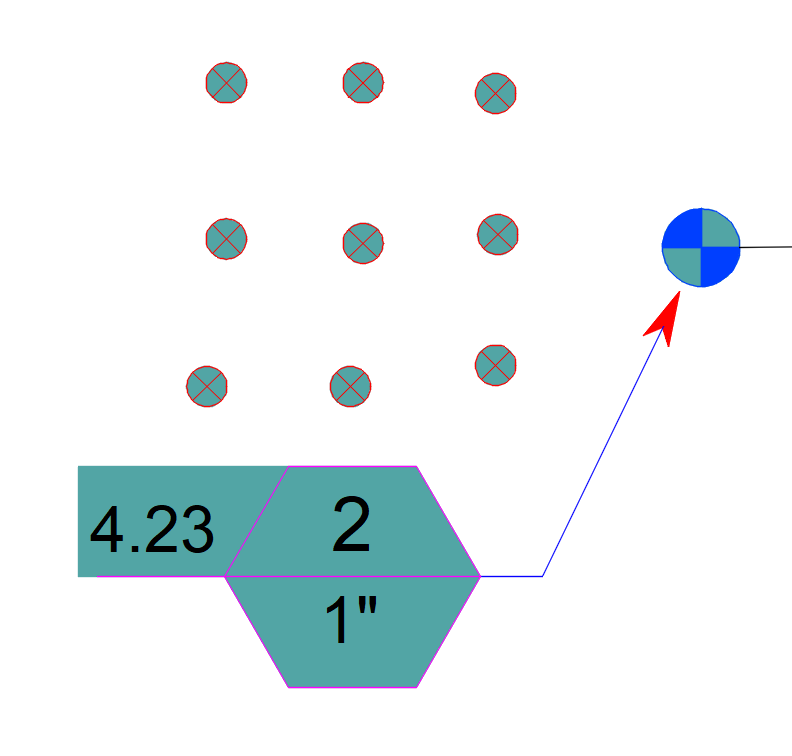
All pipe, along with corresponding callouts, will be deleted from the station.
Delete Pipe and Emitter Heads
Select Pipe and heads to delete all pipe and emitter heads from the selected station. (This option will also delete all labels associated with the deleted pipes.)
Click OK to confirm your selection.
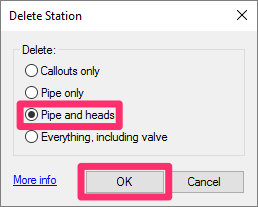
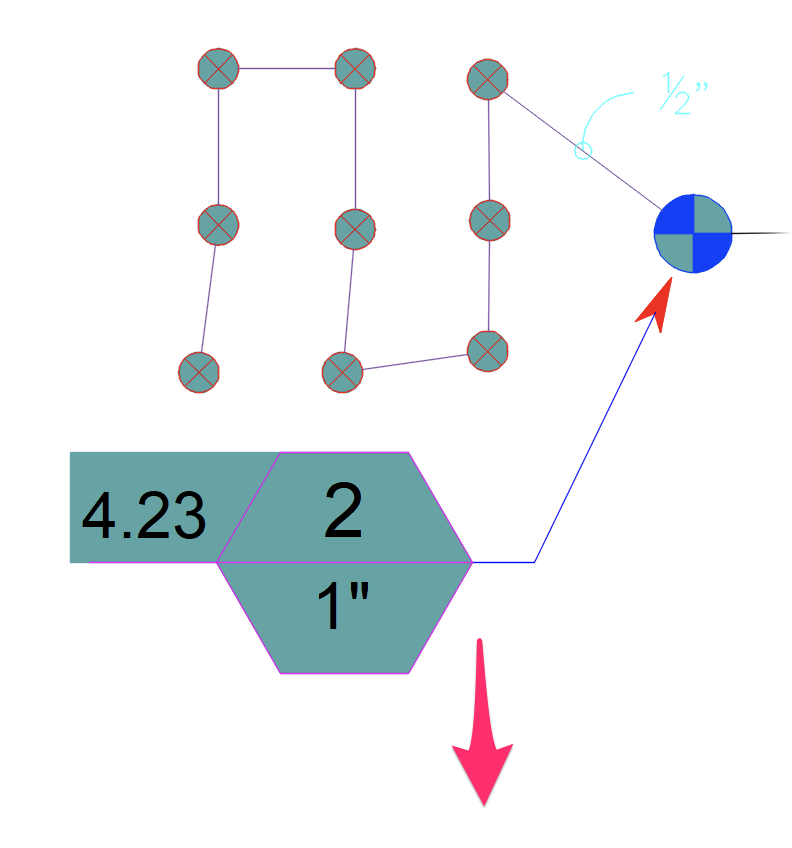
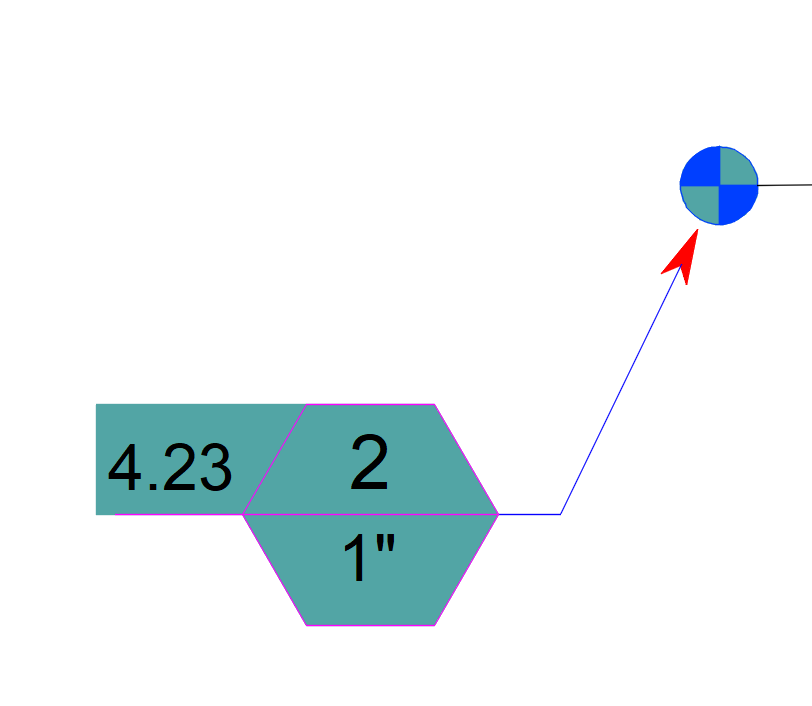
All pipe, labels, and emitter heads will be deleted from the station.
Delete a Piece of Equipment on the Mainline (Such as a Valve)
To delete a single piece of equipment directly on the mainline, such as a valve, just click that piece of equipment.
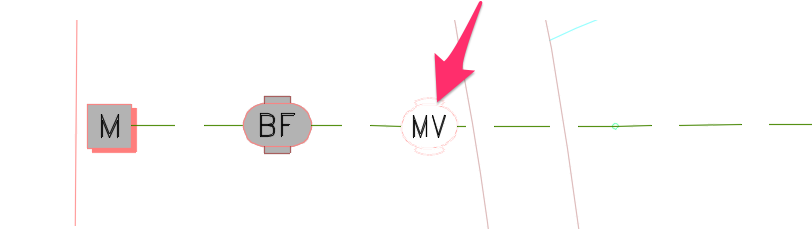
The equipment will be removed, and the mainline will be stitched back together.
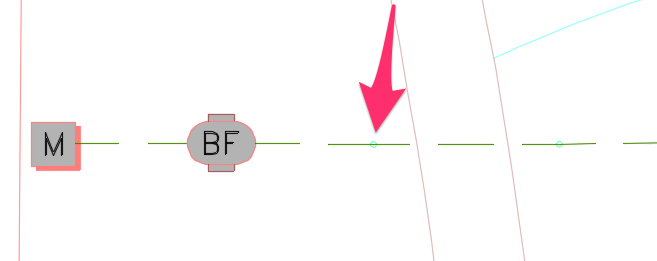
Delete Everything, Including Valve and Valve Callout
Select Everything, including valve to delete the entire station, including the valve connected to it and any associated valve callouts.
Click OK to confirm your selection.
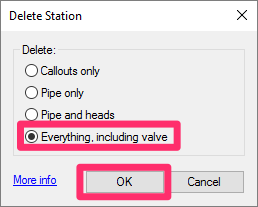
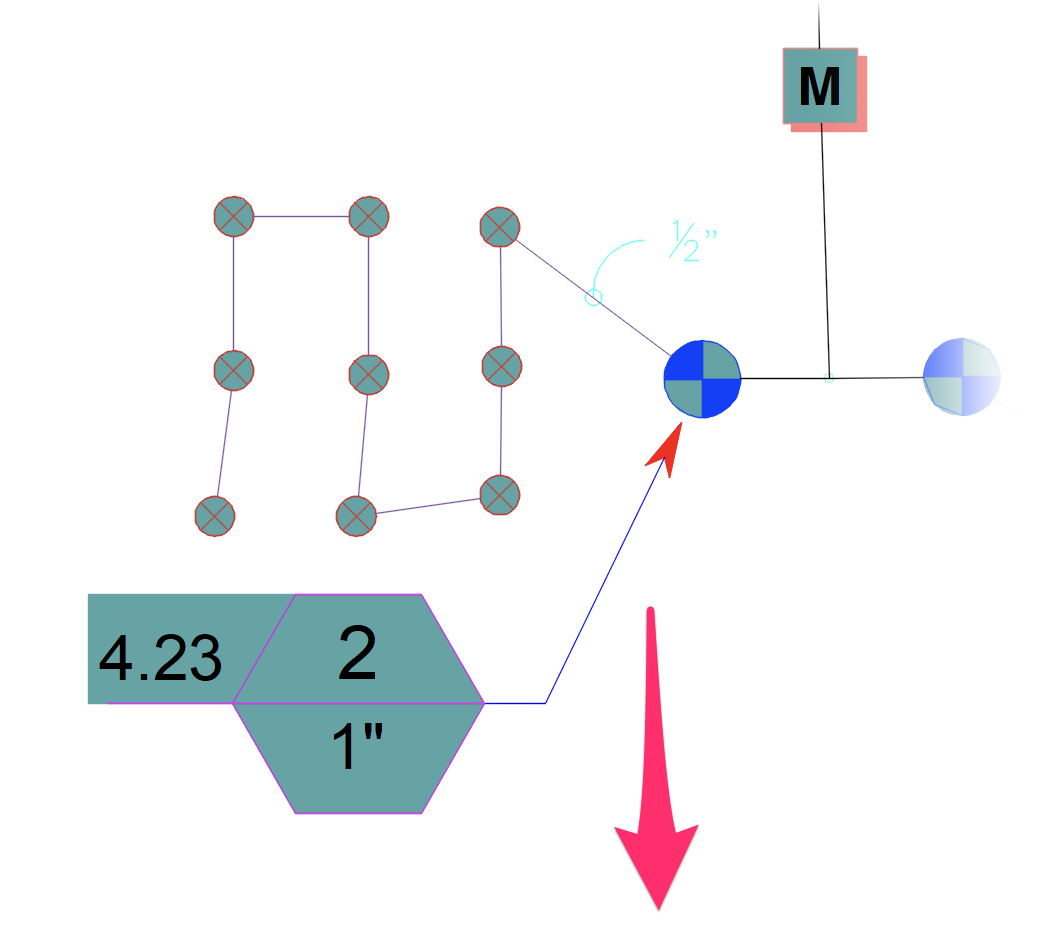
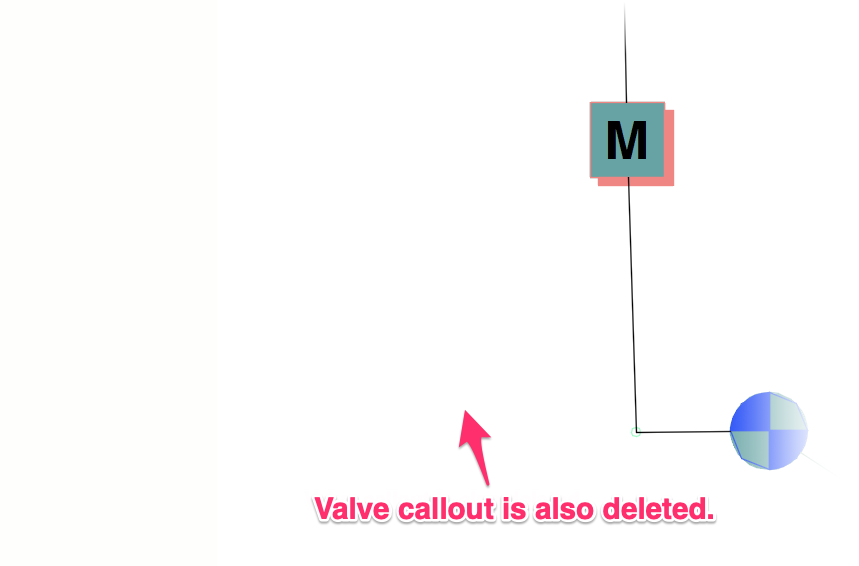
The entire station – including pipe, callouts, heads, valve, and valve callout – will be deleted.
Selecting Mainline Pipe
If you click a section of mainline – or any component other than a valve that connected to mainline – with Delete Station active, it will process mainline.
Delete Pipe Only (Mainline)
The Pipe only selection is really the only viable option for selecting mainline with Delete Station active. The Pipe and head and Everything options essentially equate to deleting your entire design, and your mainline will have no callouts to delete.
In this example, we'll select a section of mainline in the drawing shown below with Delete Station active.
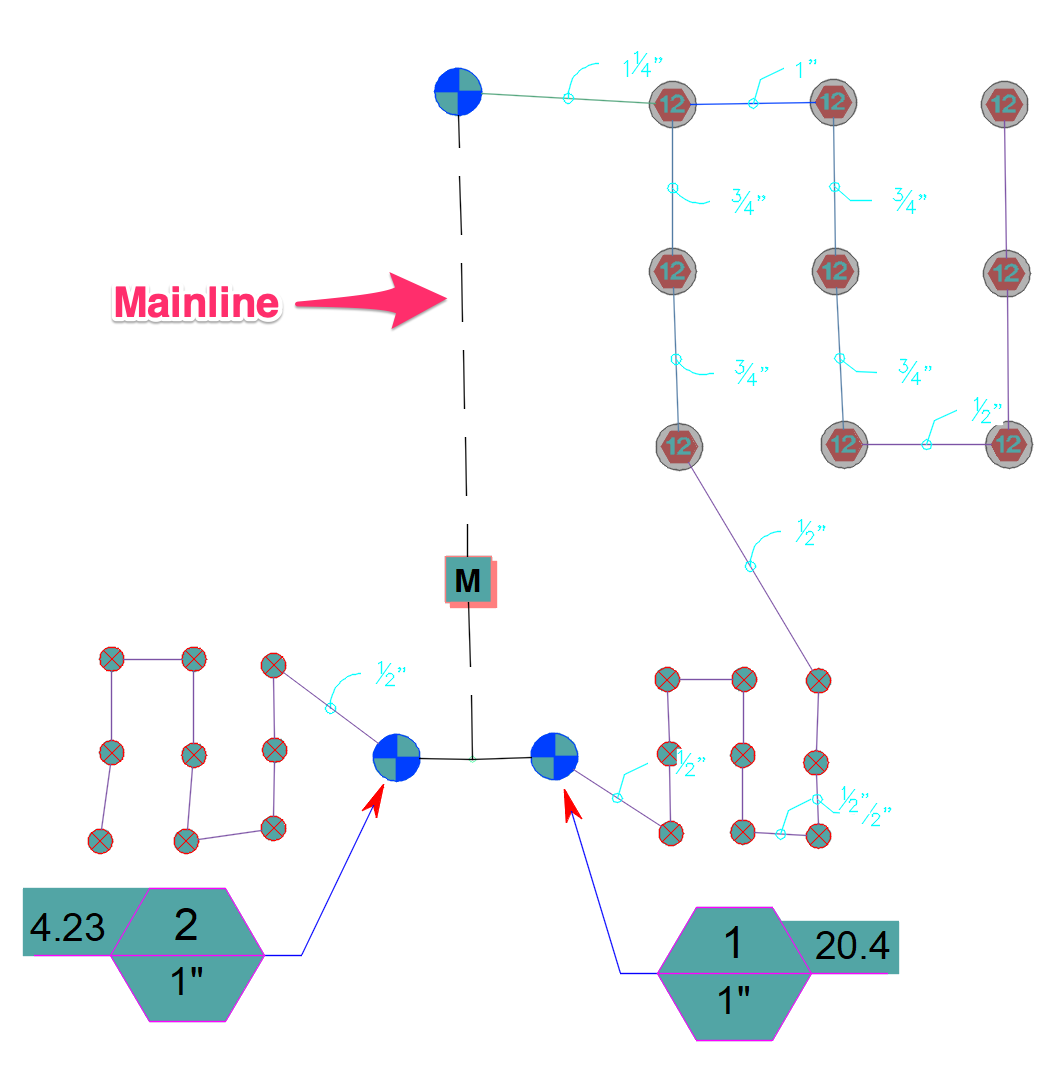
All mainline connected to the section we've selected will be highlighted.
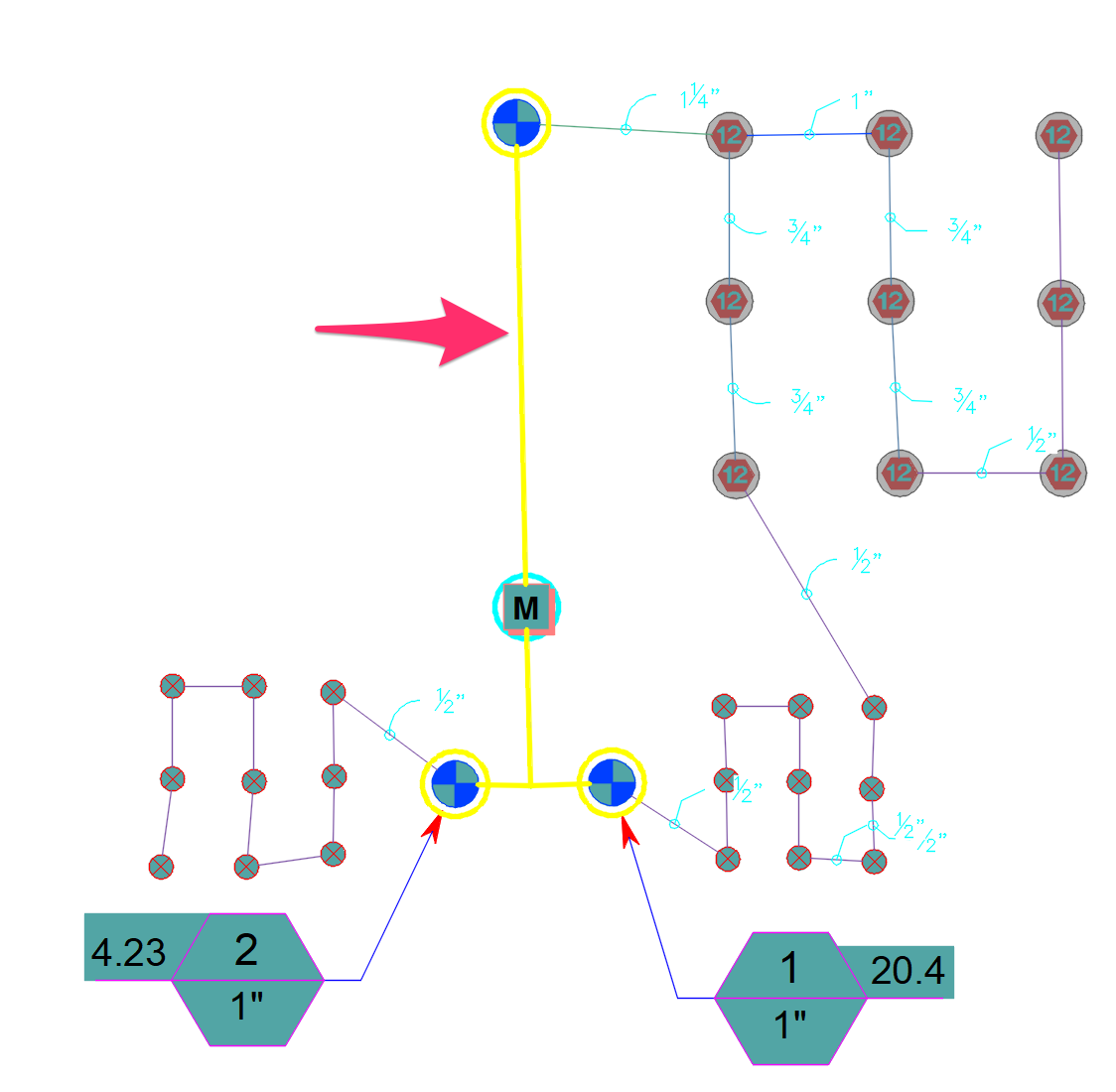
The Delete Station dialog box will also open.
Select Pipe only to delete all highlighted mainline.
Click OK to confirm your selection.
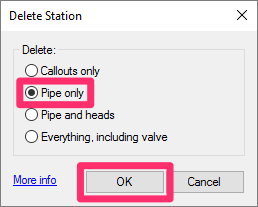
All mainline in the highlighted section will be deleted.
Deleting a Valve Only
Delete Station offers no option for deleting a piped valve only. However, with a few extra steps, you can use Delete Station to delete a piped valve, along with any associated callout, without the risk of disconnecting the mainline that was originally connected to that valve.
In this example, we'll delete the valve and its callout from the station shown below. Before deleting your valve, you'll need to delete its lateral connection with the rest of its station. We'll delete all sections of lateral pipe connecting the valve to the rest of the station, along with all pipe fittings within that section of lateral pipe.
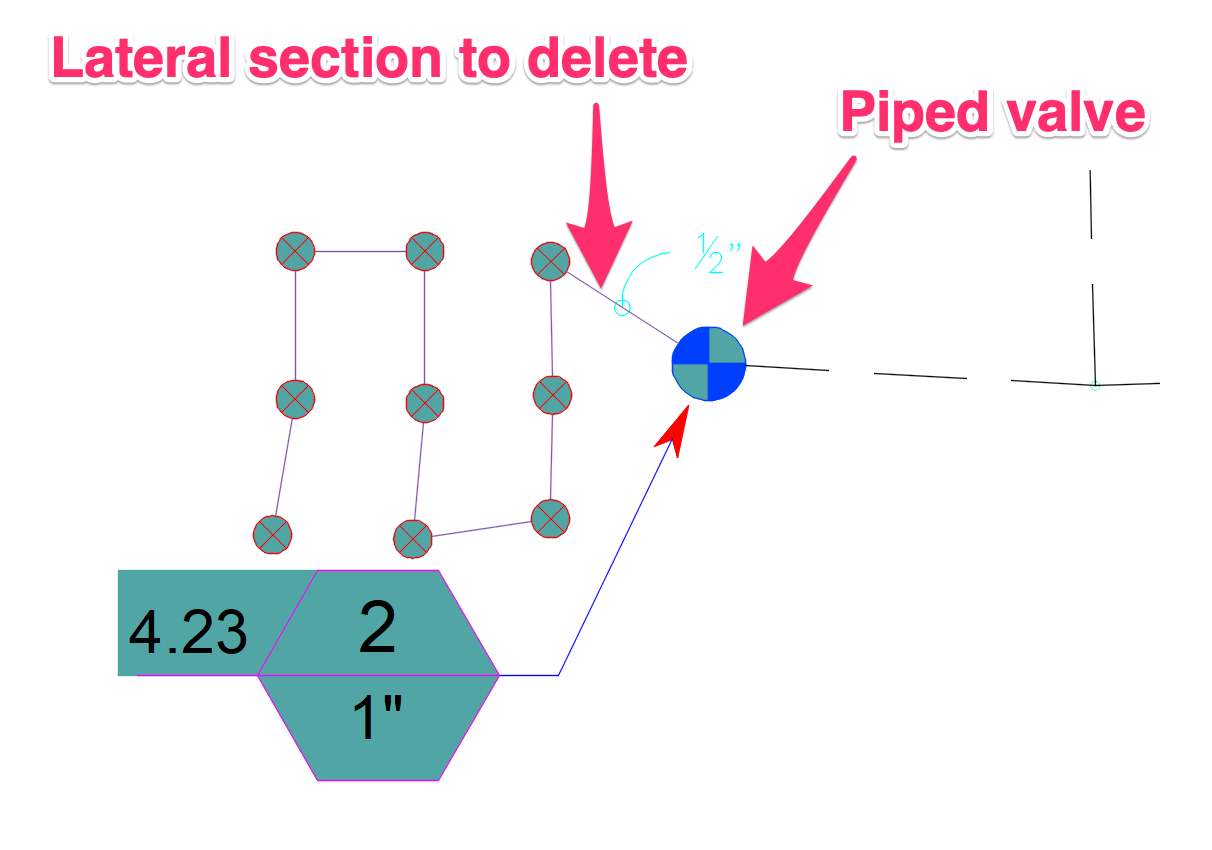
The valve is now isolated, effectively turning it into a freestanding station. We can now run Delete Station and select the valve.
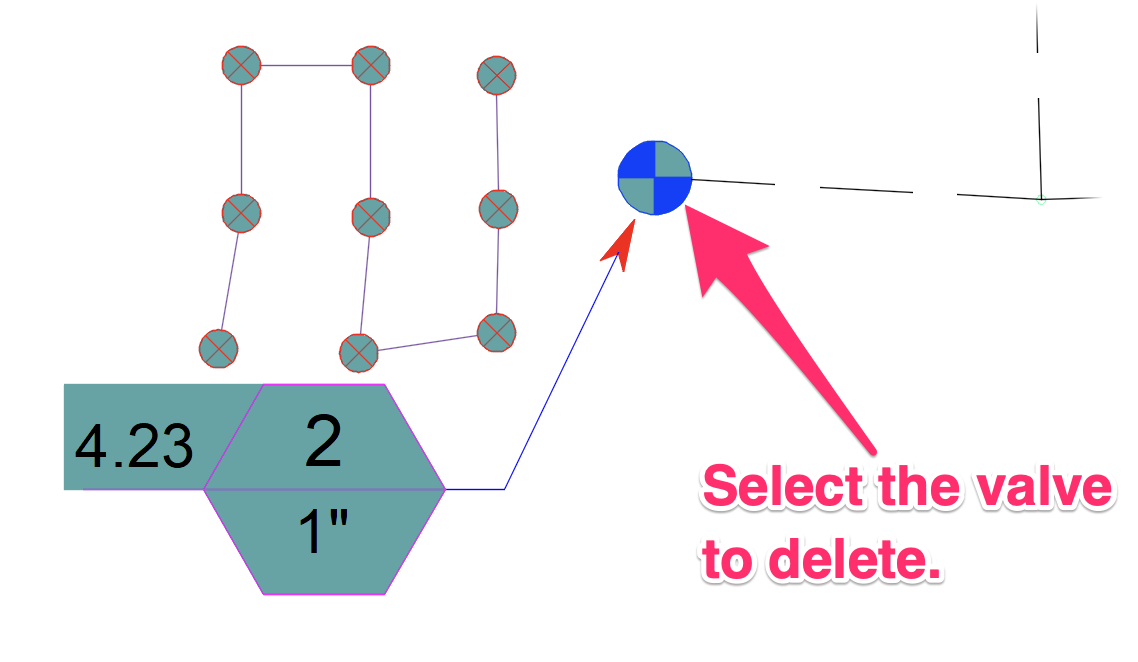
The Delete Station dialog box will open.
Select Everything, including valve to delete the valve. Because the valve is in and of itself a station, only that valve and its callout will be deleted.
Click OK to confirm your selection.
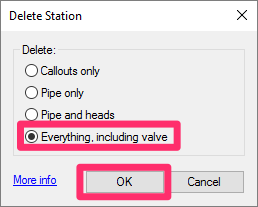
The valve and callout are deleted, with the mainline retaining its connection.
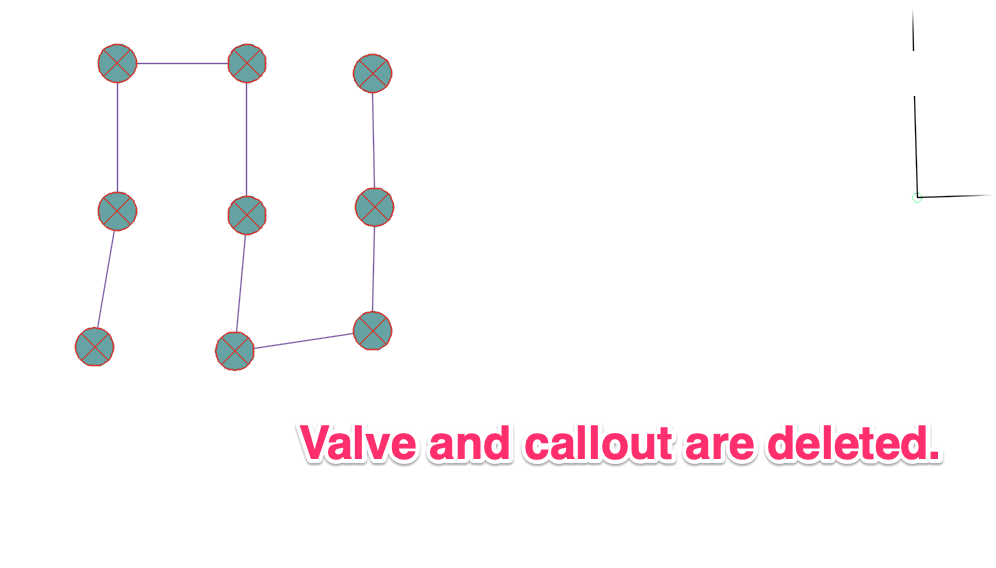
Maintaining the Mainline Connection When Deleting a Valve
If you delete a valve from the middle of a mainline run, the mainline will stitch itself together, maintaining its connection.
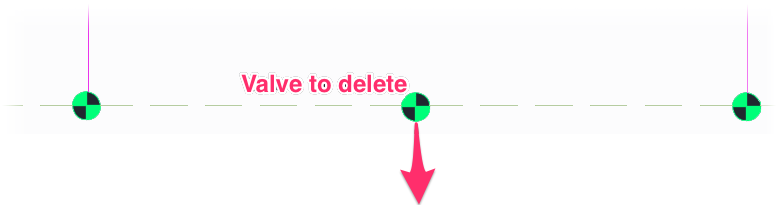

Related Webinars
- Irrigation Tools – What You Need to Know: We'll show you the ins and outs of basic irrigation setup using our software. You'll also learn the essentials of placing equipment such as drip, sprays, and rotors. (1 hr 6 min)
- Irrigation Tips & Tricks: We'll show you some advanced tools you may or may not know about. You'll also learn techniques and best practices that will help speed up your workflow. (1 hr 3 min)
- Existing Irrigation: Learn the techniques, tools, and tricks you'll need to expand an existing system, including how to use a pipe cap to account for existing flow and add new valves to an existing mainline. (56 min)
- Advanced Irrigation Troubleshooting: Learn to think like a Land F/X irrigation troubleshooter. We'll show you why your symbols don't match, why you would see the message "Error accessing equipment data" (and how to fix these issues, as well as tips on pressure losses and precip rates, pipe caps, system monitors, and flow zones. (1 hr 3 min)