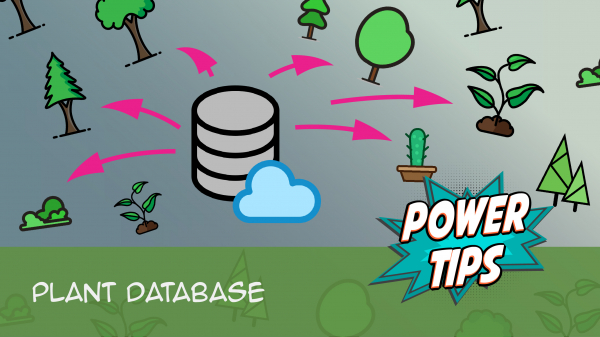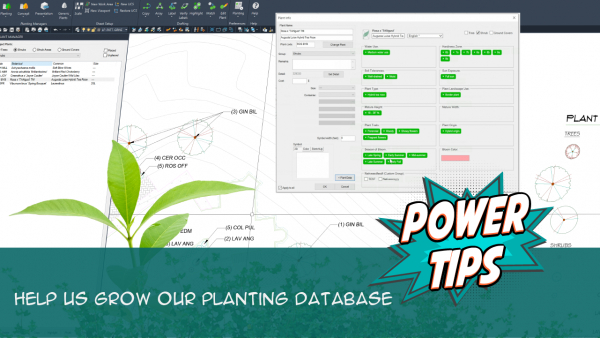Our Plant Data Tagging System
Quick video
- How Our Plant Data Tagging System Works
- Tabs (Data, Photo, Description, Discussion
- Choose the Language for a Plant's Common Name
- Custom Tags
- Custom Fields
- Plant Photos
- Filtering Your Plant List by Tag or Trait When Adding Plants to a Project
- Reverting to the Legacy Version of our Plant Data System
- Our Tag Groups
- Plant Category
- Water Use
- Hardiness Zones
- Soil Tolerances
- Sun Exposure
- Plant Type
- Plant Landscape Use
- Mature Height
- Mature Width
- Plant Traits
- Plant Origin
- Season of Bloom
- Bloom Color
- Plant Name Information
- Guidelines for Editing Tags
- Locked Tags
- Accounting for Existing Plants on Your Site
Quick video
We've implemented a plant tagging system to identify specific characteristics of plants in our database. These tags, which replace the checkbox system we previously used to record plant data, identify data about a variety of aspects of each plant. We've broken them into groups based on type of characteristic.
In rolling out this tag system, our hope has been to achieve a profound expansion of the data associated with each plant species, all while allowing that data to be searchable through the Filter Search function. As a result, we hope the tag system will make it much easier for users to find plant material they want to specify. Users will be also able to include much more data about the plants in their schedules than previously possible.
How Our Plant Data Tagging System Works
Quick video
We follow the botanical nomenclature rules set out by the International Code of Nomenclature for Cultivated Plants (9th Ed.), published by International Society for Horticultural Science (ISHS) – the rulebook for botanical and horticultural nomenclature, and a go-to source when you're unsure of a nomenclature rule.
Although all Land F/X users can edit tags, our team will continue to add data and vet user data for accuracy.
Disclaimer:
Unlike the plant names within our plant database, our tagging system can be edited directly by users. As we roll out this new system, we lack the capacity to tag each of the tens of thousands of plants in our database, although we are always working to add tags and check users' entries for correctness. When Land F/X team members enter tags, those tags are based on data from nursery and botanical garden websites, or from horticultural books. Because we do not grow the plants ourselves, we cannot verify the validity of the data beyond the reputation of the data sources we use for data entry.
Also keep in mind that a particular species' growth and needs can vary from one location to another. Because the plant database is employed by Land F/X users all over the world, it's always a good idea to ensure that the data in the tags is also true for plants grown in the region where your project is located.
You can view and edit data associated with a particular plant by:
You'll now see a dialog box showing data for the selected plant variety.
This data is wiki-based, meaning you can make adjustments to it based on your knowledge of the plant. This feature allows user input into the data presented within the software. In turn, it allows the software to grow as a result of input from our clients.
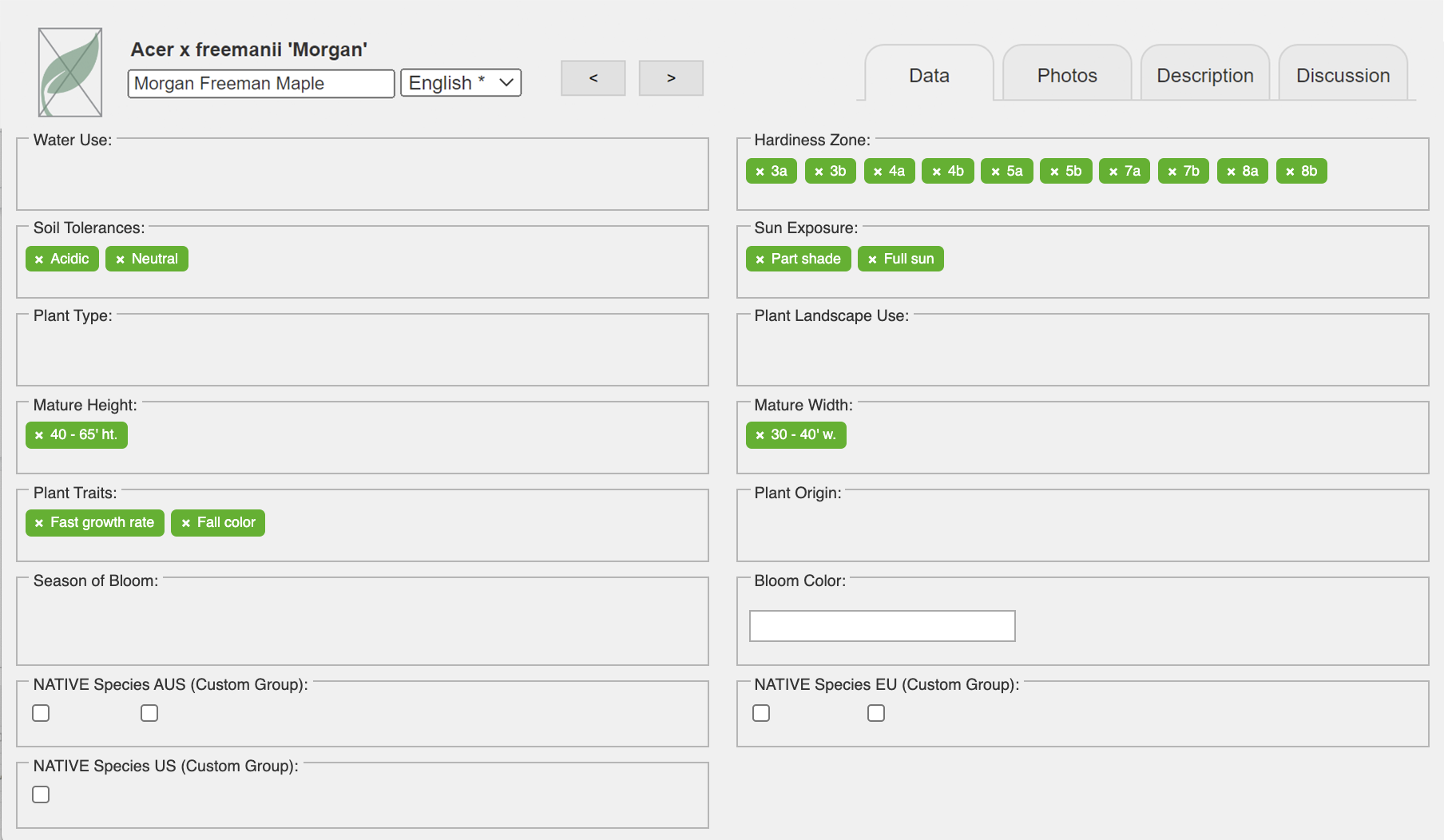
Tabs (Data, Photo, Description, Discussion
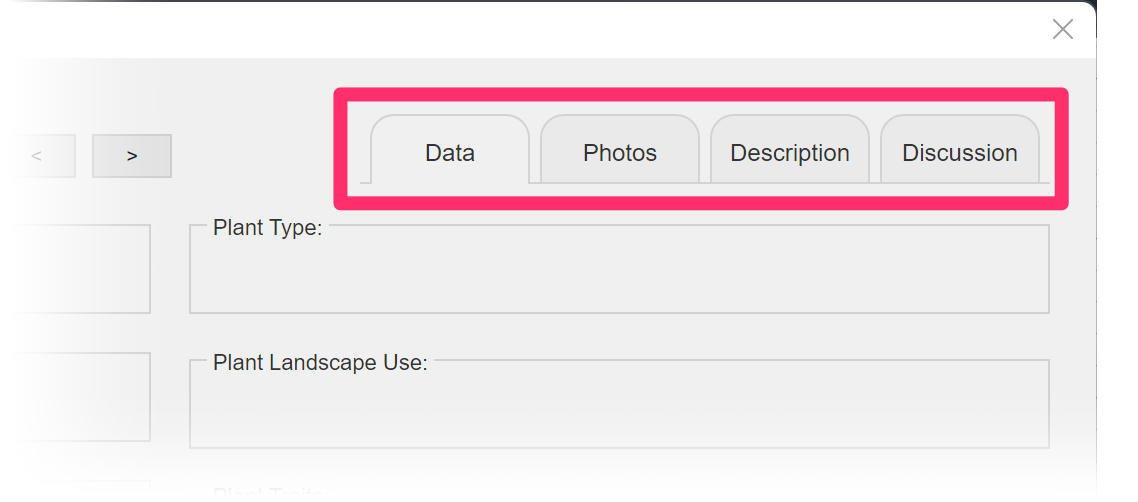
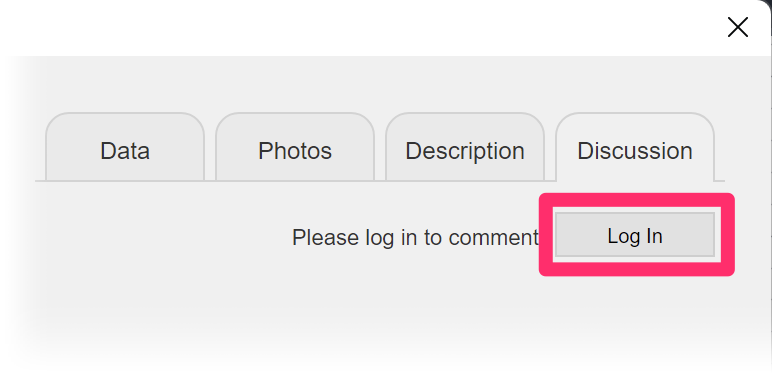
At the top of the plant data dialog box, you'll now see four tabs. Select one of these tabs to configure a plant's data, add a photo, or complete other actions:
- Data: All data tags and most other information assigned to a plant will reside here.
- Description: Here, you'll find information about the selected plant such as taxonomy notes.
- Discussion: Have a question or comment about the selected plant? Want to ask whether a photo assigned to the plant is correct, or suggest a photo of your own? Open this tab and click Log In to log in to the Land F/X Portal and add your comments. Our staff will read and vet your comments, and, if applicable, take the appropriate action.
Choose the Language for a Plant's Common Name
The wiki-based data section also includes options for naming the selected plant.
To use the common name for the plant in your language, select your language from the menu on the right (example: English).
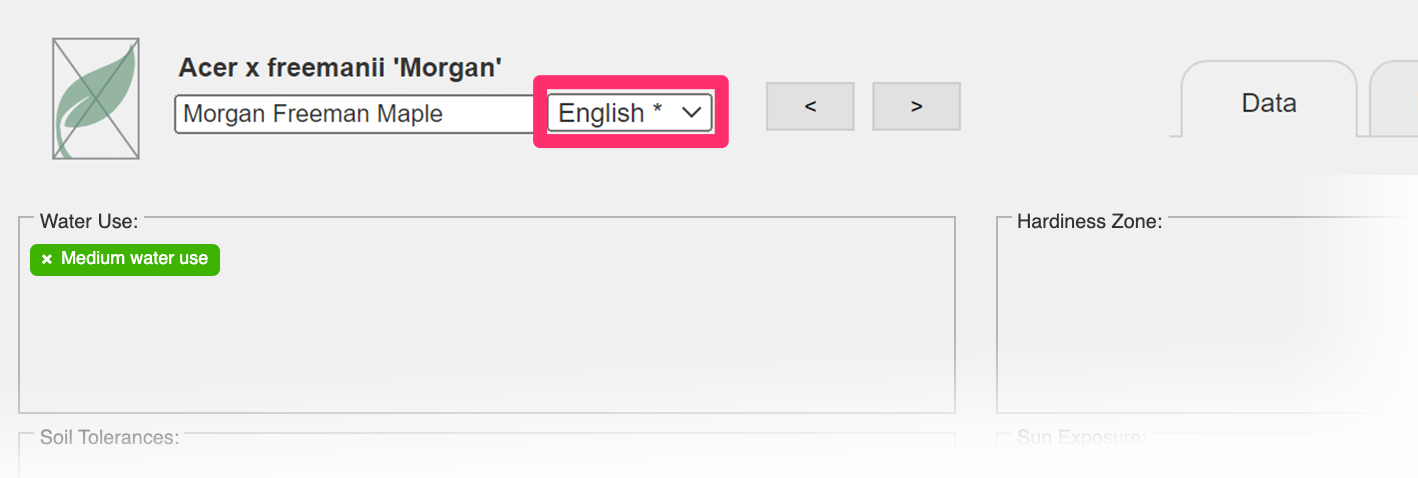
These local names are crowd-sourced, with all Planting F/X users able to help edit them. If you want more control over local common names, you can edit the plant name field on the left. If you enter a custom plant name, it will be added to your local project data and can be saved to your planting template.
Note that all these changes are sent to our team so we can vet them.
Quick video
Custom Tags & Fields
We offer two methods for adding custom data parameters:
- Custom Tags: A quick and simple way to add your own data parameters to our existing tag groups
- Custom Fields: Used for designations that aren't currently included in our plant data groups
Custom Tags
If you don’t see the tag you're looking for within one of our tag groups, you can add it yourself. You can add any tag you want – even one that is not approved for everyone’s use.
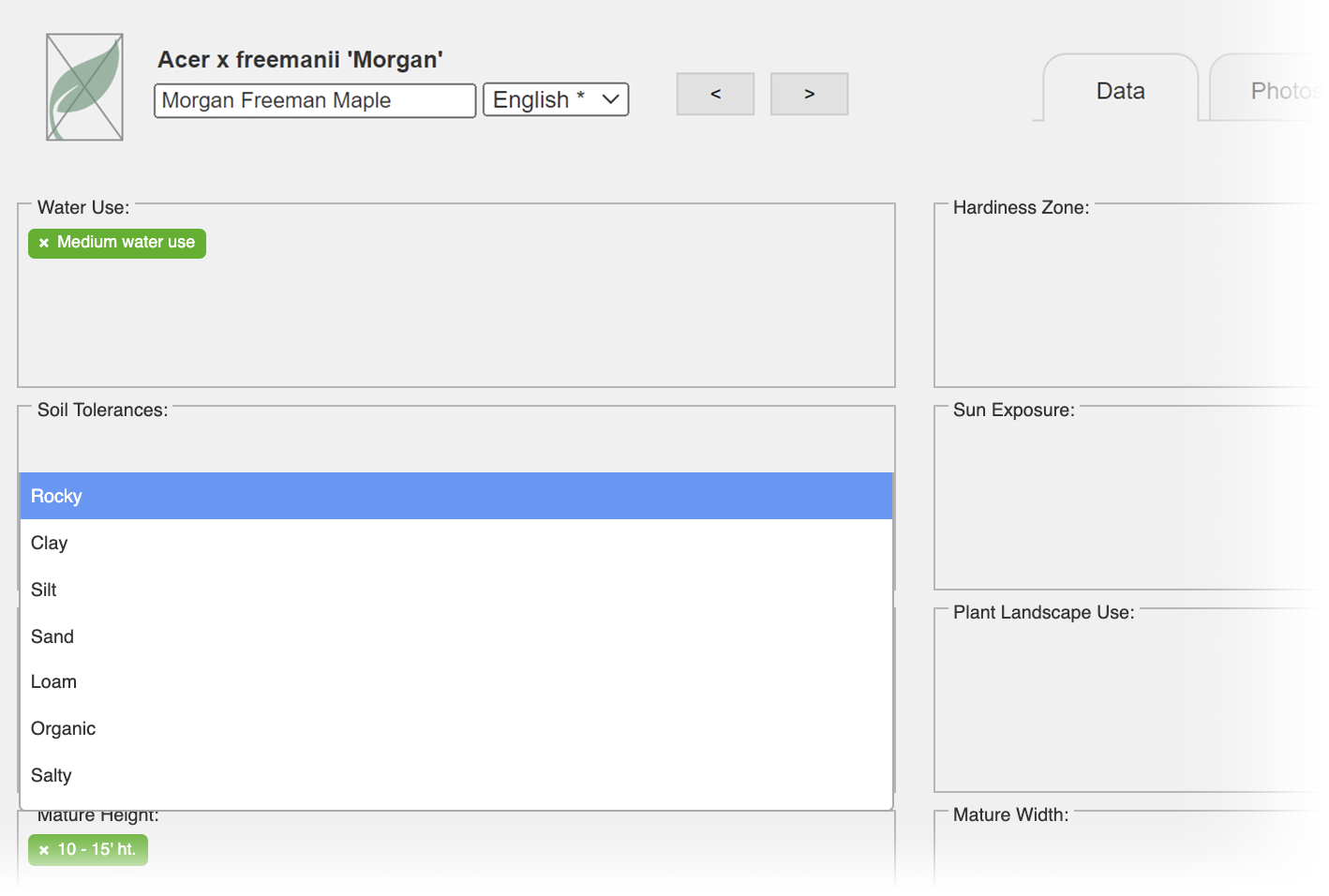
First, determine which tag group your new tag will fall into.
For example, if you wanted to include in your data that Quercus durata tolerates serpentine soils, you can simply add serpentine as a tag in the group Soil Tolerances.
For more information on each tag group, see our Our Plant Tag Groups below.
You can then just click into the group and type your desired tag and press Enter.
To be consistent with our existing tags, take care to capitalize the first letter of the tag.
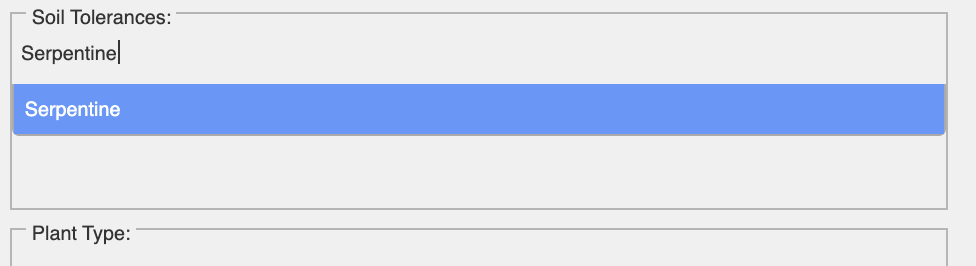
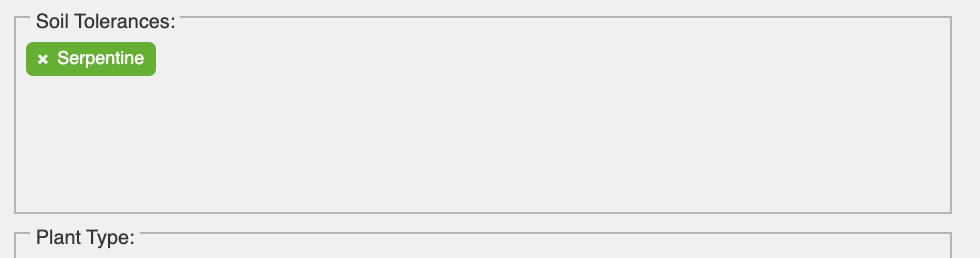
The tag will be saved in your plant data and will now be applied to this plant material.
Your custom tag will also be sent to our database managers, who can then approve that tag for all users if we determine it to be applicable.
When you place a Plant Schedule that includes plant data information, this tag will show up within the group where you created it – in our example, the Soil Tolerances group. This method can be used as a simpler alternative to Custom Fields.
Custom Fields
If you don't have a data field you need, you can use the Land F/X Portal to add a custom field that will appear in each plant's data screen.
After you've added a custom field, you'll see a section at the bottom of the plant data screen for each plant, where you can check boxes that apply additional data to that plant.
These data fields will be included in your Plant Schedule.
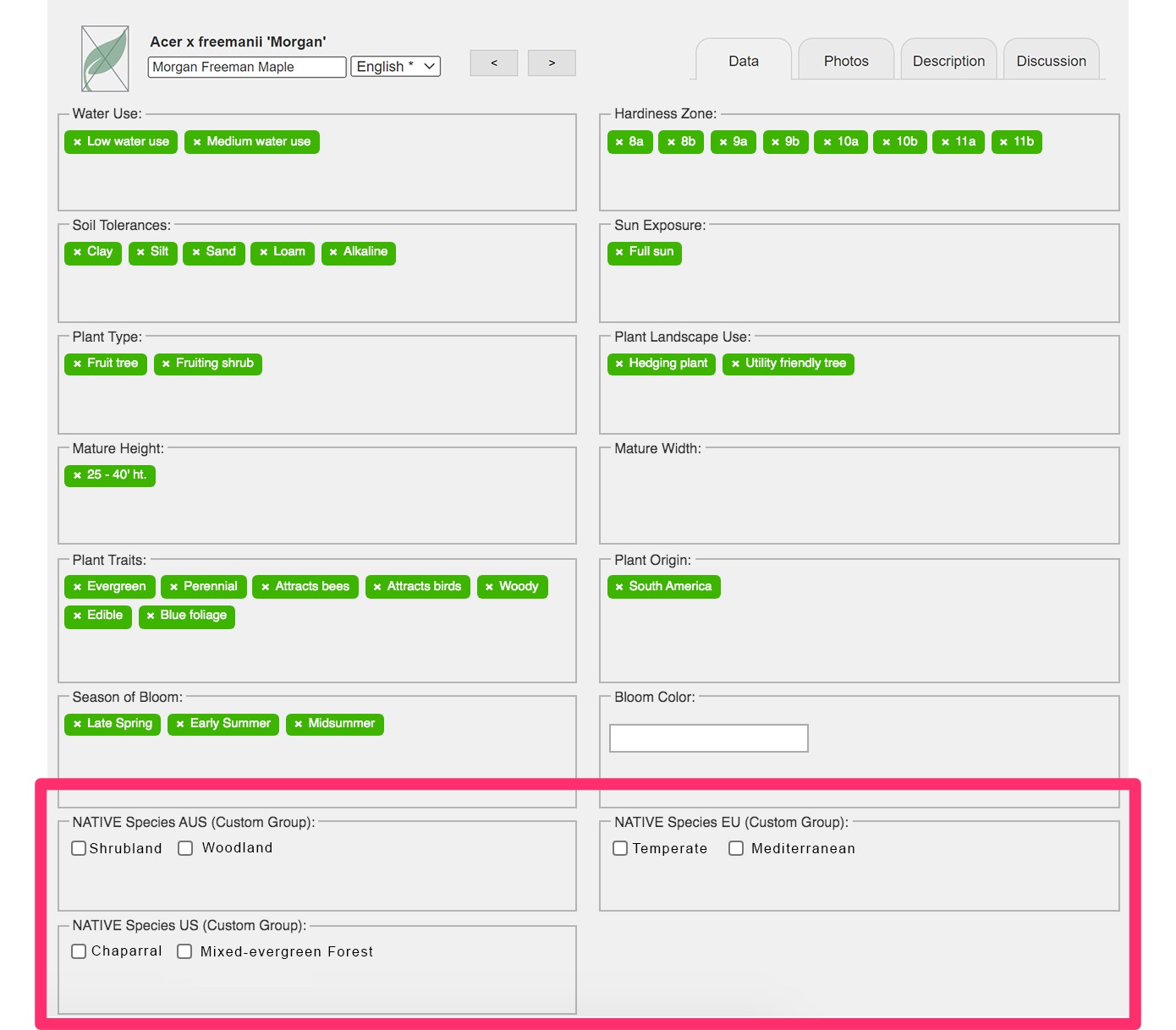
When to use custom data fields
Custom fields are ideal for times when you want to add data that would require you to remove existing data that is accurate but just not applicable in your case, such as a specific water use or a custom height.
We also recommend using custom data fields whenever the data you need to add does not fit into one of our existing tag categories, or if you need data that is extremely specific to your location, such as a custom water use field.
To be able to edit your custom data fields, you'll need to be logged into the Land F/X Portal.
You won't automatically have a Portal profile if you're a Land F/X user or manufacturer. If you haven't registered for the Portal, you'll need to do so before you use it.
To add a custom field, click the Edit custom fields button in the Add Plants dialog box.
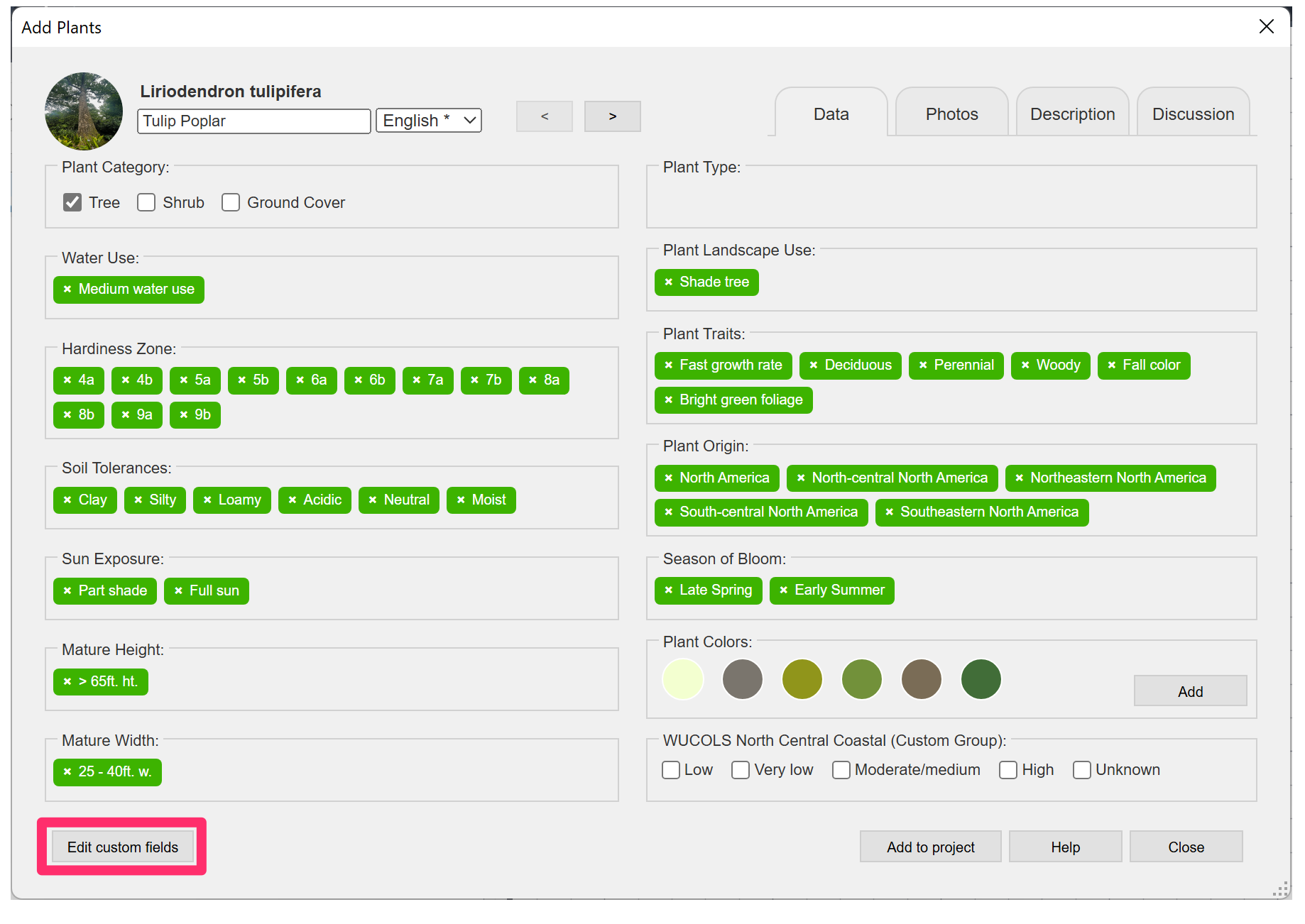
You'll be brought to the screen in the Land F/X Portal where you can add and edit your custom data fields.
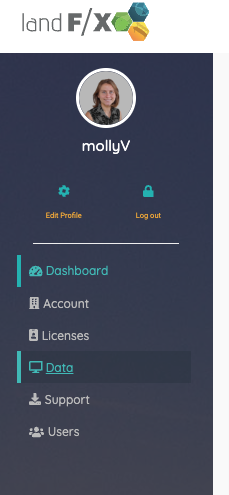
You can also access this screen directly from the Portal by clicking the Data tab on the left side of your screen after logging in.
On the Your Data screen, click the Edit Custom Plant Fields button.
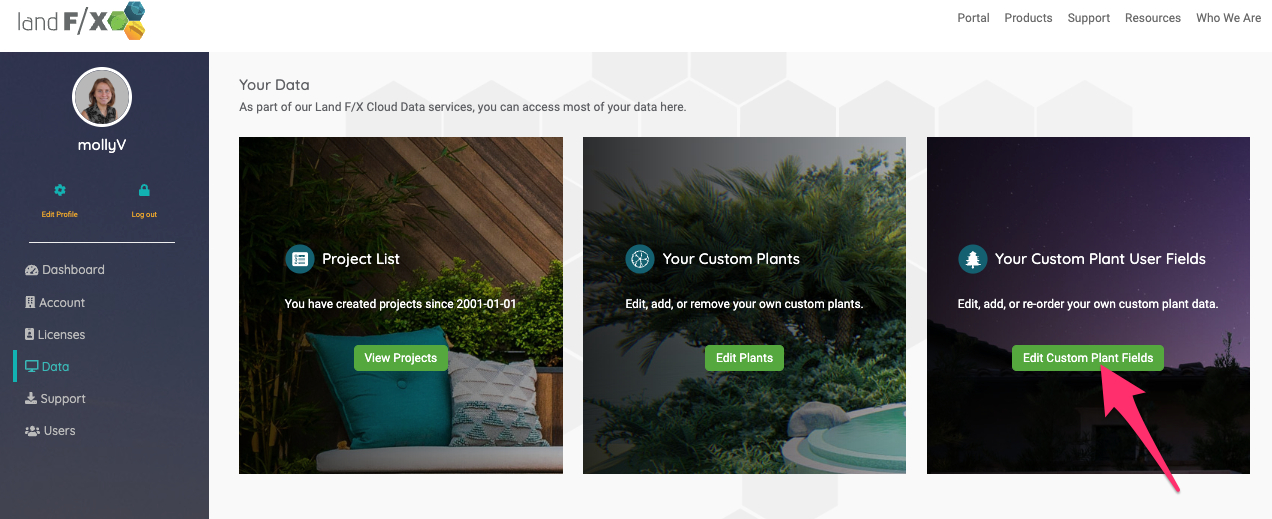
You'll be brought to the screen where you can add and edit custom plant data fields. Click the + Plant Data Group button to add a field.
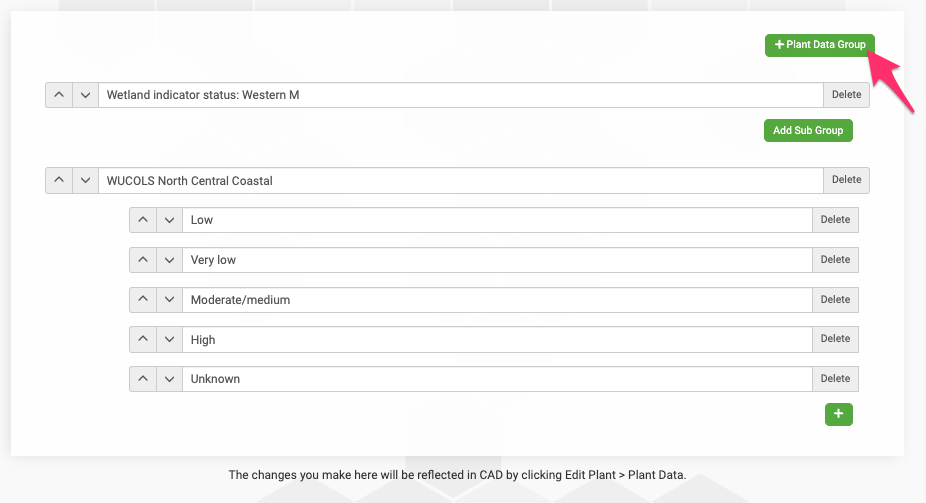
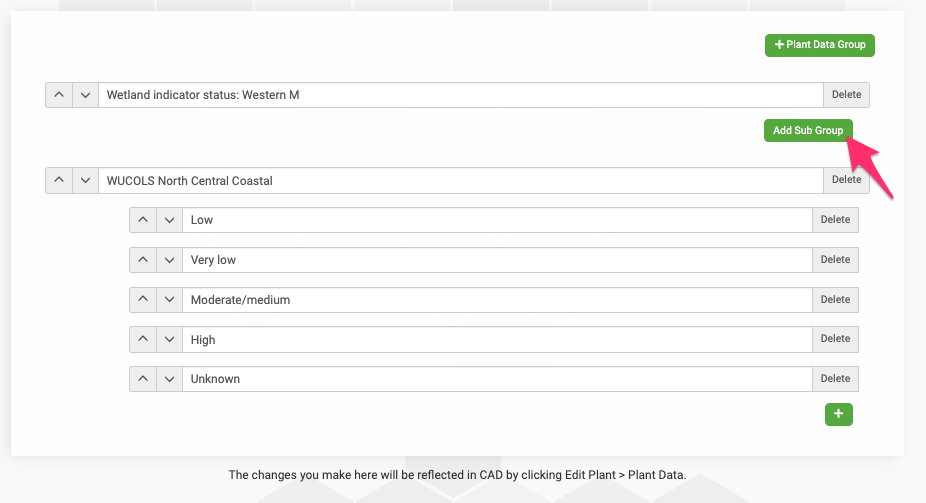
Click the Add Sub Group button to add your desired data fields (examples: very low, low, moderate/medium, high, unknown, etc.
After you've added your subgroups, they'll show up in CAD when you edit a plant and access the Plant Info dialog box when editing a plant and expand to show the plant data.
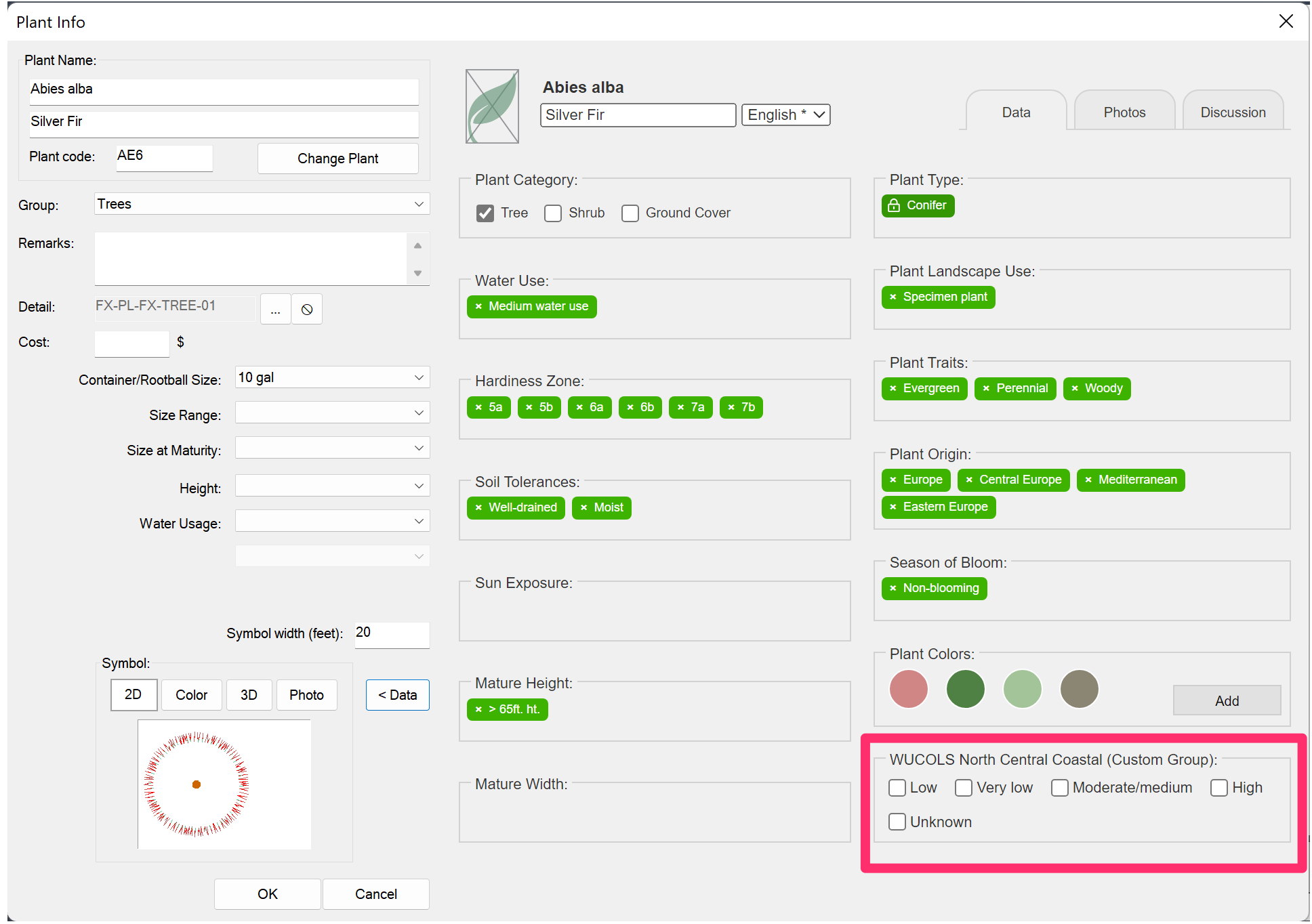
You can then go through all plants you're using for a Land F/X project and update your custom field data to reflect your desired settings. In this example, you'd go through and add the WUCOLS data listed for the chosen region to all plants in your project.
You can also choose to display these fields and subfields when you run your Plant Schedule by clicking Plant Data in the Schedule Options section and selecting your desired field(s)from the Your Custom Fields section in the Plant Fields dialog box. You may need to scroll to the bottom of the dialog box to see this section.
The selected group will then display in your schedule.
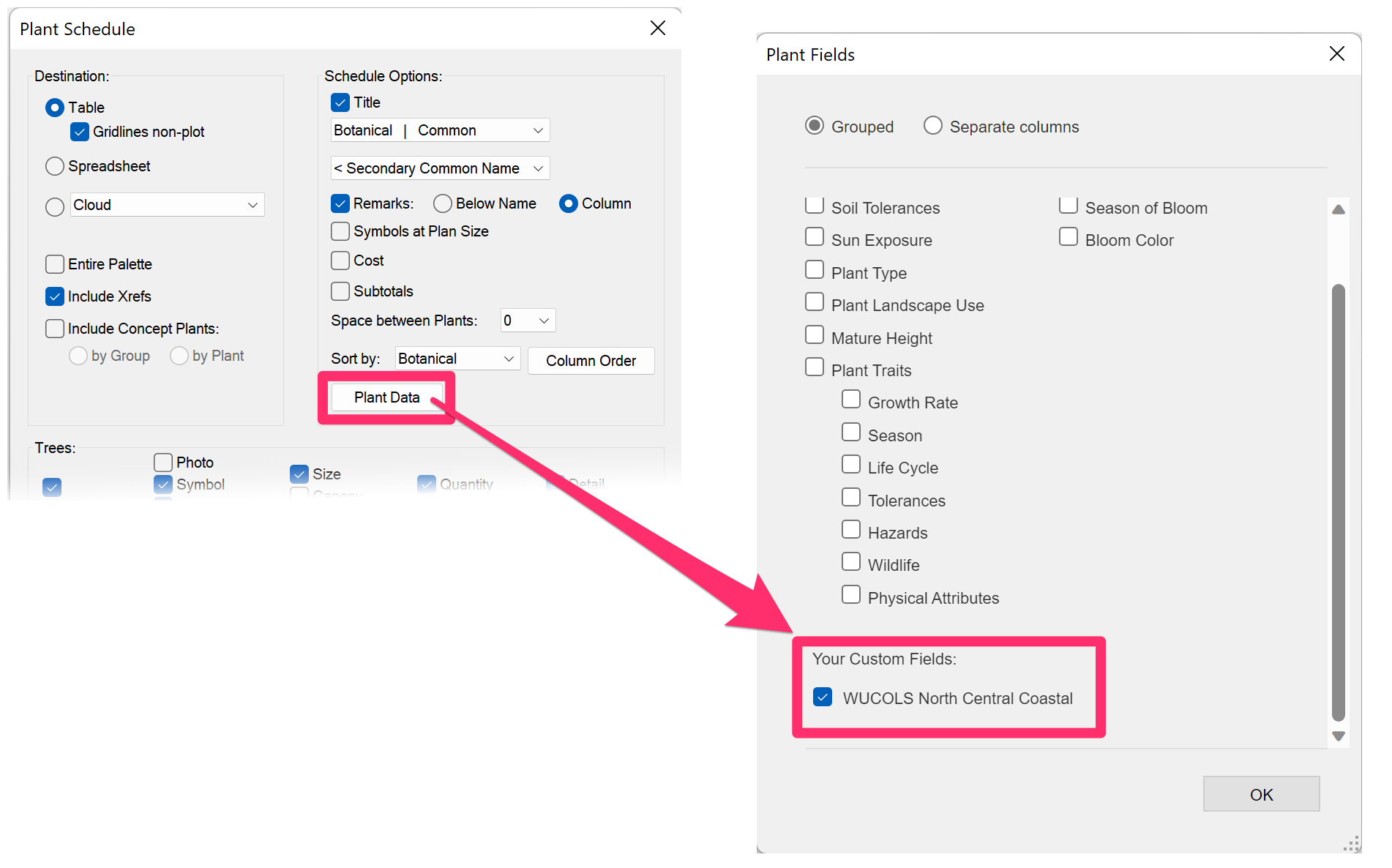
If you want the selected group to show up in your schedule instead of our generic Water Use category, you can leave the Water Use option unchecked in the Plant Fields dialog box.
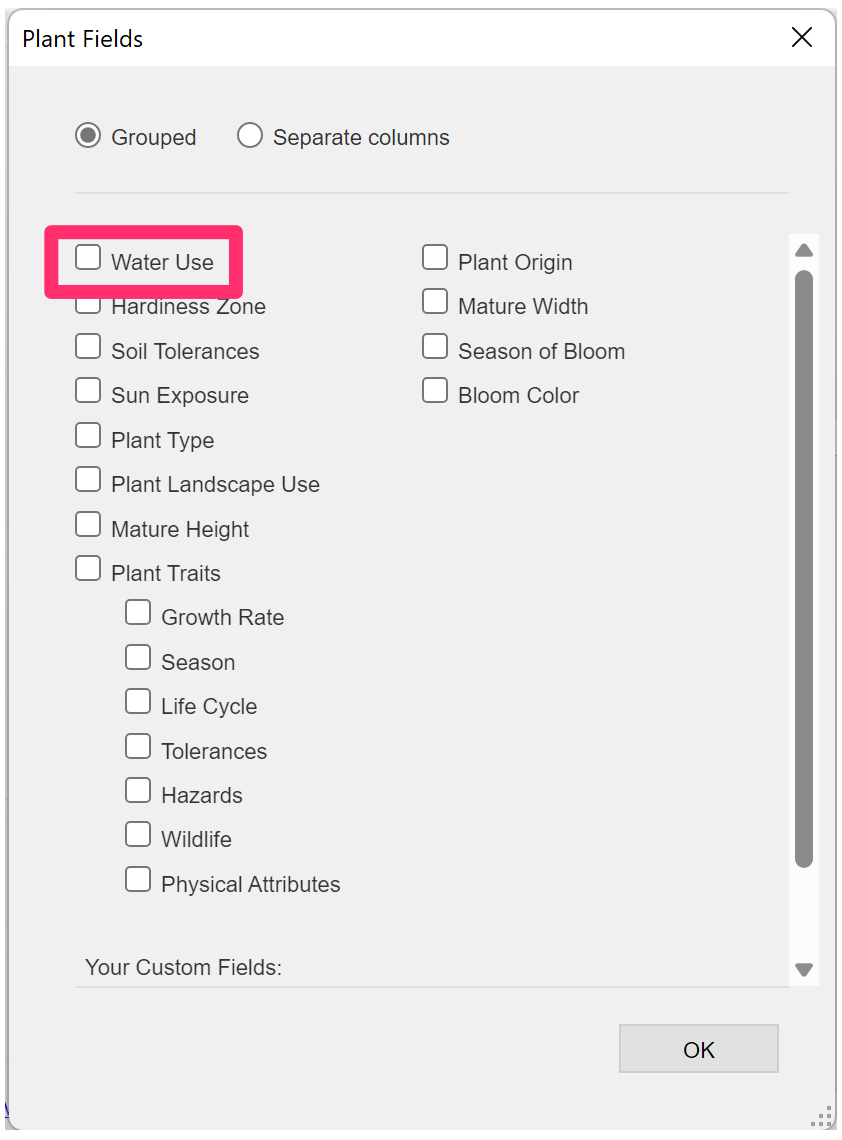
Plant Photos
To view photos of the selected plant submitted by Land F/X users, select the Photo tab at the top of the plant data dialog box.
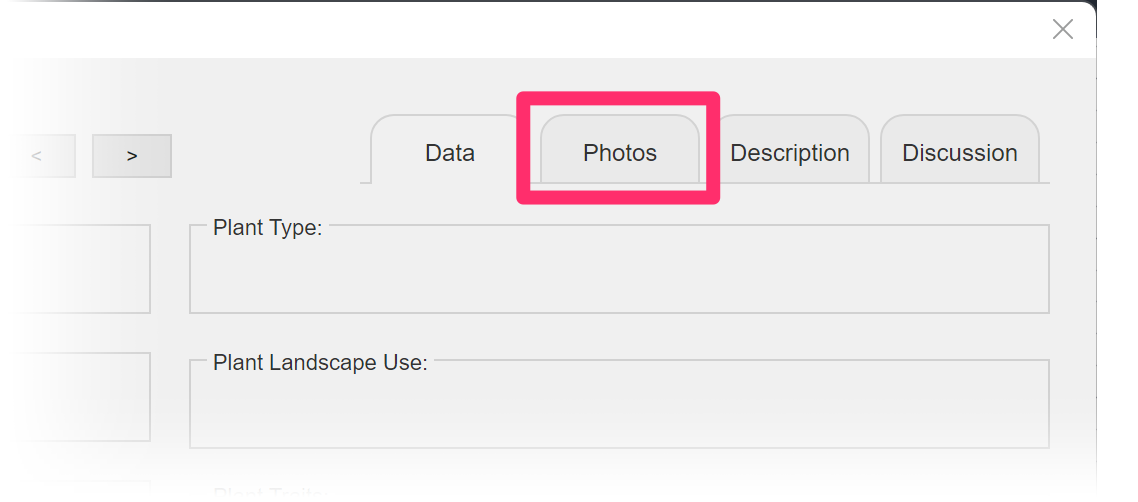
This feature does not assign photos to your plants for photo callouts – it's just a way for you to view a photo of the selected plant for your reference when adding it to a project. To assign a photo to a plant in order to call out that plant in a drawing, see our Plant Photo Callout documentation.
If you or another user has entered a photo of the plant, you'll see it here.
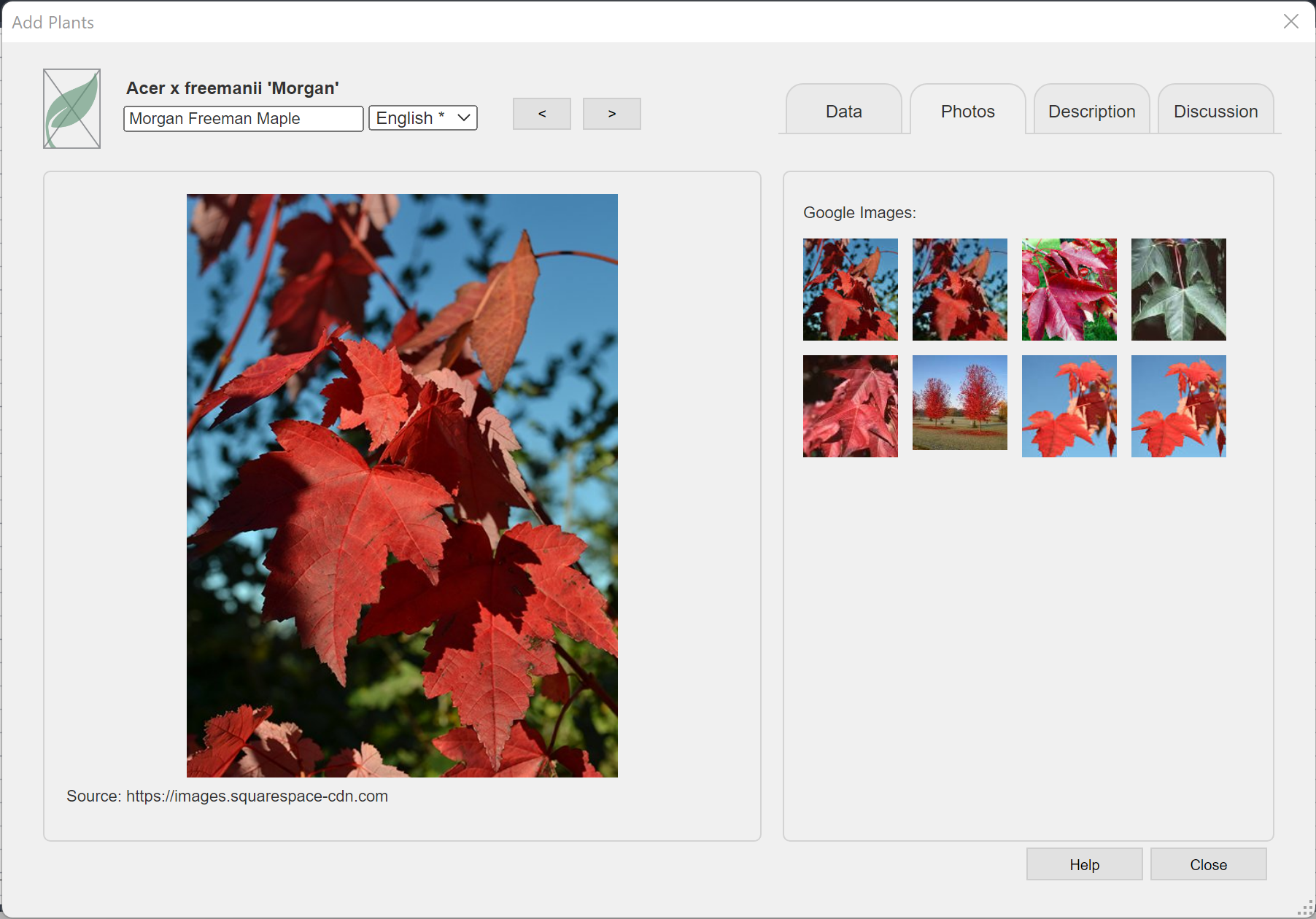
If the photo appears to be incorrect for the selected plant, or if you want to suggest a different photo, you can add a comment using the Discussion tab.
Adding Your Own Plant Photos
You can also add your own plant photos to our database, making them selectable for all Land F/X users to assign to plants using our Photo Callout tool.
Some notes on uploaded photos:
- Every photo you upload will be available to all other Land F/X users.
- Some users have expressed a desire to have exclusive access to their own photos they upload – that is, not allowing other Land F/X users to access their uploaded photos. This capability is not available at this time, but we'll assess the demand and, if we see a widespread desire for this capability, may possibly offer exclusive access to your uploaded photos in future releases. However, keep in mind that we would still heavily vet uploads for copyright issues at that time.
- We are extremely concerned about copyright issues. We do not want to store any copywritten materials on our servers, and will vet all uploaded photos carefuly for copyright infringements.
- Stay tuned for a new system of points rewards for uploaded photos, which is currently in the works and should be coming soon.
- We will continue to evolve this feature as more Land F/X users take advantage of it.
To be able to edit your custom data fields, you'll need to be logged into the Land F/X Portal.
You won't automatically have a Portal profile if you're a Land F/X user or manufacturer. If you haven't registered for the Portal, you'll need to do so before you use it.
To begin upload your plant photos, select the Photos tab in the Add Plants dialog box, then click Upload your photos.
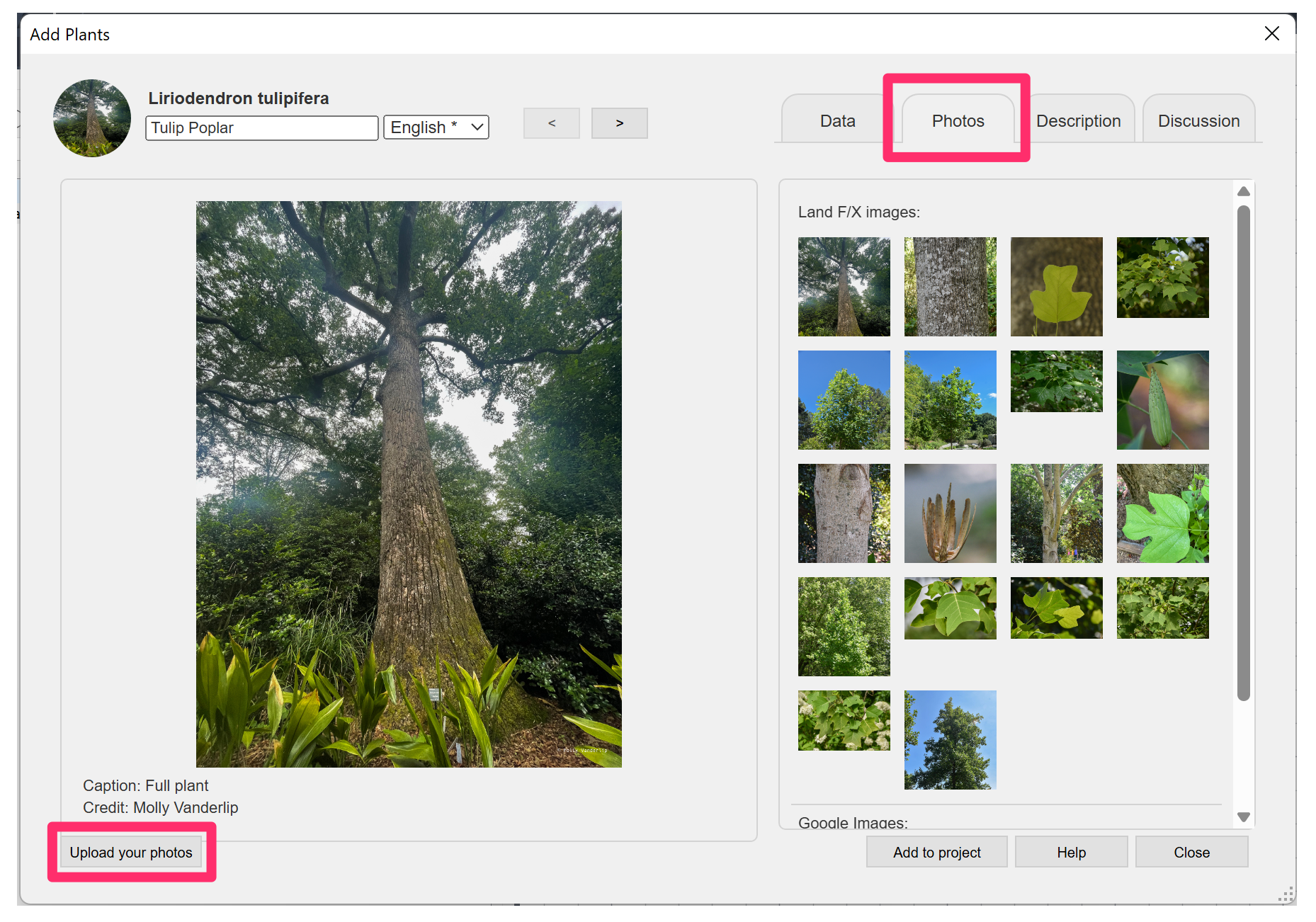
You'll be brought to the screen in the Land F/X Portal where you can upload your photos.
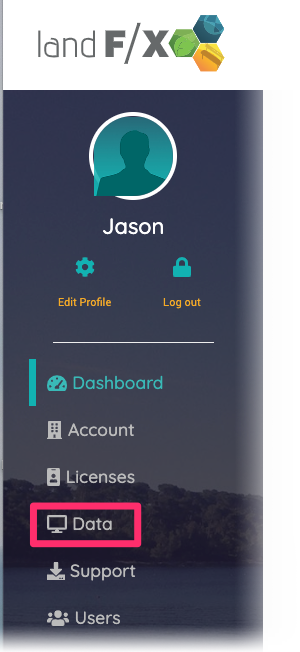
You can also access this feature directly from the Portal by clicking the Data tab in the left column after logging in.
The Plant Photo Upload screen will open.
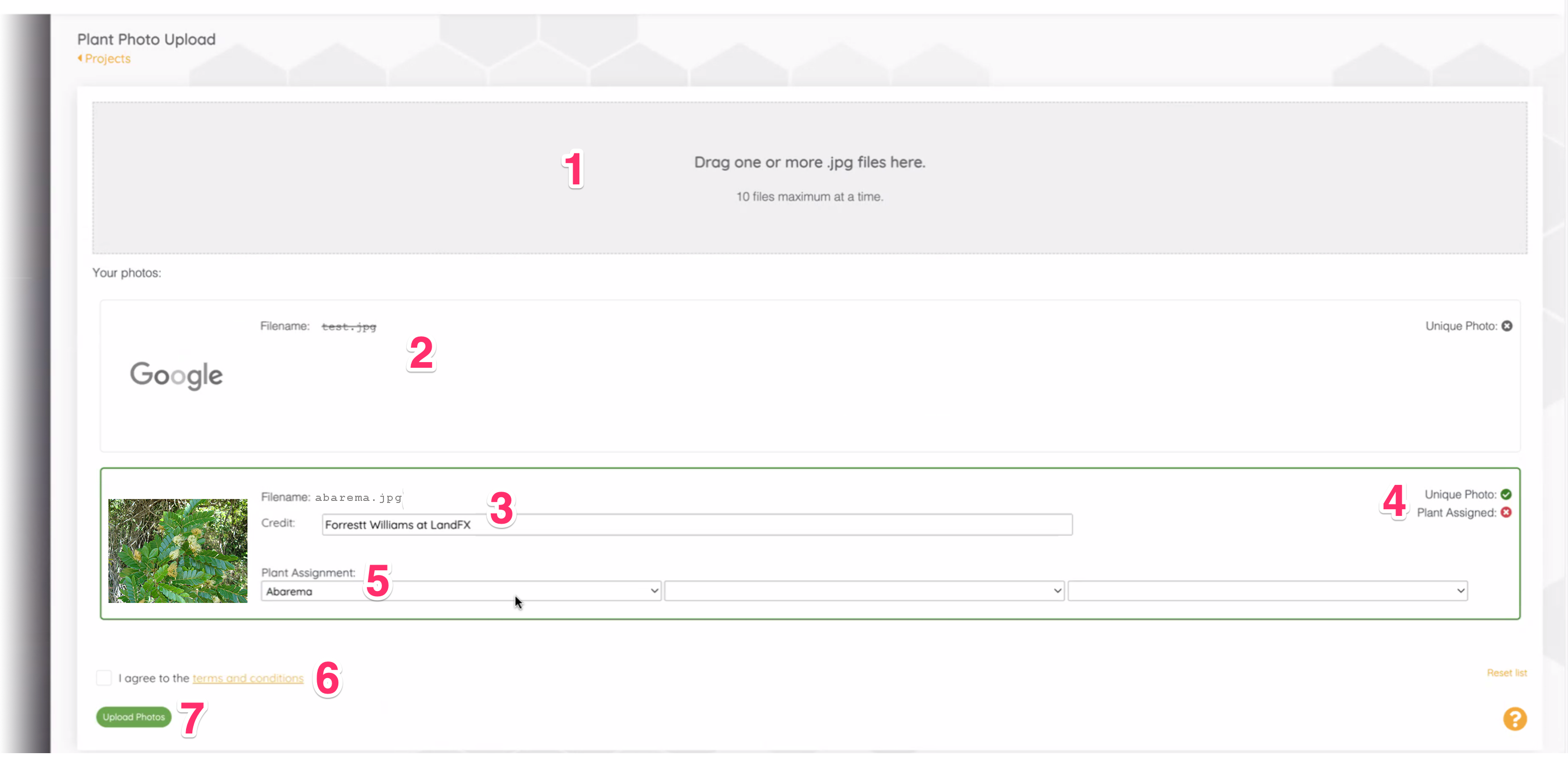
1. Drag up to 10 plant photos in JPEG (.jpg) format into this area to upload them to our database. Make sure they are unique photos you either have taken yourself or have the rights to use.
We are only able to upload JPEG photos at this time.
2. After you've dragged your photo(s), Land F/X will conduct a reverse image Web search to verify that the dragged images are unique and not already copyrighted. If the search finds multiple copies of the photo, we will not upload it, as it will be an indication that it is not your photo.
3. The photo credit for each of your photos will autopopulate based on your Portal login information. You're free to edit this information.
4. Use the Plant Assignment menu to assign a plant to each photo you uploaded.
5. If our search determined your photo to be unique (and therefore usable by our software), it will be marked as such here.
6. Select the option to agree to the terms and conditions for uploading photos.
7. Click Upload Photos to finish uploading your photos to our database.
Our horticulturist will review your uploaded photos and verify that they depict the correct plant. If so, your photos will be uploaded to our database and assigned to the plants you selected. Note that the photos will be available for all Land F/X users to assign to plants in their designs. You'll be awarded points for each photo uploaded, as well as shoutouts in our newsletter and social media.
Filtering Your Plant List by Tag or Trait When Adding Plants to a Project
When adding plants to a Land F/X project, you can use a filter search to look for plant material by specific tags. When you apply these filters to your search, the list of possible plants in your search will be reduced to only include those that are assigned the tags you select.
So, for example, if you only want to use plants that have low water use and can tolerate rocky soil, you can add those tags to your search filter and limit your search to only include plants that meet those criteria.
For more information and instructions, see our filter search documentation.
Reverting to the Legacy Version of our Plant Data System
Want to revert to the legacy version of our plant data system that was available prior to our updates in 2021?
Type USERi1 in the Command line and press Enter. When prompted to enter a value, type 1010 and press Enter again. You'll now see the legacy version of the plant data dialog box, pictured to the right.
To return to the updated version, set the Useri1 value to 0.
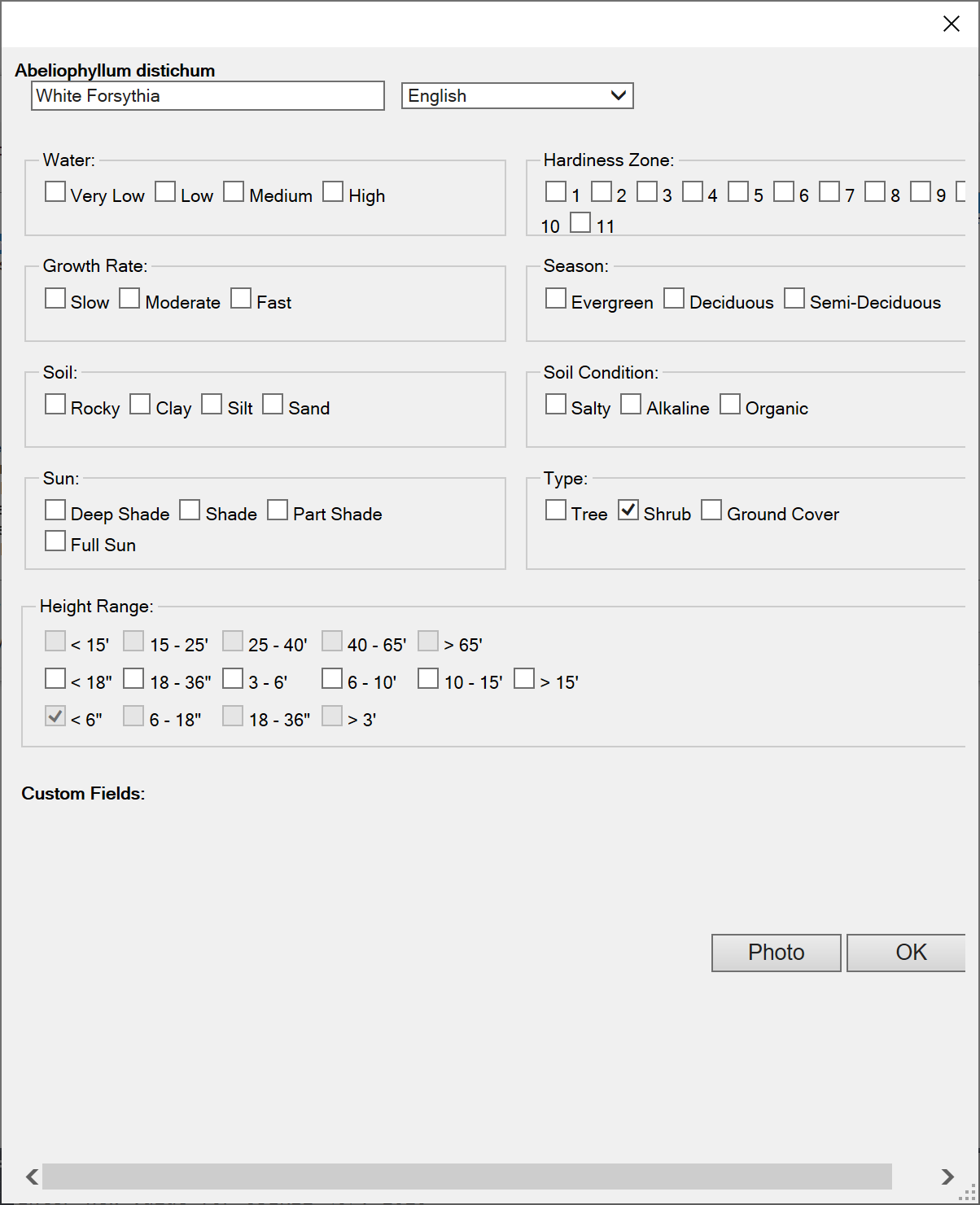
Our Tag Groups
We've organized the possible tags for plants in our database into the following groups:
Plant Category
Although sorting plants into solid categories can be difficult, our plants are listed as Trees, Shrubs, or Ground Covers. These categories determine which medium can be used for a plant. Ground Covers and Shrub Areas are represented by hatches in your drawings, while Trees and Shrubs are represented by blocks, or symbols.
Each plant can exist in more than one category, but a plant that's listed a Ground Cover cannot also be a Tree, for example.
Tags available in this group:
- Trees: This category is generally used for woody plants that can exceed 6 feet tall. Trees display as a block, or symbol.
- Shrubs: This category includes both woody plants and medium-size herbaceous perennials. Shrubs display as a block, or symbol.
- Shrub Areas: Unlike the others, this category does not have a checkbox in the plant data. (See image below.) Instead, the Shrub Area category includes all plants in the database. Shrub Areas display as a hatch, allowing you to place a contiguous area filled with the represented plant rather than placing each individual plant.
- Ground Covers: This category includes classic low-growing plants, herbaceous perennials, and anything not exceeding 3 feet in height that might be used in a mass planting. Ground Covers also display as a hatch.
Changing a Plant's Category
If a plant is not assigned the correct category, you can change its category by selecting the correct category checkbox in the plant data. For the correct category to be saved, you'll need to change the category before adding the plant to your project.
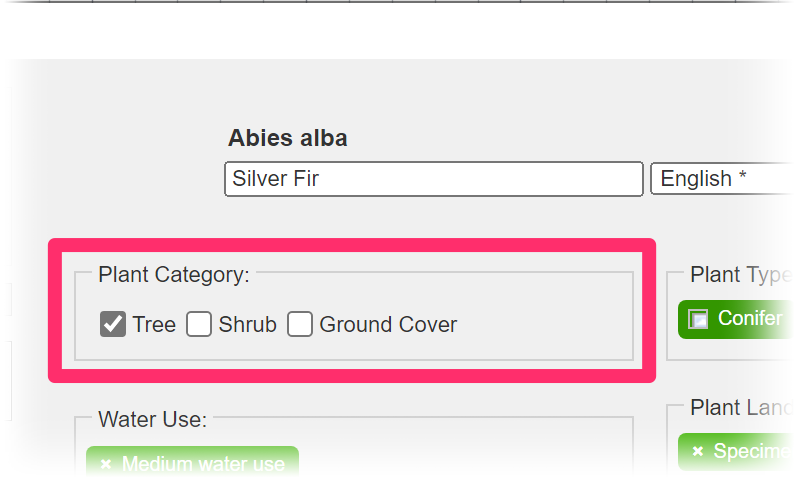
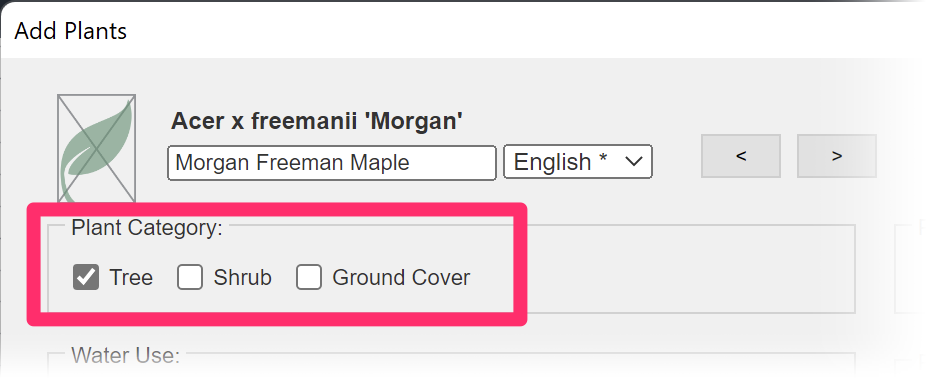
When adding new plants to our master plant database, select the correct category for the plant using the checkboxes near the top left corner of the New Plant dialog box.
If not changed, this category will default to the same category in which you're searching.
Water Use
Water Use divides plants by their general water use level, based on what the plant will prefer. Water-use level will vary from location to location, or whether plants are in containers. For example, a plant may call for medium water use in California, but low water use elsewhere. When entering data, we try to take these differences into account and would enter both "low" and "medium" water use. Therefore, as with other tags, it's always a good idea to double-check resources local to your project.
Note that drought tolerance is listed under the Plant Traits tag, as this characteristic pertains to how the plant does with irregular watering or periods of drought, rather than how much water it prefers. For instance, many succulents are low- or medium-water-use plants, but they are also drought tolerant. They would prefer to have regular waterings but will survive without. Some medium-water-use plants will also survive a period of drought, while others will not.
Tags available in this group:
- Very low water use
- Low water use
Hardiness Zone
Hardiness Zones are based on the USDA system of 13 zones, each divided into subzones a and b. Each zone is based on an average annual extreme minimum temperatures – i.e., the average coldest night of the year, which is likely to kill the least hardy plants growing in that region.
Hardiness zones do not take into account factors other than minimum temperature, so it's good to remember that even if a plant is listed as hardy in a certain zone, other climatic conditions may prevent it from thriving. Other factors to consider include humidity, heat, night temperatures, wind, and many others.
Other resources:
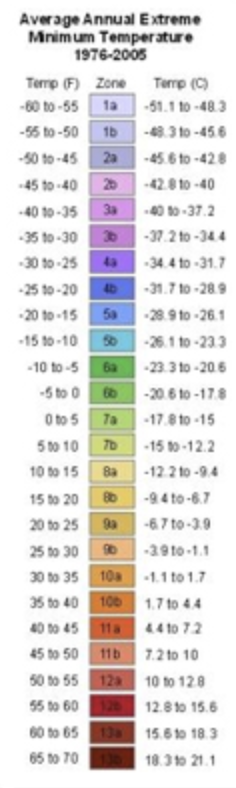
Tags available in this group:
- 1a
- 1b
- 2a
- 2b
- 3a
- 3b
- 4a
- 4b
- 5a
- 5b
- 6a
- 6b
- 7a
- 7b
- 8a
- 8b
- 9a
- 9b
- 10a
- 10b
- 11a
- 11b
- 12a
- 12b
- 13a
- 13b
Soil Tolerances
Soil Tolerances includes soil conditions the plant will tolerate, as well as those a plant prefers. For instance, plants tagged with "salty" may not prefer salty soils, but will tolerate them.
Tags available in this group:
- Rocky
- Clay
- Silt
- Sand
- Loam
- Organic
- Salty
- Alkaline
- Neutral
- Acidic
- Moist
- Dry
- Flooded
- Well-drained
Exposure
Exposure includes what light conditions a plant will tolerate. If a fern prefers shade but will tolerate deep shade, both may be listed.
Tags available in this group:
- Deep shade
- Shade
- Part shade
- Full sun
Plant Type
Plant Type is a category to facilitate searching within groups that have a common thread. Plant Type is used when a plant can always be classified into the chosen group, in contrast to Plant Landscape Use, which describes how a plant may be employed in a design, rather than the general group the plant belongs to, no matter how it might be used in a landscape. These groups often contain more than one genus (interspecific) – for example, bamboo or bromeliad – or are an intraspecific group – for example, climbing rose or azalea.
Plant types such as maples and oaks are not included as tags in the Plant Type group because all plants of that type occur within one genus, so can be found easily all in one place and don't require a better way to be grouped and searched.
Tags available in this group:
Interspecific tags:
- Turfgrass
- Ornamental grass
- Grass-like
- Bamboo
- Bulb
- Palm
- Bromeliad
- Cycad
- Citrus
- Cactus
- Succulent
- Fern
- Conifer
- Fruit tree
- Fruiting shrub
- Vegetable
- Vine
- Aquatic
- Orchid
- Moss
Intraspecific tags:
- Azalea
- Vireya
- Hybrid Tea Rose
- Shrub Rose
- Floribunda Rose
- Grandiflora Rose
- Polyantha Rose
- Climbing Rose
- Miniature Rose
- Old Garden Rose
- Species Hybrid Rose
Plant Landscape Use
Plant Landscape Use tags describe how a plant is commonly used in a landscape. The tag should answer the question "What role can this plant selection play in a landscape?"
Tags available in this group:
- Specimen plant
- Accent plant
- Bedding plant
- Container plant
- Indoor plant
- Screening plant
- Hedging plant
- Utility friendly tree
- Shade tree
- Patio tree
- Street tree
- Annual color
- Between pavers
- Mass planting
- Border plant
Mature Height
Mature Height indicates the plant's full span at maturity, and is displayed as a range.
Tags available in this group:
Metric
- < 20 cm
- 20 – 50 cm
- < 50 cm
- < 50 cm – 1 m
- > 1 m
- 1 – 2 m
- 2 – 3 m
- 3 – 5 m
- < 5 m
- >5 m
- 5 – 8 m
- 8 – 12 m
- 12 – 20 m
- > 20 m
Standard
- < 6" ht.
- 6 – 18" ht.
- 18 – 36" ht.
- > 3' ht.
- < 18" ht.
- 3 – 6' ht.
- 6 – 10' ht.
- 10 – 15' ht.
- > 15' ht.
- < 15' ht.
- 15 – 25' ht.
- 25 – 40' ht.
- 40 – 65' ht.
- > 65' ht.
Mature Width
Mature Width indicates how wide the plant is at maturity, and it is displayed as a range.
Note that the range provided may not fit the plant perfectly. For instance, a plant that typically grows to 4 feet in width will be listed in the 3 - 6' category. Check local horticultural resources for plant size in your project's area. Size may vary by growing conditions.
Tags available in this group:
Imperial
- < 1' w.
- 1 – 3' w.
- 3 – 6' w.
- 6 – 10' w.
- 10 – 15' w.
- 15 – 25' w.
- 25 – 40' w.
- 40 – 65' w.
- 65 – 90' w.
- > 90' w.
Metric
- < 30 cm w.
- 30 – 100 cm w.
- 1 – 2 m w.
- 2 – 3 m w.
- 5 – 8 m w.
- 8 – 12 m w.
- 12 – 20 m w.
- 20 – 28 m w.
- > 28 m w.
Plant Traits
Plant Traits tags identify any characteristic of a plant that will exist no matter how the plant is used in a landscape or where it is growing. Traits include life cycle, physical traits, growth rate, and tolerances.
Tags available in this group:
- Slow growth rate
- Moderate growth rate
- Fast growth rate
- Evergreen
- Semi-deciduous
- Deciduous
- Annual
- Biennial
- Perennial
- Herbaceous
- Woody
- Dwarf
- Weeping
- Pyramidal
- Poisonous
- Dioecious
- Monoecious
- Wind tolerant
- Drought tolerant
- Drought intolerant
- Deer resistant
- Gopher resistant
- Bright green foliage
- Dark green foliage
- Yellow-green foliage
- Red foliage
- Purple foliage
- Gray foliage
- Blue foliage
- Variegated foliage
- Glossy foliage
- Lacey foliage
- Fine foliage
- Medium foliage
- Bold foliage
- Spiky foliage
- Fuzzy foliage
- Fragrant foliage
- Showy flowers
- Inconspicuous flowers
- Fragrant flowers
- Double flowers
- Attracts bees
- Attracts birds
- Attracts butterflies
- Attracts hummingbirds
- Edible
- Hazard: sharp
- Clumping habit
- Spreading habit
- Fall color
- Winter interest
- Poisonous
Plant Origin
Plant Origin is a category that denotes the general region to which the plant is native, or whether it is of hybrid origin. the group includes 9 broader ("General") categories, plus many more specific categories. These categories are based roughly on the World Geographical Scheme for Recording Plant Distributions.
Tags available in this group:
General tags:
- Hybrid origin
- Europe
- Africa
- Asia (temperate)
- Asia (tropical)
- Australia
- New Zealand
- Pacific Islands
- North America
- South America
Specific tags:
- Northern Europe
- Middle Europe
- Mediterranean
- Eastern Europe
- Macaronesia
- Northern Africa
- West Tropical Africa
- Central Tropical Africa
- Northeast Tropical Africa
- East Tropical Africa
- South Tropical Africa
- Southern Africa
- Western Indian Ocean
- Northern Asia
- Central Asia
- Middle East
- Eastern Asia
- Southern Asia
- Southeast Asia
- Northwestern North America
- North-Central North America
- Northeastern North America
- Southwestern North America
- South-Central North America
- Southeastern North America
- Central America
- Caribbean
- Northern South America
- Western South America
- Eastern South America
- Southern South America
Season of Bloom
Season of Bloom indicates the season in which a plant normally blooms. When these seasons occur can vary from location to location, such as being opposite in the northern and southern hemispheres, or in a different month based on latitude.
Tags available in this group:
- Early winter
- Mid-winter
- Late winter
- Early spring
- Mid-spring
- Late spring
- Early summer
- Mid-summer
- Late summer
- Early fall
- Mid-fall
- Late fall
Bloom Color
Bloom Color tags indicate the flower or showy bract color. If a plant includes multiple colors in a flower, use the most prominent color for the tag, or what the colors would look like from afar (blended together).
Plant Name Information
Name formatting:
- Scripta horticulturae – International code of nomenclature for cultivated plants
Name taxonomy:
- Taxonomic databases
- International Cultivar Registration Authorities (ICRAs)
- Other reputable authorities, such as SMGrowers, botanical gardens
- Plant patent information
Guidelines for Editing Tags
To contribute responsibly to our plant database, please follow these principles:
- Do not remove tags you simply don't want to display. Instead, remove the entire tag group from your Plant Schedule. Instructions
- Add tags accurately and empathetically. When adding tags, make sure your data is correct, as well as applicable to other database users. See our list of approved data sources.
- Account for diverse planting conditions. Before removing a tag from a plant, consider whether the tag could still be valid in another climate or situation. Plants are often listed with multiple tags for groups such as Water Usage for this very reason.
- Alert us to erroneous removals. If you learn that a tag you know to be true has been or is about to be removed, please post about it in our Community Forum. If you have evidence that the removal is a mistake, we will correct it.
Locked Tags
You may see some data tags that are displayed in a slightly darker shade of green with a lock symbol next to them. These tags have been locked in place by the database manager after thorough vetting. If you encounter a locked tag, rest assured that we've verified the validity of that piece of data.
Because our plant database includes plants from all over the world, our data sources also come from all over the world. Listing all of the reputable data sources therefore does not make sense, but the sources generally fall into the following categories:
- Botanical gardens
- University websites
- Native plant societies
- International Cultivar Registration Authorities (ICRAs)
- Plant patent information
- Reputable nurseries (especially information listed by multiple nurseries)
User input is also extremely important to us. If you see a locked tag and you know it to be incorrect, please post on our user forum or send us a support ticket. Remember that plant tag data is displayed for everyone - before sending a ticket, please consult reputable sources to determine whether a piece of data may be correct in a situation or location other than your own.
Accounting for Existing Plants on Your Site
Quick video
Do you need to account for existing plants on your project site so they too can be called out with labels and listed in your Plant Schedule?
In overhauling our plant data tagging system, we've removed users' abilities to add words such as existing, mulch, remove, or gravel to plants' names, as the terms are outside the realm of plant nomenclature.
However, you still have a few options for adding plants to your projects and including the term existing in their names. More information & instructions