Shrub Area and Groundcover Spacing
- Container/Rootball Size and Spacing
- Quantity Calculations and Square, Triangular, or Natural Spacing
We offer the ability to set a specific container/rootball size and spacing for Shrub Areas or groundcovers you add to your projects. Based on the container size and spacing you set, the software automatically calculates the plant count for, if you choose, total area of each Shrub Area or groundcover based on the size of the hatch area and the plant spacing you set.
Shrub Areas are now associated with the hatch that represents them, rather than the polyline boundary.
Container/Rootball Size and Spacing
Open our Edit Plant tool:
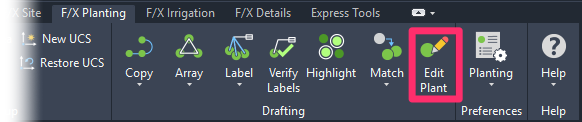
F/X Planting ribbon, Edit Plant button
or type FX_PlantInfo in the Command line
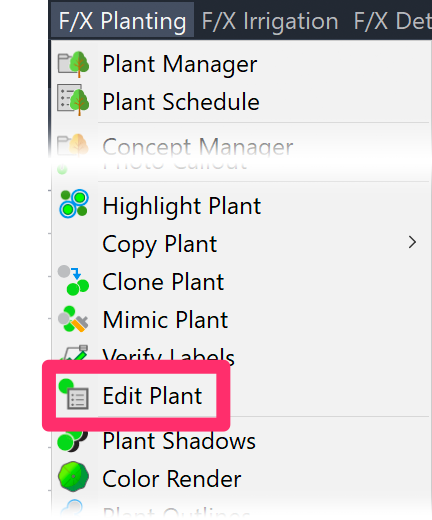
F/X Planting menu, Block Data option
The cursor will turn into a pickbox, and the Command line will prompt you to:
Select object.
Click the Shrub Area or groundcover you want to space. The Plant Info dialog box will open.
Here, you can view and edit any data you've assigned to the selected plant.

Container/Rootball Size
Select a Container/Rootball Size from the pull-down menu.
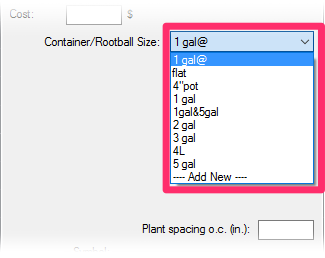
Container/Rootball Size pull-down menu, Shrub Areas
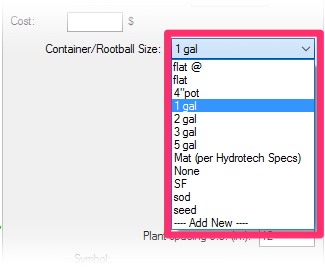
Container/Rootball Size pull-down menu, groundcovers
Plant Count or Area: To Space or Not to Space?
You now have a choice to make: Do you want to calculate the use of this plant in your project based on plant count, or based on area covered?
Plants Calculated Based on Plant Count
To calculate a Shrub Area or groundcover based on plant count, type a number in the Plant spacing field. The plants will be spaced at that number of either inches or millimeters, depending on the units you have set for your drawing, and the plant count will be based on that spacing in combination with the Container/Rootball size you've set.
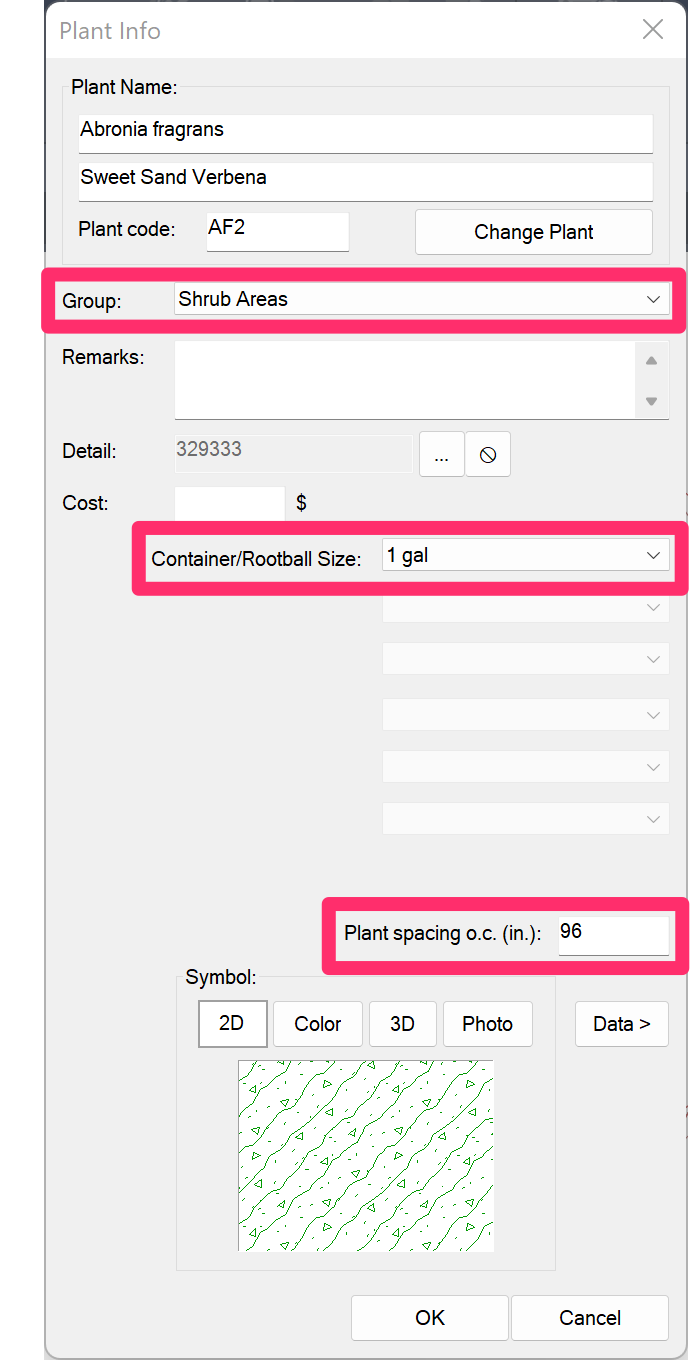
In the example to the left, we've set the Container/Rootball size at 1 gallon and typed a number – 96 – in the Plant spacing field.
The plants will be spaced 96 inches apart, and the plant quantity will be based on that spacing.
Consequently, the Plant Schedule and you plant labels will show a quantity of plants for this Shrub Area or groundcover.
When we type a number in the Plant spacing field, the resulting Plant Schedule will show that spacing, as well as a quantity of this plant (example: 18).
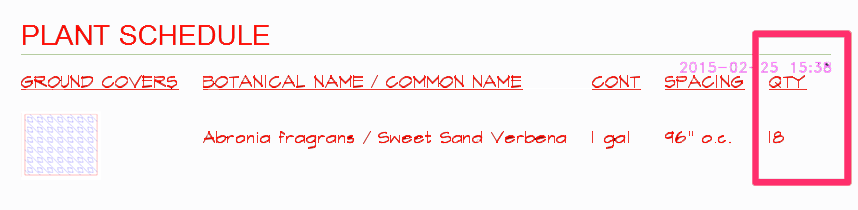
Plants Calculated Based on Area
To calculate a Shrub Area or groundcover plant in terms of area (such as square feet), leave the Plant spacing field blank.
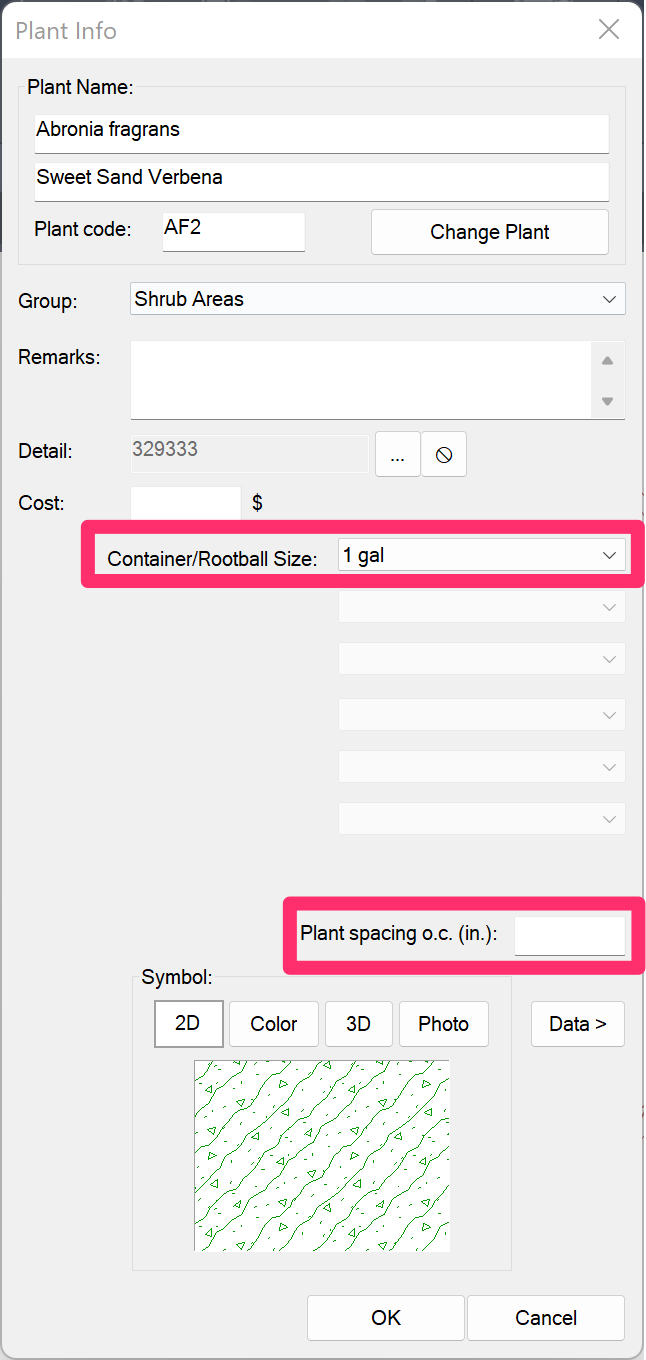
In the example to the left, we've left the Plant spacing field blank.
Although we can still set a Container/Rootball Size for our records, the plant quantity for this Shrub Area or groundcover will be calculated in terms of area covered (such as square feet) rather than plant count, and expressed as such in the Plant Schedule and your labels.
When we leave the Plant Spacing field blank, the resulting Plant Schedule will show no spacing. The plant quantity will be shown based in area – in this case, square feet (or sf).
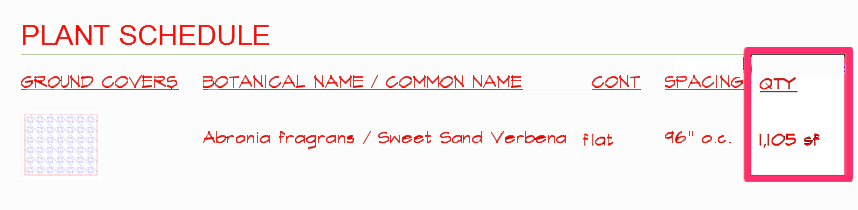
Flats and Six-Packs
The Plant Info dialog box offers a Flat Count menu that allows you to specify the number of flats (or six packs, etc.) of the selected groundcover you want to add to your project.
When you select a flat count from this menu, the selected groundcover will be represented in number of flats rather than number of plants.
If you don't select a spacing value for plants measured in flats, the plant quantity will be calculated in area rather than the number of plants, and will appear as such in the Plant Schedule.
For further information and instructions, see our Flats, Seeds, and Sods documentation.
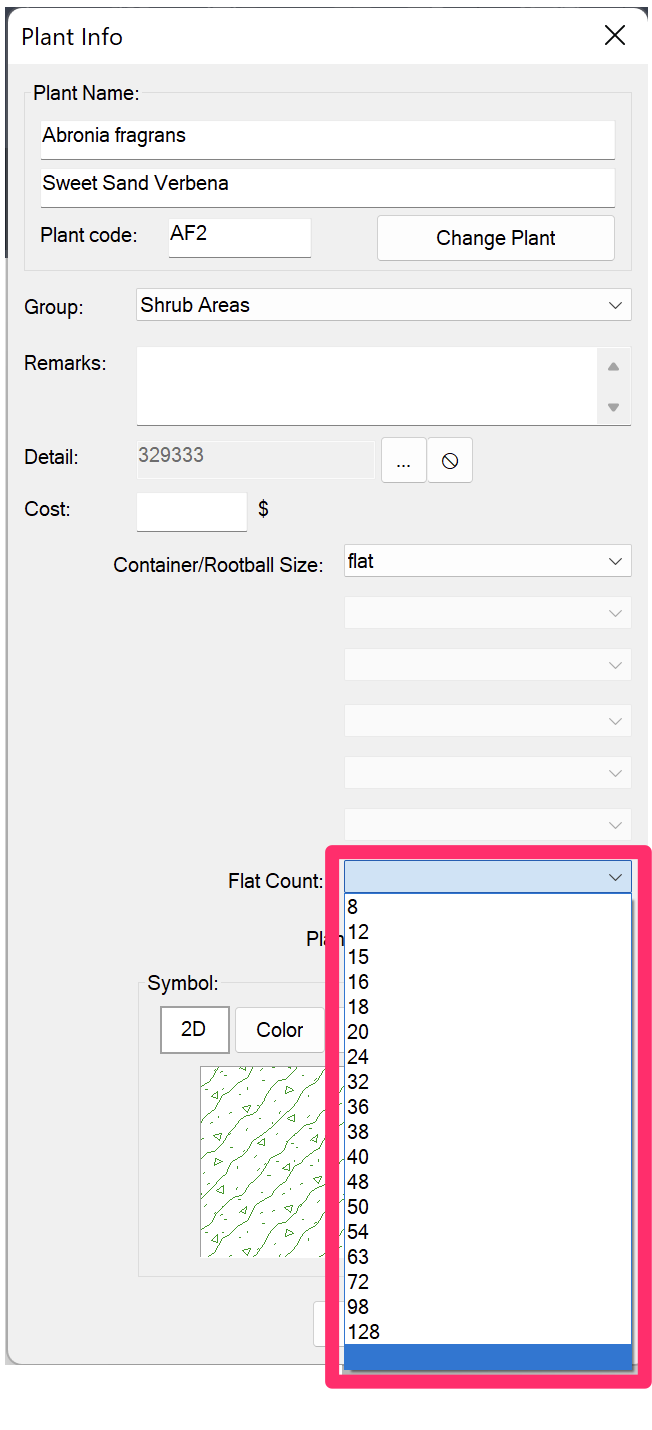
Quantity Calculations and Square, Triangular, and Natural Spacing
Plant quantity calculations can be critical – especially when added up over a site. The system calculates plant quantity in a selected area automatically, eliminating the tedium and error potential that are inherent to manual plant counts.
Aside from aesthetics, spacing has a profound effect on plant quantities throughout your drawing. You can place trees and shrubs in a planting area using our Triangular and Square Array patterns, the triangular pattern's more natural appearance become somewhat of an industry standard. Unfortunately, the triangular pattern often results in excessively high plant counts. In response, we've developed a unique a spacing pattern that provides the aesthetic benefits of triangular spacing while cutting down on the plant count significantly. We call it Natural plant spacing.
For a more in-depth discussion on plant spacing, and instructions on how to apply Natural spacing, see our Natural Spacing documentation.






