Label Lighting Fixtures, Wires, and Equipment
Quick video
- How to Label Lighting Fixtures, Wires, and Equipment
- Error Checking Your Lighting Plan (Verify Wiring)
- Customizing Your Lighting Callouts
- Related Webinars
- Troubleshooting
It's easy to call out all the fixtures, wires, transformers, and other equipment you've used in lighting designs you've created using our Lighting Manager. Just use our Reference Note Callout tool.
How to Label Lighting Fixtures, Wires, and Equipment
Although we offer the ability to call out lighting features individually, many designers prefer using the Lighting Schedule to show the various lights used in a plan. The choice is yours
You can use our Reference Notes Callouts to label your lighting fixtures and equipment. Open our RefNote Callout tool:
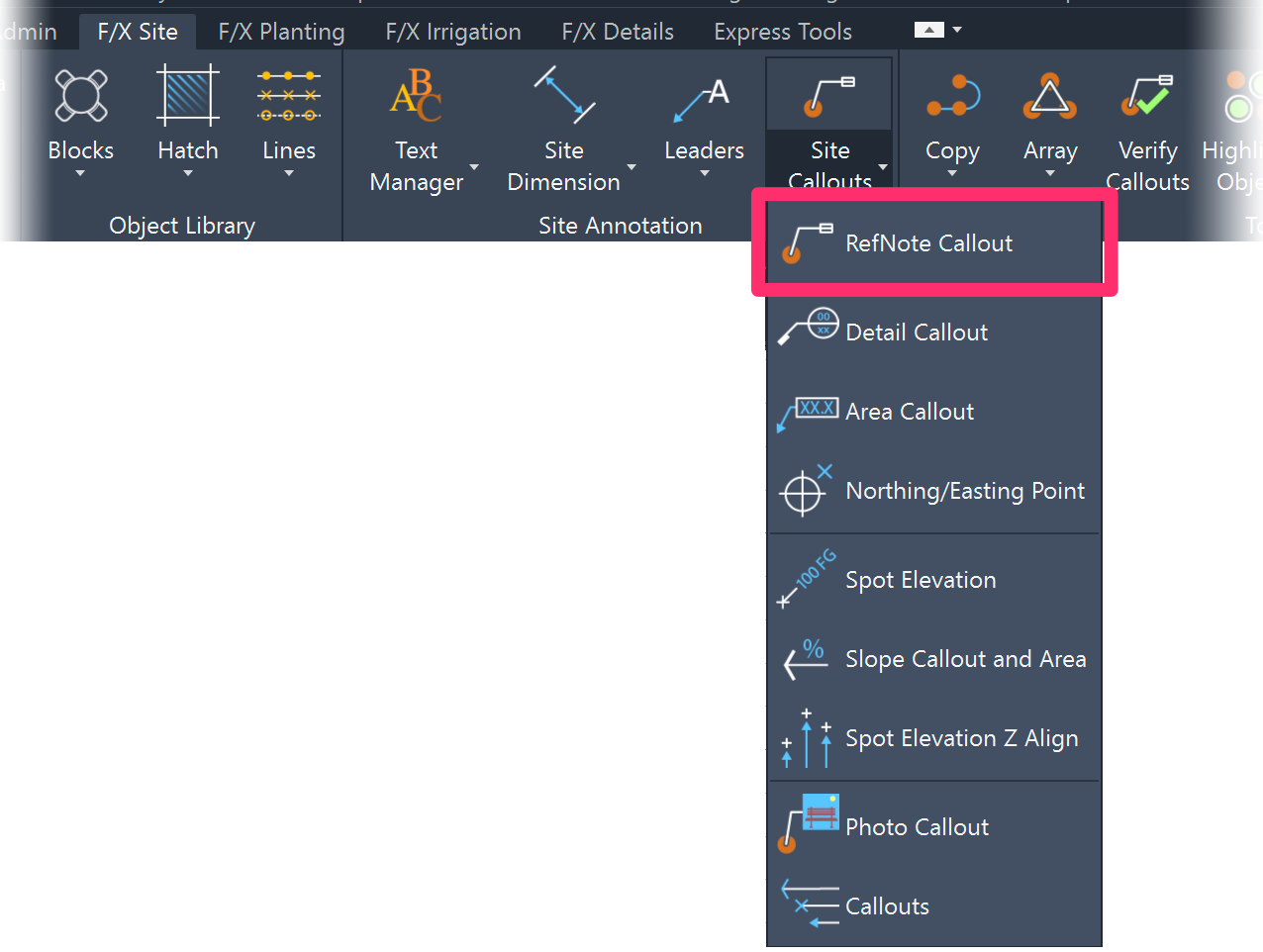
F/X Site ribbon, RefNote Callout flyout
Type RefNoteCallout in the Command line
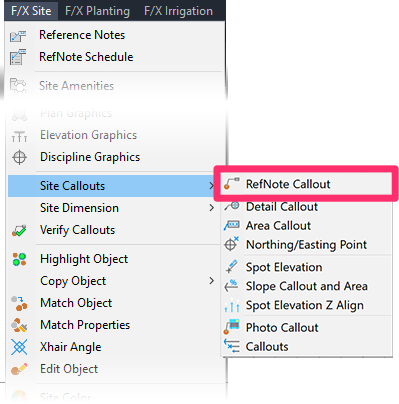
F/X Site menu, RefNote Callout option
The cursor will turn into a pickbox, and you can begin selecting your lighting fixtures and equipment to label them.
Our default lighting callouts include attributes that automatically display the items listed below for each lighting equipment type. Want to make changes to the attributes included in your lighting callouts? See our documentation on customizing lighting callouts.
We recommend calling out the transformer in your design first. When you select the transformer, you’ll be able to assign it with a number. The resulting callout will show:
- The number of the transformer (example: 01)
- The power draw of your current setup (example: 90W)
- The wattage of the transformer (example: 150W)
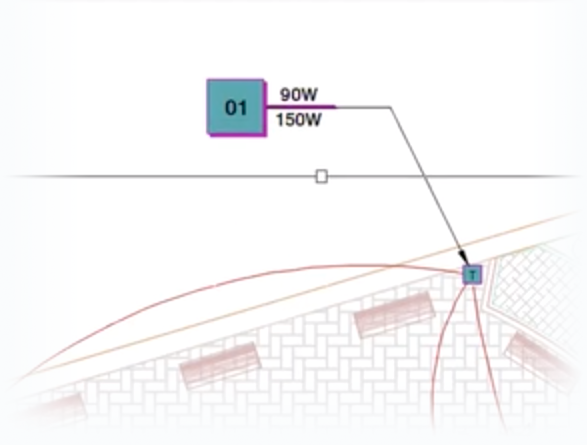
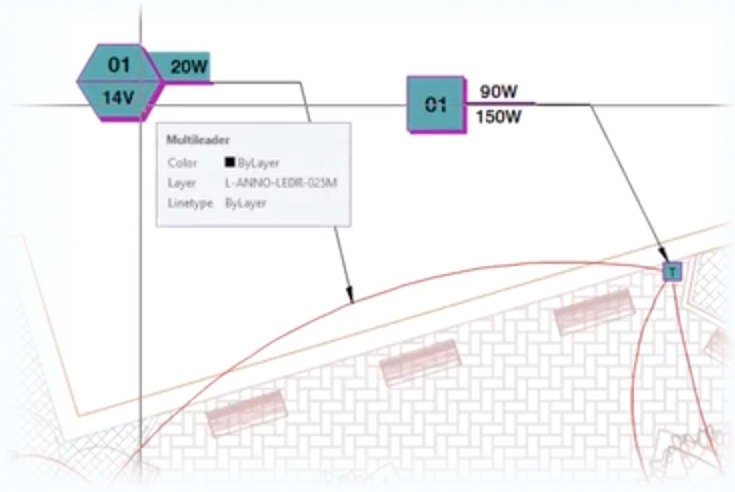
Label your wires next. When you label a wire run, the resulting wire callout will show:
- The transformer and tap the wire is connected to (example: 01)
- The tap the wire is connected to (example: 14V)
- The wattage used in that wire run (example: 20W)
You can then label your light fixtures. The resulting fixture callouts will show:
- The number of the transformer that fixture is wired to (example: 01)
- The tap that fixture is connected to (example: 13V)
- The wattage needed for that fixture (example: 2W)
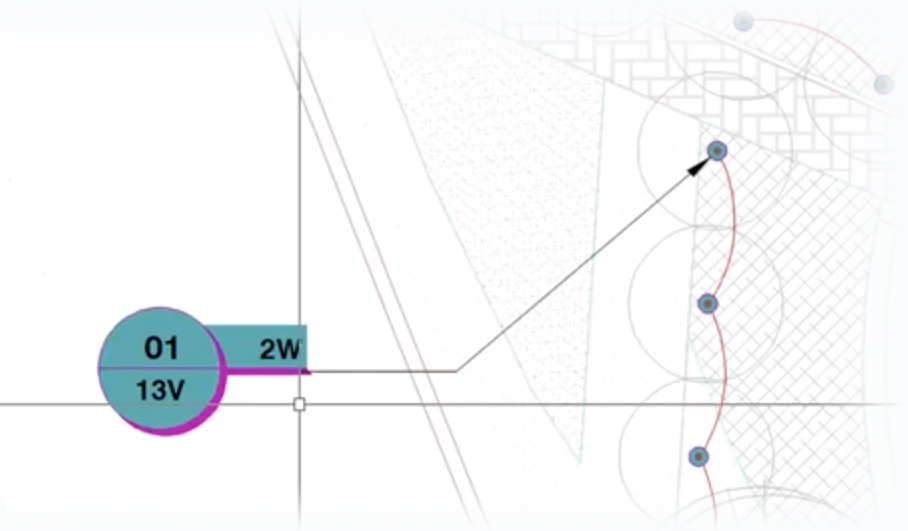
Labeling Lighting Equipment Using Photo Callouts
You can also use our Photo Callout tool to label lights with their respective photos. For more information, see our Photo Callout page.
Error Checking Your Lighting Plan (Verify Wiring)
It's a good idea to use our Verify Wiring too lto error check your lighting plan. More information
Customizing Your Lighting Callouts
You can customize the appearance of the lighting callouts, as well as the attributes included within the callouts. Here's how.
Related Webinars
- Working with Lighting Tools in Land F/X: We overhauled our lighting module in 2019, adding multiple new capabilities and improving the existing functionality. Take a tour of our greatly improved lighting tools, and learn how to use them to your advantage. (1 hr 8 min)
- Twilight Highlights: Learn how Land F/X and the Twilight Render plugin for SketchUp will streamline the rendering process for your lighting plan. We'll show you how to create realistic renders, using accurate models of landscape lighting manufacturers' light fixtures, in no time. (1 hr 1 min)
- Landscape Lighting Codes, Guidelines, and Techniques: Brian Qualls of Unique Lighting shares some resources to inform new designers and seasoned professionals alike before they dig into our revamped lighting tools. Learn primary lighting codes and ordinances, design guidelines and strategies, and landscape-specific techniques for effective and efficient lighting design. (1 hr 2 min)
- Designing for Lighting Effects: Ryan Williams of FX Luminaire provides some valuable pointers on ensuring that each of your lighting jobs is creative and unique and doesn't fall into the routine of designing on autopilot. (57 min)
- A Practical Approach to Low-Voltage Lighting Design: Brian Qualls of Unique Lighting Systems goes over the fundamentals of lighting design, including fixture placement, visual objectives, proper transitions, and the three levels of light. (53 min)
- Looking Back on Development in 2019: We look back on some of the feature highlights from 2019 and give you a sneak peek into how some of those features have come to fruition – including our award-winning lighting module. (39 min)
- Understanding the Manufacturer Connection: The Manufacturer Connection is a dynamic and invaluable relationship that we at Land F/X have pioneered into an exclusive, easy to use tool that benefits both designers and manufacturers. Learn about the work we put into manufacturer content and how to enhance your CAD design and specification processes for site amenities, lighting, and hardscape. (1 hr 1 min)
- A Practical Approach to Engineering the System (Low-Voltage Lighting): Aimed at landscape architects and other designers, this webinar will show the engineering side of a low-voltage system. We'll move past the idea that "we are not electrical engineers" and show you how low-voltage lighting has the same design fundamentals as irrigation systems. (52 min)
- How The Manufacturer Connection Works: The Manufacturer Connection is the relationship between the designer and manufacturer that Land F/X has used to separate ourselves from other design software programs. Learn how it works. (53 min)
Troubleshooting
Issue: You are unable to send your Lighting Schedule to an Excel spreadsheet
Issue: Bad DXF group (10) error when placing lighting equipment
Issue: Text in the Lighting Schedule columns is overlapping







