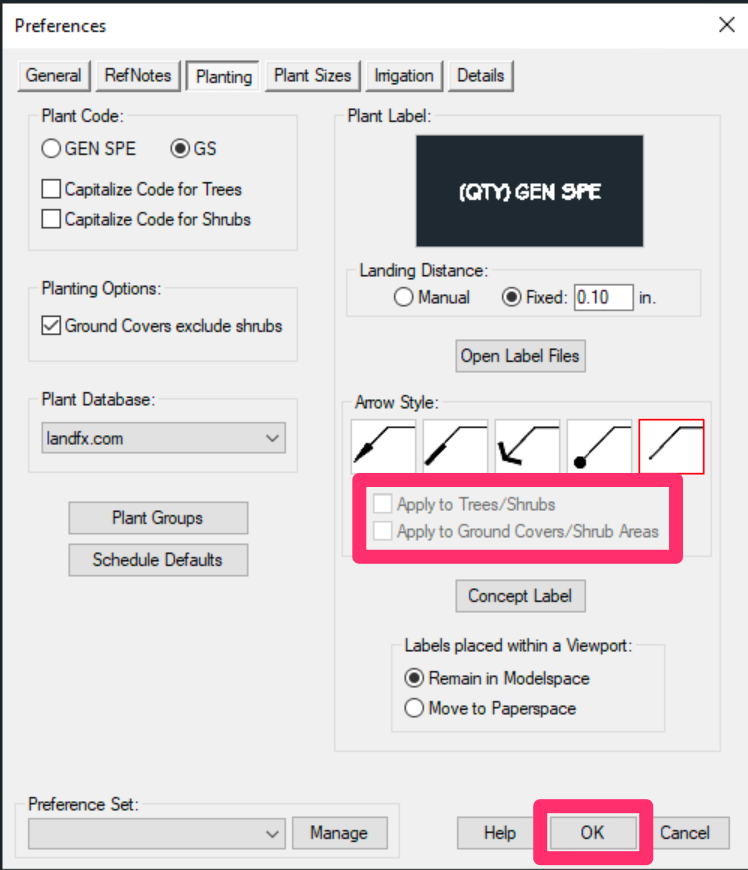Missing File Error (Using One of Our Tools)
Issue
You saw a Missing File message when using one of our tools.
You may have been attempting to:
- Place plants, Concept Plants, irrigation equipment, Reference Notes, plant labels, or other another type of block
- Using our Color Render tool
- Run our Redefine Block tool on Alphanumeric plant symbols
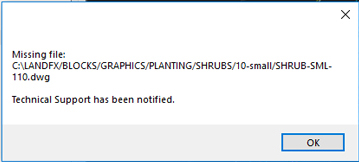
Seeing this error when attempting to place a rotary irrigation head?
If you're seeing a Missing file error when attempting to place a rotary head, here's what to do.
Cause
This issue happens most commonly because the symbol currently set for the affected block is not in our database, either because you're trying to place:
- An old Land F/X symbol whose filename lacks the LAFX- prefix, or
- A custom plant symbol
Less-common causes:
• You're attempting to label plants and the error references a file named LANDFX-NONE.dwg.
If this is the case, Here's what to do.
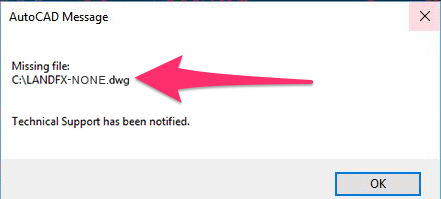
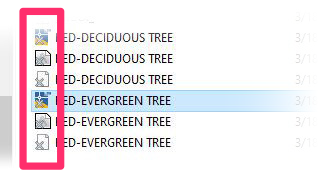
• Your office is running Land F/X with a shared online location using a service such as Dropbox and you're also seeing a gray X in the lower left corners of the blocks' source file icons, and likely the corresponding XML and SLD files.
If so, here's what to do.
• You're trying to run our Redefine Block tool on Alphanumeric plant symbols. If so, you can resolve the issue by using our steps to redefine Alphanumeric plant symbols instead.
Solution
Make sure you've ruled out the less-common causes listed above before proceeding with the following solution steps.
Step 1: Check & address the block file name listed in the error.
Note the block file name listed in the error message. In the example to the right, the block listed is named SHRUB-SML-110.dwg.
If the block name does not start with LAFX-, as in this example, you're most likely either using:
- A pre-2014 symbol, or
- One of your custom blocks

We added the LAFX- prefix to our default blocks in 2014. For any projects or templates that still have these older symbols assigned, you'll need to edit the plant or other block and select a new symbol. Note that if you send a schedule to a spreadsheet with the symbol, it will include the symbol name, which can be extremely helpful if you're attempting to choose the same symbol or a similar one.
• If the symbol you're trying to place is one of our default blocks: It may be a block we've discontinued, or possibly even one that was assigned incorrectly because of a previous bug. Or its source file may simply have been moved out of the folder directory where it's supposed to live.
• If you were trying to place a custom block: It may have also been moved to the incorrect location.
In either case, you can address the issue quickly by simply editing the plant, irrigation component, or other object you're trying to place, and selecting a new symbol. If you were using our Color Render tool, select another color symbol.
You should then be able to place the plant, equipment, or other block without seeing the error.
What if you're trying to place one of your custom blocks and don't want to, or are not allowed to, select one of our default blocks instead? If so, move on to Step 2: Address an issue with a custom block.
Step 2 (if necessary): Address an issue with a custom block.
If you're seeing a Missing file error while trying to place one of your custom blocks, it could be that:
- That block is likely no longer in its correct location in your LandFX folder.
- You're sharing data with another user, and you simply don't have the custom block that user chose
In either case, and if you absolutely need to use that custom block rather than one of our default blocks, you'll need to track that block down and move it to its correct location.
Check the name of the missing file in the error message. In the example shown above, you'd be looking for a file named SHRUB-SML-110.dwg that's supposed to be in the location C:\LANDFX/BLOCKS/GRAPHICS/PLANTING/SHRUBS/10-small.
At this point, you can try:
- Having a coworker send you that block's DWG source file, or even
- Using the WBLOCK command to copy that block out of a previous drawing and into a new source file
Make sure the block's source file is named correctly and is in the correct location within your LandFX folder. You should then be able to place the block without seeing the error.
If your office has Cloud Data but you and your co-workers all have local installations on your C: drives, and this is happening to you often, you should consider having your office IT admin move the LandFX folder to a shared online location so you and your co-workers are using the same block library.
Trying to label plants and the Missing file error lists a file named LANDFX-NONE.dwg? Here's what to do.
If the Missing File error references a file named LANDFX-NONE.dwg and you're attempting to place plant labels, a setting in your Planting Preferences is preventing the correct leader arrow style from placing.
Here's what to do in that case:
1. Open our Planting Preferences screen.
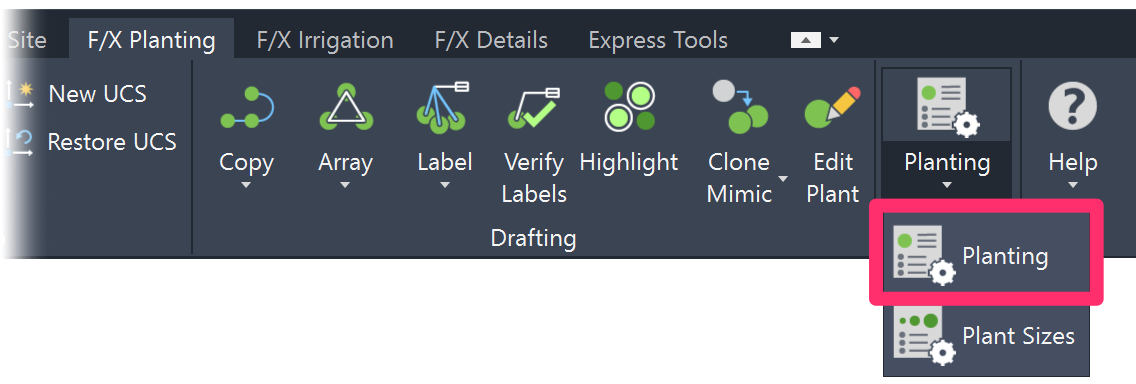
2. Under Arrow Style, you'll see that:
- The None style is selected, and
- The Apply to Trees/Shrubs and Apply to Ground Covers/Shrub Areas options are both grayed out and checked (selected).
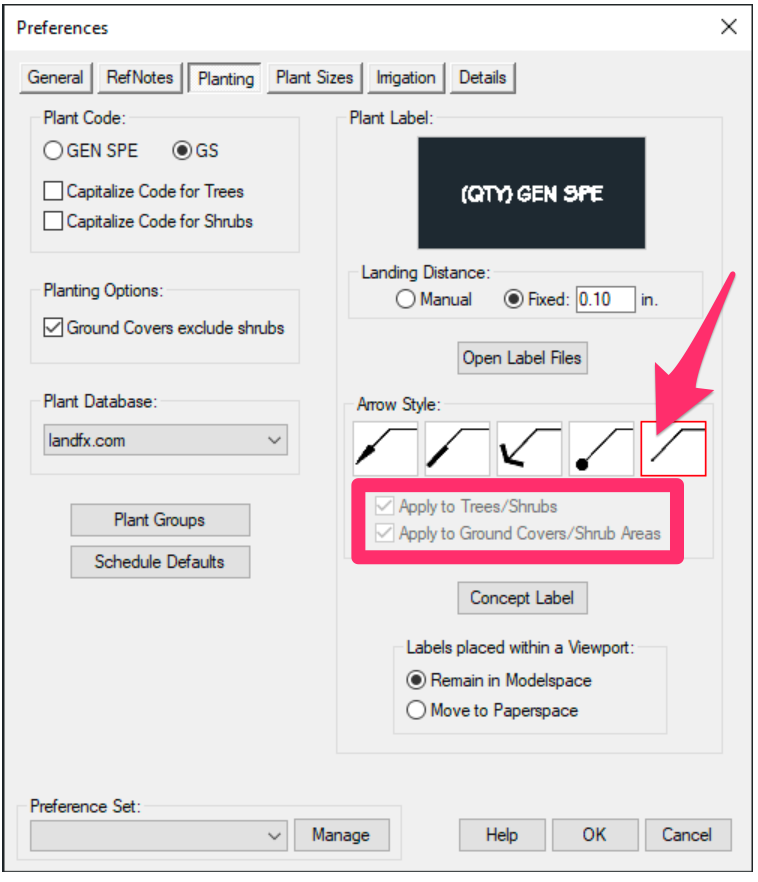
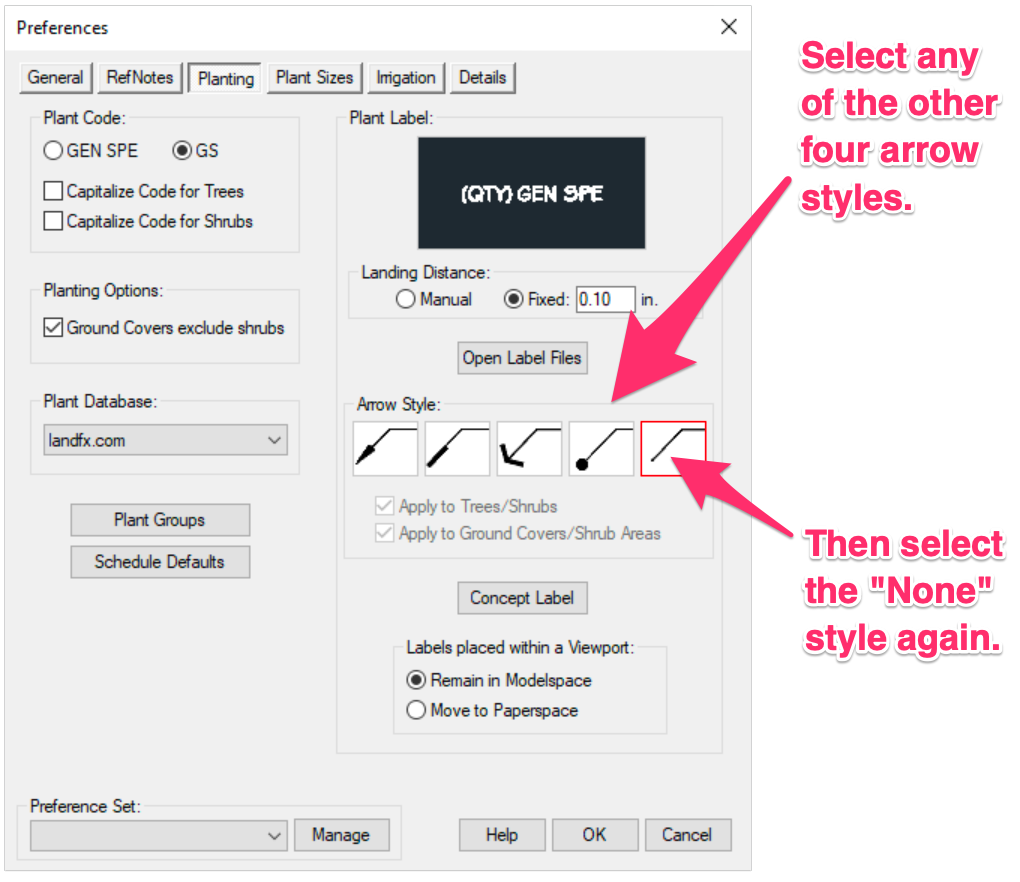
3. Select any of the other four arrow styles.
Then select the None style again.
4. The two Apply options will be unchecked (deselected) and grayed out.
Click OK to save the change.
You should now be able to place your labels without seeing the error.