Referencing Details
Quick video
- Referencing with Detail Callouts
- Callout Preview
- Associating Detail Callouts with Details
- Referencing Details with Reference Notes
- Referencing Details within the Planting and Irrigation Managers
- Detail Callouts and the Match Block Tool
- Related Webinars
- Troubleshooting
We offer three options for referencing a detail to a location in your drawing set: a Detail Callout, in a Reference Note, or in a Schedule. These references will be "smart" in that they will "know" which detail they are associated with. Also, when you place a detail in the drawing set, the system will know which number on which sheet (or Layout tab) refers to the detail.
Referencing with Detail Callouts
Quick video
Detail Callouts are graphic symbols that indicate the detail number and sheet number of that particular detail location. This callout type can be one of two variations: a "dumb" callout called a Placeholder Callout, or a "smart" callout called a Detail Callout.
You can access our four Detail Callouts tools in the following ways:
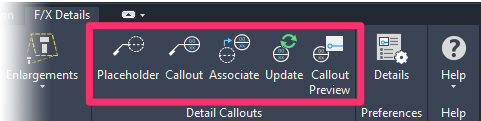
F/X Details ribbon
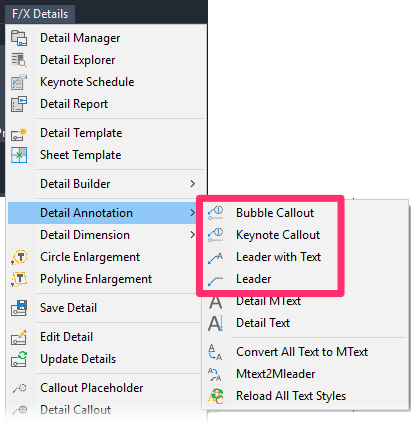
F/X Details menu
Detail Callout Leader Types & Graphic Options
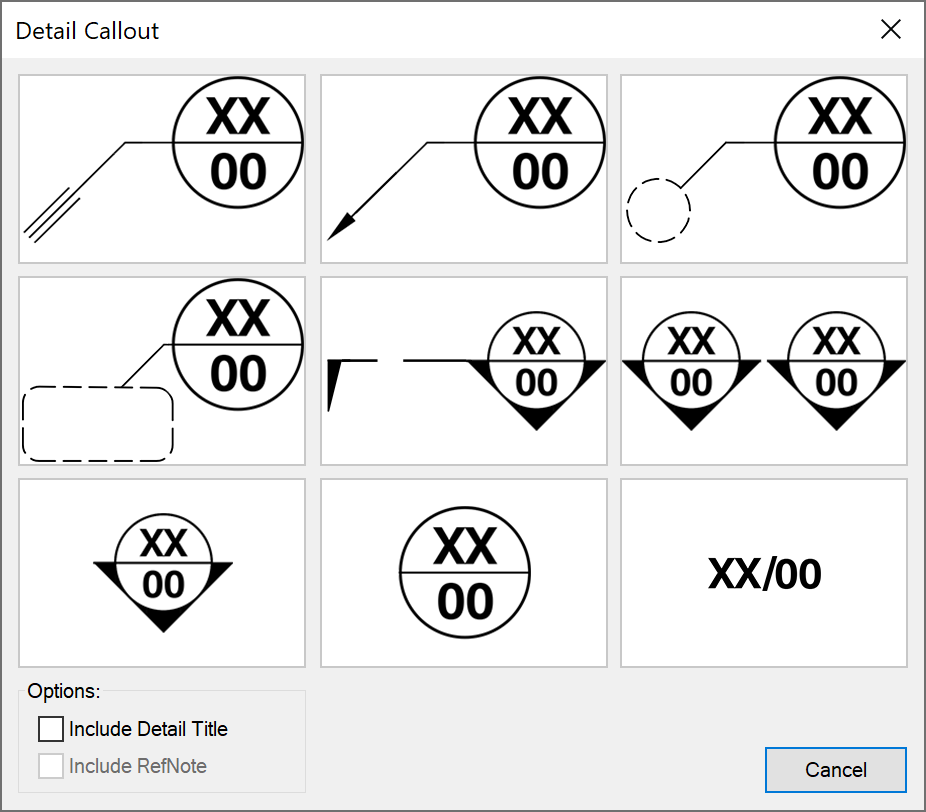
The two types of detail callouts, Callout Placeholder and Detail Callout, use the same leader styles – the graphic callout options for displaying the callout.
For more information, see our Detail Callout Graphic Options documentation.
Callout Placeholders
A Placeholder Callout is a "dumb" callout that's placed on a temporary basis and waits for you to associate a detail with it at a later date. See our Placeholder Callout documentation for further information.
Detail Callout
Detail Callouts are "smart" callouts that require a specific detail associated with them before you place the callout. See our Detail Callouts documentation for further information.
Callout Preview
Our Callout Preview tool provides you with an easy way to see which detail a callout is referring to. See our Callout Preview documentation for further inofmation.
Associating Detail Callouts with Details
After either a Callout Placeholder or a Detail Callout in a drawing, you can use our Associate Callout tool to link the callout with a specific detail. See our Associate Detail Callouts documentation for further information.
Placing Detail Callouts and Placeholders
See our documentation on placing detail callouts for information and instructions on placing Detail Callouts and Placeholder Callouts.
Referencing Details with Reference Notes
Any Reference Note (RefNote) can have a detail associated with it. First, create a new RefNote.
After creating the RefNote, click the Set Detail button in the New Reference Note dialog box.
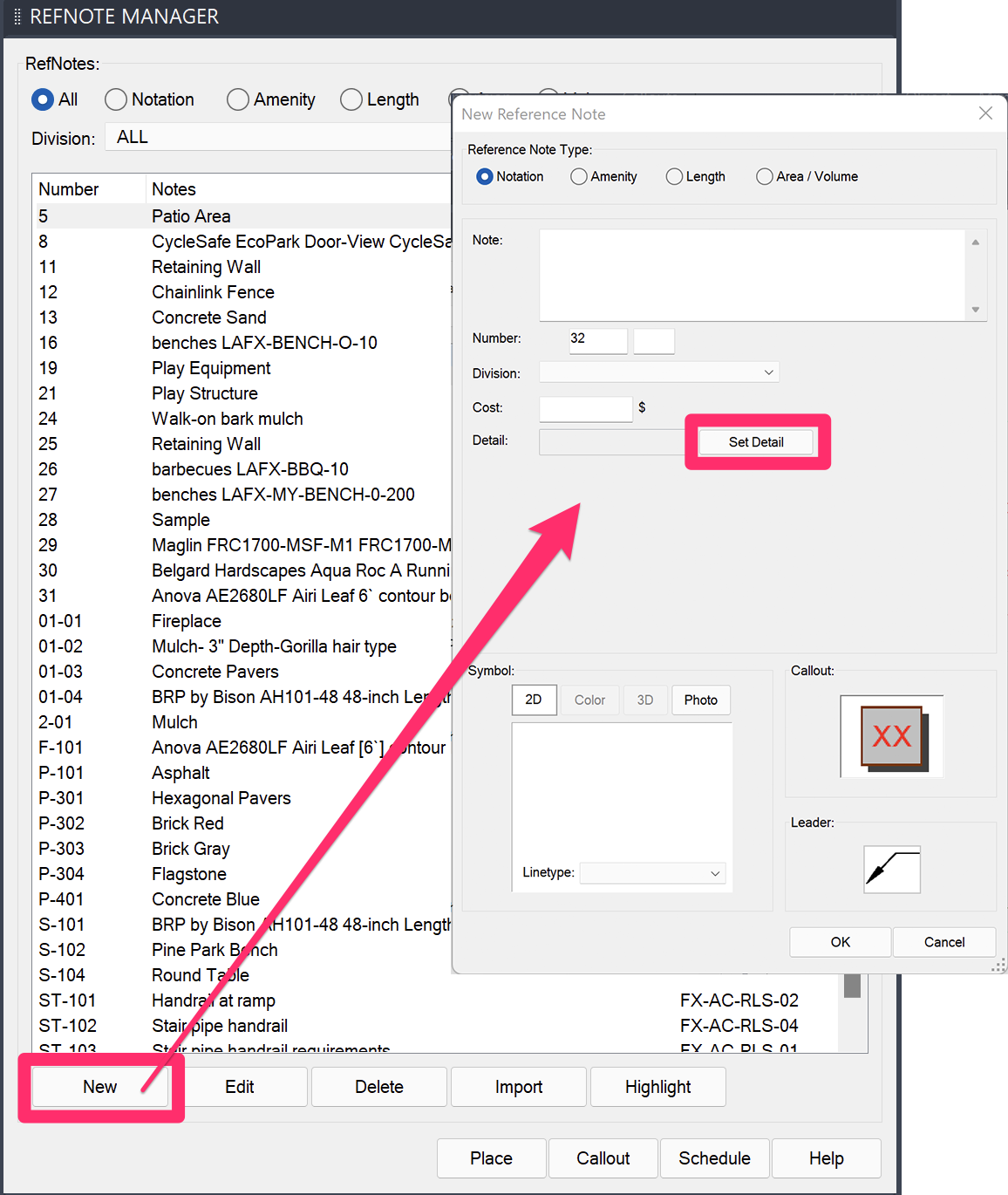
The Detail Selection dialog box will open. Click the name of the detail you'd like to reference, then click OK. That detail will then be associated with the RefNote.
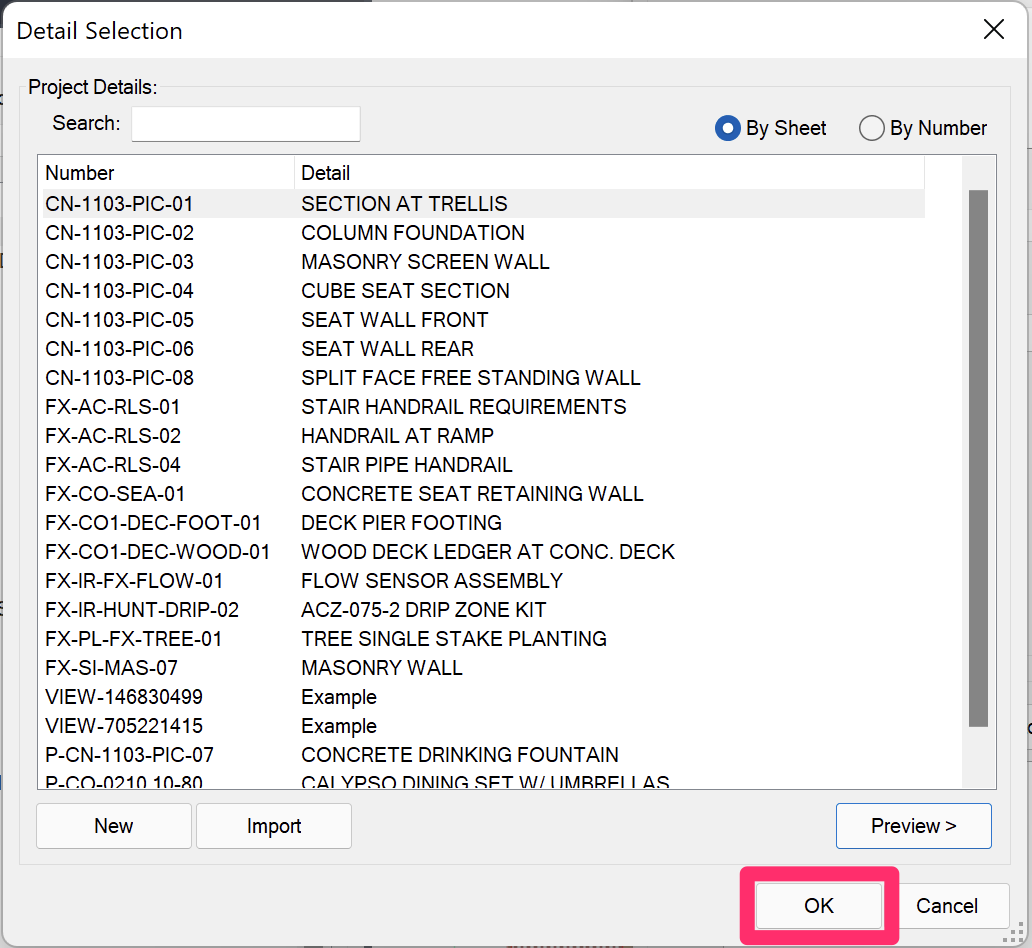
The detail that's associated with the RefNote will appear as its detail number to the right of the note. Once you place the detail in your drawing, the Reference Notes Schedule will list the detail number and sheet number location in the schedule. In the example below, we've placed a detail as Detail 12 on sheet C401:
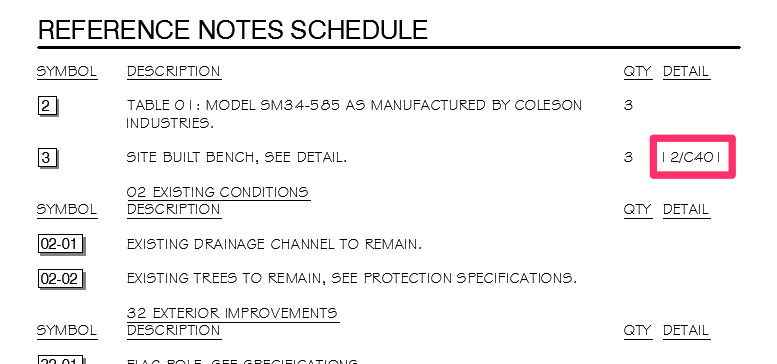
Referencing Details within the Planting or Irrigation Manager
When you add a detail to your project with the Planting or Irrigation Manager, it will be associated with the plant or irrigation equipment, and be added to your project and visible in your Detail Manager. After you place the details into your drawing, the Planting or Irrigation Schedule will list the detail number and sheet number location.
See our Adding Details with the Plant or Irrigation Manager documentatin.
Detail Callouts and the Match Block Tool
Need to copy and paste detail callouts? Our Match Block tool allows you to copy all properties of any "smart" block – including detail callouts – and immediately place duplicates where needed.
For more information and instructions, see our Match Block documentation.
Related Webinars
- Details for Beginners: Take a full tour of our detail system, where you’ll learn how to navigate our detail library, find the details you need, and use them in your drawing set. (1 hr 1 min)
- Getting Started with the Detail Tools: We'll show you the basic tools you need to familiarize yourself with on the F/X Details ribbon, including drafting and annotation tools, placing details on your drawing, using smart callouts, and setting your Details Preferences. (58 min)
Troubleshooting
Issue: My Detail Schedule is Too Long. How Can I Break It Up?
Issue: Some of my detail callouts are not resizing (rescaling) when I rescale my drawing
Issue: Different detail callouts are coming in with different fonts or text styles








