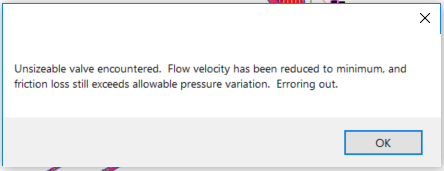Sizing Lateral Pipe
Quick video
- Sizing Lateral Lines Overview
- The Pressure Variation Setting
- Accounting for Differences in Elevation
- Setting the Elevation from the Point of Connection (POC) to a Valve
- Using Multiple Pipe Classes
- Calculation Information
- Deciphering & Testing the Results of Our Pipe Sizing Tools
- Getting Information and Editing Equipment
- Sizing Valve-in-Head Rotors (Use our Size Mainline Tool)
- Related Webinars
- Troubleshooting
We make sizing lateral pipes simple, quick, and accurate. You can size lateral lines by either sizing one valve at a time or sizing the entire lateral system in one operation.
Looking for information on sizing mainline pipe in your design? See our Sizing the Mainline documentation.
Sizing Lateral Lines Overview
Before you size any lateral pipe, we recommend that you:
- Verify the piping of a single valve using our Highlight Station tool, and
- Verify the piping of an entire system using our Verify Laterals tool
Open the Size Lateral Pipe tool:
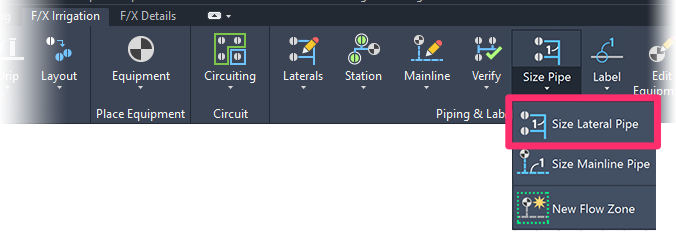
F/X Irrigation ribbon, Size Lateral Pipe flyout
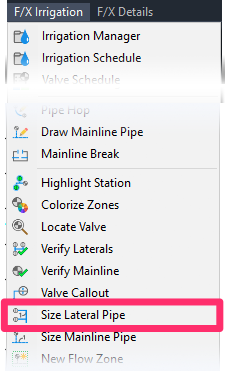
F/X Irrigation menu, Size Lateral Pipe option
or type PipeSize in the Command line
Sizing One Valve at a Time
When you size one valve at a time, you can enter elevation changes that affect pressure requirements in both the lateral and mainline piping.
If you size each valve one at a time, entering elevation differences at each valve, you may find that you need to change some aspect of piping, such as the type of pipe, velocity, pressure variation, etc. If you want, you can instead make those changes to the pipe data by sizing all valves at once. The system will remember the previously entered information of elevation changes for each valve.
Video resources
Want to see video tutorial on how to size your lateral pipe and how the Size Lateral Pipes dialog box works? See the following webinars:
- Irrigation Tools: What You Need to Know: The tutorial on sizing lateral pipe, including tips for reading and understanding the Size Lateral Pipes dialog box, starts at 46:20 in the video.
- Understanding Pressure and Flow: Learn about several of the settings in the Size Lateral Pipes dialog box starting at 23:03 in the video.
When you select the Size Lateral tool, the cursor will turn into a pickbox and the Command line will prompt you to Select valve to size <All>.
Use the pickbox to select a valve. The system will automatically size the lateral pipes connected to that valve. The Elevation-Affected Pressure dialog box will open. If you want, enter any elevation changes for this station.
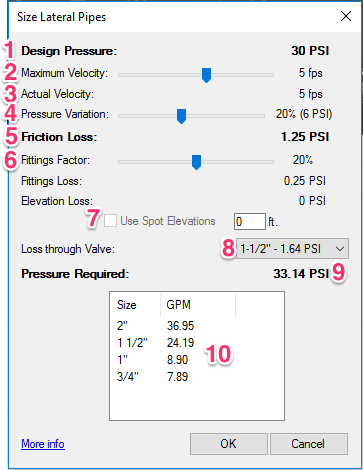
1. The Design Pressure will be based on what the selected valve is pulling from the head.
2. Maximum Velocity: Use this slide to change the speed of the water through the lateral pipes connected to the selected valve. Note that the Friction Loss will change as a result.
3. Actual Velocity: This figure will show the rate that the system will need to size to in order to avoid exceeding the current Pressure Variation. Note: The Actual Velocity heading and the velocity text will turn red if the pressure variation causes a reduction in the velocity.
4. Pressure Variation: Use this slide to determine how much pressure you will allow this system to lose. More info >
5. The Friction Loss will be determined by the flow of the current zone and the Maximum Velocity you set for this valve. (Friction loss is the loss generated through the length of pipe from the valve to the farthest head, per the inside diameters of the pipe class chosen, the velocity specified, and the results of the Hazen-Williams formula.)
6. Fittings Factor: Use this slide to adjust for the pressure loss that will be caused by pipe fittings in this zone. The Fittings Loss will change as a result. (This number will be relatively small.)
7. Use Spot Elevations: Check this box to use Spot Elevations to mark the elevation changes in your system. You can also enter Spot Elevations using our Spot Elevation tool. More information >
Enter the elevation difference between the valve and the highest head in the text field to the right, with elevation change in feet for imperial, and elevation change in meters for metric. The system will add pressure (0.433 psi per ft, 0.098 bar per meter) when sizing the lateral system to account for the elevation change. More Information >
If the highest head is at a higher elevation than the valve, enter a positive number for the elevation change (example: 3). If the highest head is at a lower elevation than the valve, enter a negative number (example: -3).
8. Loss through Valve: Here, you'll see the valve size that's currently selected, as well as the pressure loss that will occur when the current settings are applied to that valve size. You can select a different valve size from the menu to specify the valve size that will work best for the current settings. Note that the Pressure Required will change as you select different valve sizes.
9. Once you've configured all the settings for sizing your laterals, you'll see the resultant Pressure Required here.
10. List of the flow rates for all lateral sizes connected to the selected valve
Is the full flow rate/GPM not being displayed here? Here's what to do.
The Size Laterals dialog box no longer includes a setting to enter an Elevation from POC to Valve. We've added some recent improvements to our lateral sizing feature that account for elevation differences between the POC and your valves.
Note that Irrigation F/X still gives you the ability to enter a elevation differences between the POC and your valves – we've just left that option in a few more appropriate locations.
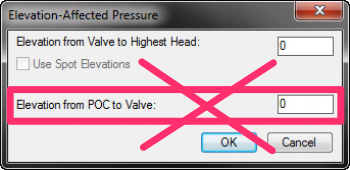
Click OK to apply your settings. The lateral system will size. The laterals connected to the selected valve will be color coded for their particular size, and pipe size callouts will be placed along the piping system.
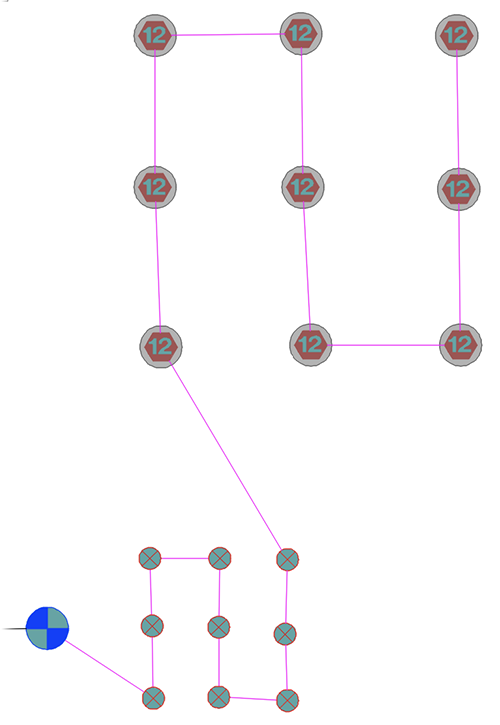
BEFORE sizing (pipes are all magenta)
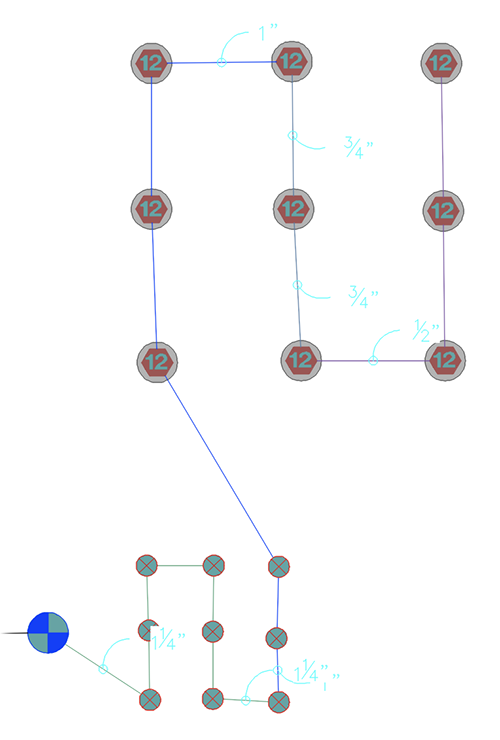
AFTER sizing (pipes are color coded with size callouts)
An example:
Let’s say you have the design pressure for your heads set relatively low – say, 1.4 bars in a metric design. If you have the Pressure Variation set at 20%, you will only be allowing 0.28 bars in friction loss. Once the design exceeds this rate, the system will slow the water down until your design requires larger pipes, and the friction loss is within the allowable margin. In this case, the system would be slowing the water down to 0.5 meters/second, resulting in 90mm pipe.
The solution would usually be to raise the Pressure Variation slider. Yet even at 40%, the distance would be generating enough friction loss to require dropping the velocity to 0.6 meters/second. If you were to raise the design pressure of the heads to 2 bars, it would allow you to get up to 1 meter/second velocity.
But let’s say you want to allow up to 1.26 meters/second. That rate would require allowing far more friction loss, or perhaps more simply to just allow all friction loss, and to not automatically reduce the velocity for any reason.
Sizing All Valves at Once
You can also choose to size the lateral pipe connected to all valves in your system design.
Sizing all valves at once could make sense with a flat site with little to no significant elevation changes.
After you select the Size Lateral tool, the cursor will turn into a pickbox and the Command line will prompt you to Select valve to size <All>.
The Size All Lateral Pipes dialog box will open.
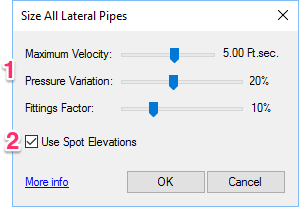
1. Use these slides to configure the Maximum Velocity, Pressure Variation, and Fittings Factor for lateral pipes throughout your system design.
2. Use Spot Elevations: Check this box to use Spot Elevations to mark the elevation changes in your system. You can also enter Spot Elevations using our Spot Elevation tool. More information >
Click OK to size the laterals. The system will size the lateral pipes connected to all valves, color code each pipe, and put in the pipe size callouts. Note that you won't receive the option to review elevation changes as you would when sizing a single valve at a time.
Getting this error message when attempting to size all lateral pipe in your design? Here's what to do.
Sizing Valves Placed Within Drip & Schematic Areas
Our Size Laterals tool now recognizes valves placed within a drip area or Schematic Irrigation area as being connected to that area – even if the valve hasn't been piped to the area.
For more information, see our instructions for placing valves within a drip area or Schematic area.
The Pressure Variation Setting
The Pressure Variation setting allows you to set a value for how much pressure you will allow your irrigation system to lose.
As you move the Pressure Variation slide, you'll see this figure to the right. If you're sizing one valve, you'll see the Pressure Variation as both a percentage of the current Design Pressure listed at the top of the dialog box, and as the actual pressure loss that will occur based on this percentage. If sizing all valves, you'll only see the percentage.
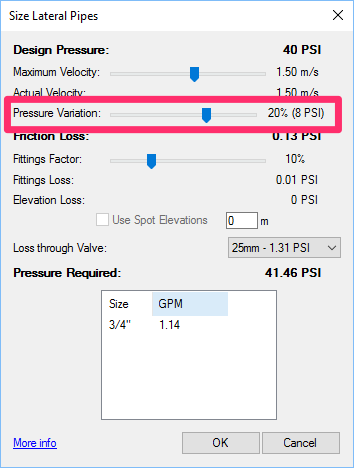
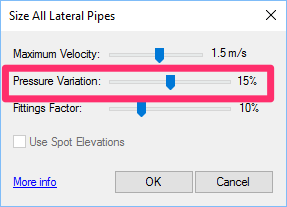
The Pressure Variation works in conjunction with the Maximum Velocity. If the friction loss is larger than the allowable pressure variation, the system will reduce the velocity.
If you want, you can turn the Pressure Variation off by moving the slider all the way to the left. This setting will disable the automatic reduction of velocity in your design.
Accounting for Differences in Elevation
Quick video
If your system has elevation differences, you can account for these differences when sizing your laterals – as well as when entering data for your valves and when sizing the mainline.
These options for configuring elevation differences can serve as a quick way to account for the pressure requirements imposed by these variations in elevation.
Using Spot Elevations
If you choose to Use Spot Elevations when sizing your laterals, you'll most likely place one near the point of connection (POC) and then place additional Spot Elevations to reflect elevation changes.
When you use our Spot Elevation tool to account for elevation changes, any head or valve will automatically look for the NEAREST spot elevation and assume the head or valve is at that elevation. Because of this feature, we recommend placing Spot Elevations generously.
The option to Use Spot Elevations can be a more time-consuming method of accounting for elevation changes, but for certain situations such as golf course design, it can be the preferred method.
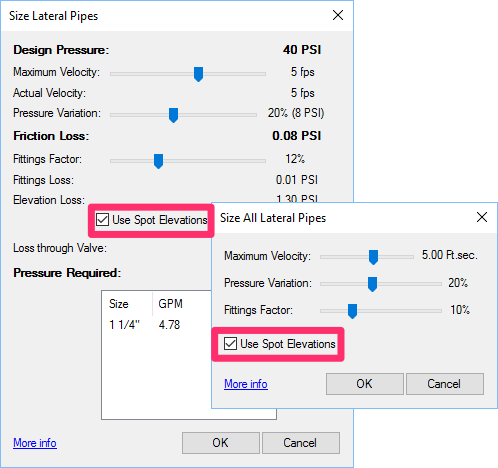
Elevation from Valve to Highest Head
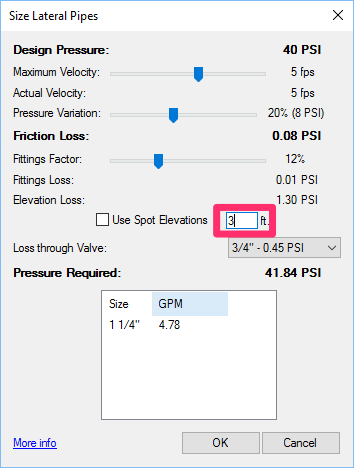
When sizing the laterals for one valve at a time, enter the difference in elevation between that valve and the highest head in your design.
Remember: If the highest head is at a higher elevation than the valve, enter a positive number for the elevation change (example: 3). If the highest head is at a lower elevation than the valve, enter a negative number (example: -3).
This option is only available when you're sizing one valve at a time.
When entering the elevation difference, take care to only account for positive-value head height. Only use a negative number if all heads are lower in elevation than the valve, or simply ignore entering a number if the heads are lower.
Setting the Elevation from the Point of Connection (POC) to a Valve
The Size Laterals dialog box used to include an option to enter an Elevation from POC to Valve. We've removed this option from the Size Laterals feature.
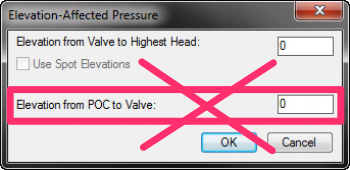
You still the ability to enter an elevation between your POC and a specific valve. Use one of these two methods:
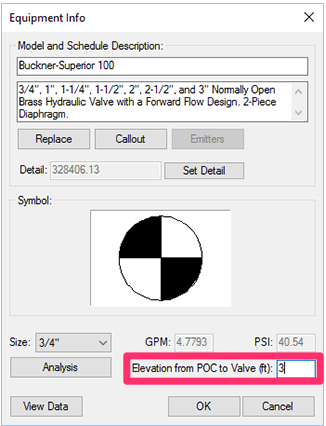
- Option 1: Open our Edit Equipment tool and select a valve to access the data assigned to that valve.
You can enter the Elevation from POC to Valve in the text field pictured to the left.
- Option 2: Use Spot Elevations for Valve Elevations when sizing the mainline.
As long as you've placed Spot Elevations near your POC as well as near each valve, the Size Mainline tool will automatically account for the elevation difference from the POC to each valve when you select this option.
If using this method to account for elevation differences in your design, make sure you've placed your Spot Elevations as close to your POC and valves as possible.
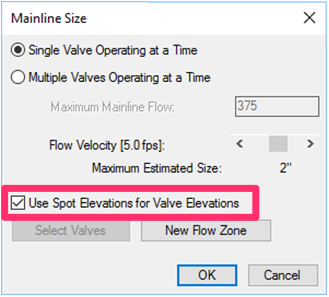
Using Multiple Pipe Classes
Quick video
Our Pipe Data tool allows you to specify up to 9 classes of lateral pipe and 6 classes of mainline in each of your projects.
As long as you meet a few specific criteria in setting up your pipe classes, the system will automatically assign each of your classes to the correct size of lateral or mainline pipe once you size your pipe.
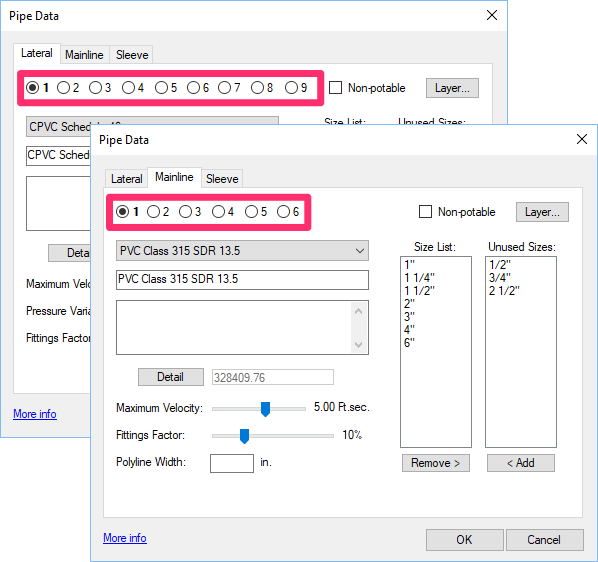
Calculation Information
Our software uses the Hazen-Williams formula to size pipe. This formula calculates the inside diameter required, as well as related pressure losses for given flows and lengths of pipe. The calculations are derived from data supplied by the flow in the pipe resulting from:
- Heads placed in your drawing,
- The maximum velocity, and
- The roughness coefficient
After sizing, the system will check what is known as the Pressure Variation allowance to balance the pressure to your needs.
You can control all data and system requirements using our Pipe Data feature. For more information, including descriptions of the various factors that affect the lateral pipe calculation, see our Pipe Data documentation.
Deciphering & Testing the Results of Our Pipe Sizing Tools
Wondering how our pipe sizing tools calculate their results, or hesitant about the numbers that are generated when you size your pipes? We've created some pipe sizing tests that will help you interpret the sizing results and determine whether your pipes are being sized correctly.
Getting Information and Editing Equipment
The Edit Equipment / View Data tool is valuable for reviewing the requirements of a piece of irrigation equipment, such as a head or valve, or any given length of pipe.
For more information on this tool, see our Editing and Revisions documentation.
Valve-in-Head (VIH) Rotors
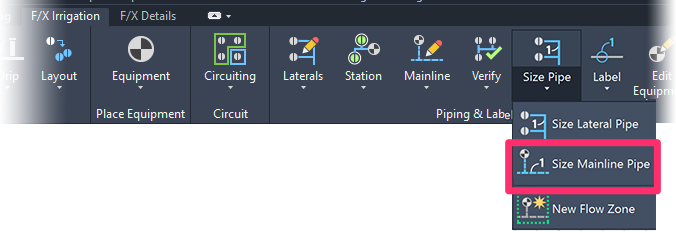
Related Webinars
- Understanding Irrigation Calculations: Join us for a deep dive into exactly what our software is doing when sizing your irrigation design. We'll cover where losses occur in different types of equipment, which schedules are available to help you analyze your system, and how to make the proper adjustments for a successful final product. (1 hr 12 min)
- Irrigation for Beginners: We'll show how to navigate through the Irrigation ribbon and build a familiarity with our conceptual-level tools. You'll also learn the basics of adding equipment to a project, placing, piping, sizing, and scheduling. (1 hr 45 min)
- Getting Started with Irrigation F/X: This tour and tutorial will help you make the most of everything Irrigation F/X has to offer. We start with the fundamentals, such as how to set up your projects and Preferences, before diving into our collection of time-saving irrigation design tools. (59 min)
- Understanding Pressure and Flow: Learn the differences between static and dynamic pressure, how specific equipment types affect that pressure, how flow affects pipe sizing, and what to consider when dealing with pressure issues both before and after installation. (1 hr 4 min)
- Start to Finish Basics of Irrigation Design: This webinar will help give you an understanding of how to specify the proper equipment, talk about important concepts of irrigation design, and create a complete irrigation plan from start to finish. (1 hr 31 min)
- Irrigation Tools – What You Need to Know: We'll show you the ins and outs of basic irrigation setup using our software. You'll also learn the essentials of placing equipment such as drip, sprays, and rotors. (1 hr 6 min)
- Irrigation Tips & Tricks: We'll show you some advanced tools you may or may not know about. You'll also learn techniques and best practices that will help speed up your workflow. (1 hr 3 min)
- Existing Irrigation: Learn the techniques, tools, and tricks you'll need to expand an existing system, including how to use a pipe cap to account for existing flow and add new valves to an existing mainline. (56 min)
- Advanced Irrigation Troubleshooting: Learn to think like a Land F/X irrigation troubleshooter. We'll show you why your symbols don't match, why you would see the message "Error accessing equipment data" (and how to fix these issues, as well as tips on pressure losses and precip rates, pipe caps, system monitors, and flow zones. (1 hr 3 min)
- Golf Course Irrigation: We'll demonstrate some of the great tools Irrigation F/X offers to help ensure proper mainline sizing and scheduling. We'll also discuss the use of using flow zones, shut-off valves, and valve-in-head rotors. (1 hr 4 min)
Troubleshooting
- Irrigation Tools – What You Need to Know: We'll show you the ins and outs of basic irrigation setup using our software. (1 hr 6 min)
Issue: You received a Divide by Zero error when attempting to size your lateral pipes
Issue: New Spray Coverage Regions Appearing on Xref Layer Each Time Your Resize Your Lateral Pipes
Issue: You want to use custom linetypes for different pipe sizes