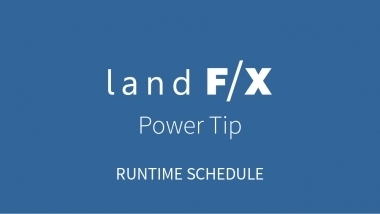Runtime Schedule
Quick video
- Runtime Schedule Overview
- Runtime Schedules and Slope Areas
- Limiting the Runtime Schedule Using Work Areas or POCs
- Critical Analysis
- Related Webinars
- Troubleshooting
The runtime schedule will mimic what a "smart" irrigation controller will do. It will also group valves together (if desired) and determine the most efficient runtime representing the capability of the mainline.
Note that the Runtime Schedule calculates and records precipitation per day of watering, while the Watering Schedule calculates precipitation per week.
You may want to generate a runtime schedule for only a specific portion of a drawing, such as an area or phase of your project. In these cases, you can limit the runtime schedule with the help of work areas. For more information, see our Work Areas and Irrigation Schedules documentation page.
Runtime Schedule Overview
Open the Runtime Schedule tool:
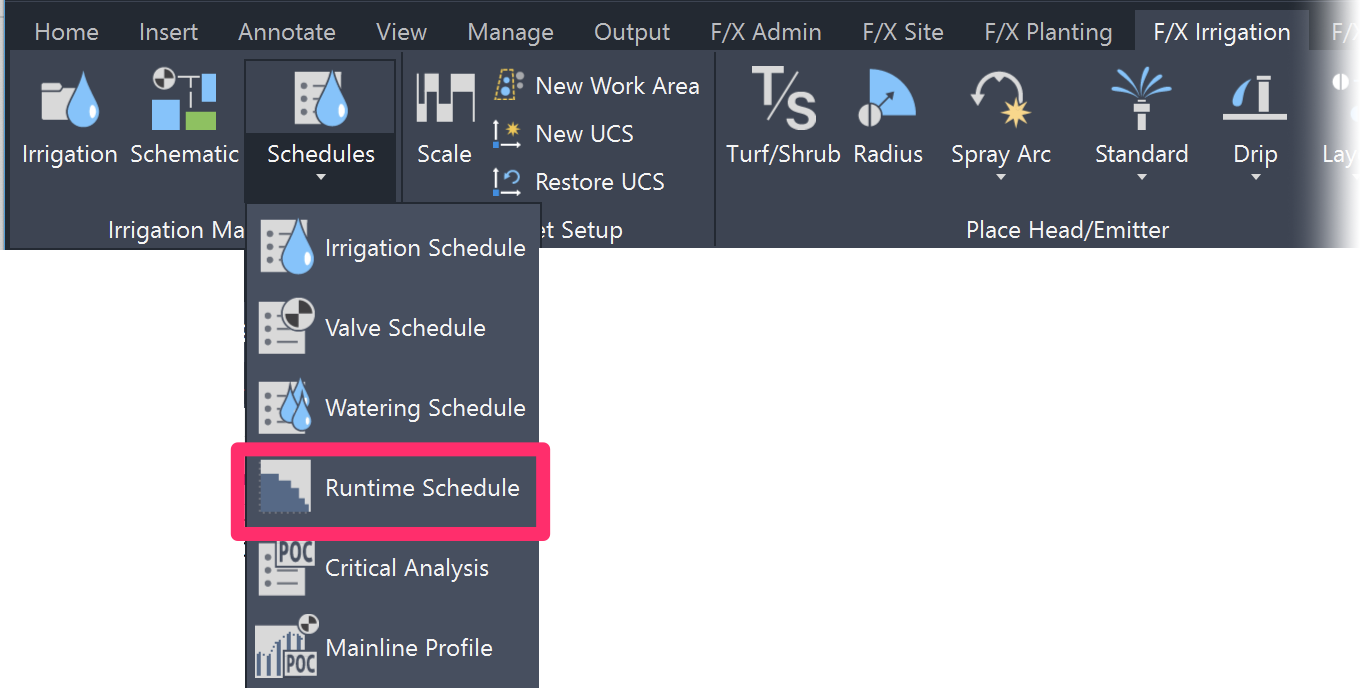
F/X Irrigation ribbon, Runtime Schedule flyout
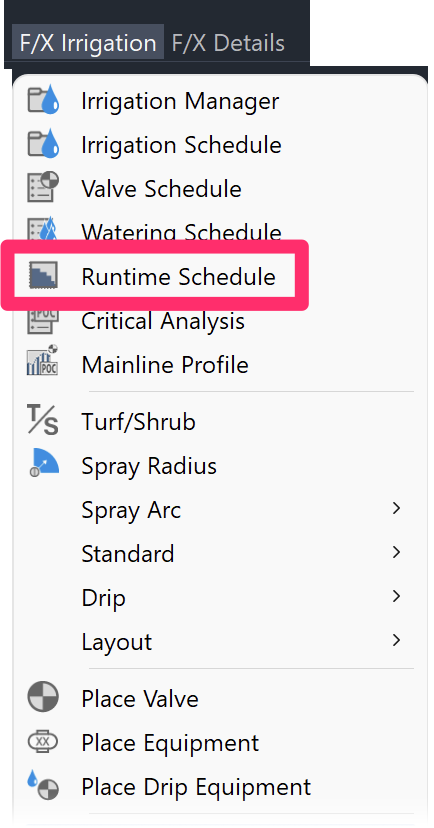
F/X Irrigation menu, Runtime Schedule option
or type RuntimeSchedule in the Command line
The Runtime Schedule dialog box will open.
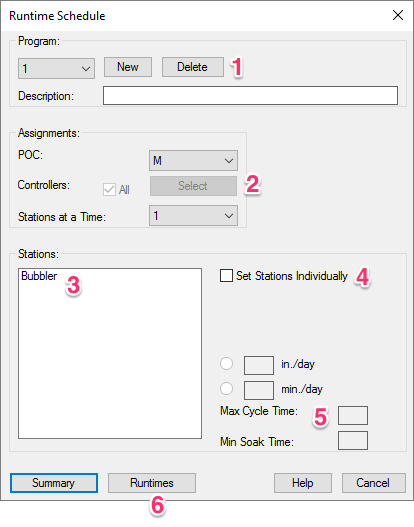
1. Program: The pull-down menu shows the program number and description of the program. You can enter a description of the program into the Description field.
2. Assignments: Assign this program to a POC, a certain controller, or set the number of Stations (valves) that are allowed to operate at one time.
3. Stations at a Time: This shows the categories of irrigation types you have used. You can highlight those that will apply to this program and then fill in its information in amount of water and cycles. (If you have yet to place irrigation equipment, this list will be blank.)
4. Set Stations Individually: If this box is checked, the Stations box listing will list all available stations (valves). You can select which stations the program will affect.
5. The highlighted will receive a specific number of inches per day of water (or minutes per day, if that is the preference), and have a certain limit on the Cycle Time (when the valve is operating) and the minimum Soak Time (when the valve is at rest to allow the water to soak in before continuing operation).
6. Clicking these buttons generates the Summary, or Runtimes reports.
The Runtime Schedule will now account for:
- Pipe caps
- Multiple water sources or points of connection (POCs) in a single drawing
Program
A program is the setting of certain valves to operate on certain days, with a certain runtime, and a length of time to let the water soak in before watering again.
You can have up to 99 programs, but most likely will have only a handful. Click New to create a new one, or Delete to remove an existing one.
Give the program a description to help you remember the details of the program. This description will be indicated in the title of the Runtime Schedule.
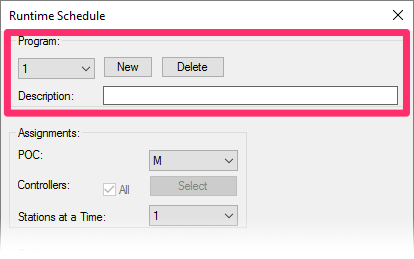
Assignments
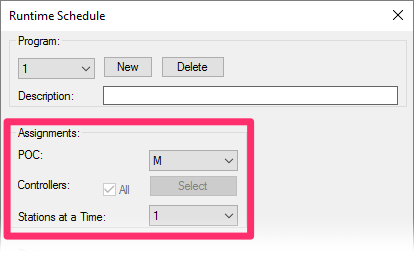
If you plan to assign this program to a certain POC, click the pull-down menu to select which POC that is to apply. You need to have more than one POC placed in the design to be able to select one.
If the project contains more than one controller, select which controller the program is to affect.
The Stations at a Time menu is important if you are running more than one valve at a time. This would be a situation in which you have a larger mainline and want the system to determine which valves can operate at one time to maximize the flow allowed by this larger mainline.
The number of valves you pick will represent the maximum number of valves that will operate at one time. Therefore, if you pick a high number, such as 4 or 6, when you anticipate only 2 operating at one time, it really won't matter.
This is because the system will run only as many valves as possible at one time up to the number you have indicated.
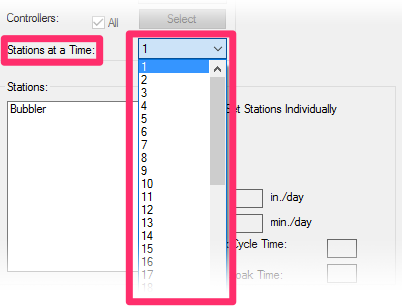
Stations
This field will list the categories of irrigation types you used within your design. The idea is to highlight each type affected by this program, and then indicate the water amount supplied per day and the time requirements. You can also check the box next to Set Stations Individually and see a listing of Stations (Valves) used in the design. This will allow you to select valves individually.
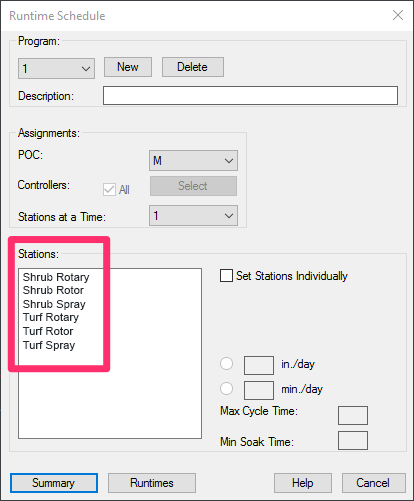
The list of irrigation categories used in the plan
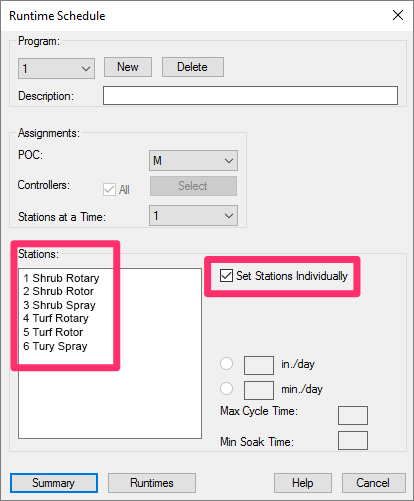
When Set Stations Individually is checked, a list of the individual valves appears.
Rate, Cycle & Soak
With a desired Program and Station category selected, set the number of inches per day you want to achieve with the watering, as well as the Maximum Cycle Time and the Minimum Soak Time.
Repeat these steps for every category of irrigation equipment that applies to this program.
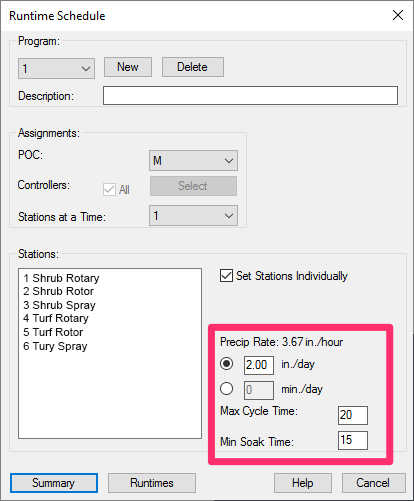
If all shrubs watered by the three shrub watering methods (Shrub Rotary, Shrub Rotor, Shrub Spray) are of a similar hydrozone (or water requirement), this amount of water in inches or millimeters is also entered for the Shrub Rotary and Shrub Rotor, only the Cycle Time and Soak Time will be different than for spray.
To help determine the amount of water to apply in a weekly period, as well as the amount of Cycle and Soak Time, refer to Irrigation Rules of Thumb Imperial, or Irrigation Rules of Thumb Metric. These documents provide rule-of-thumb solutions for what these time periods and amounts should be.
Summary
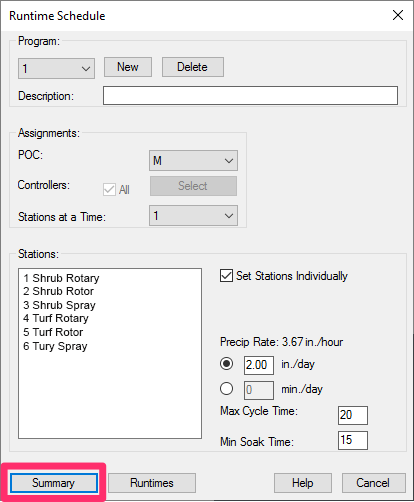
Now that you've made all the settings for a specific program, you can graph the Summary that will indicate how many hours it will take to run the selected program.
This will take place in a similar manner that a “smart” controller would graph the program: via gathering valves into Flow Zones and maximizing the runtime efficiency.
You'll be prompted to provide an upper left corner of the summary to be inserted into your drawing. Here's an example of a runtime schedule:
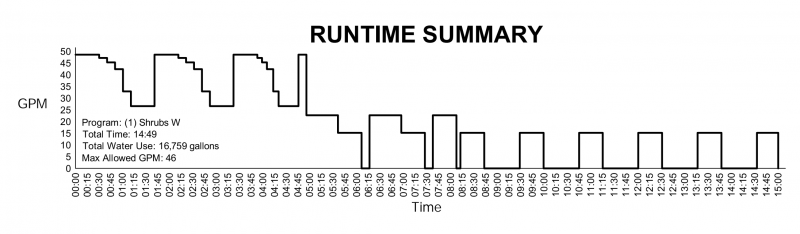
The runtime summary pictured above had a time length of 15.0 hours with the shrub rotators having a cycle and soak time of 40 min. and 40 min., the shrub rotors having 30 min. and 45 min., and the shrub spray 10 min. and 40 min.
The mainline system was also sized to run one valve at a time, so the menu for Stations at a Time was set for 1.
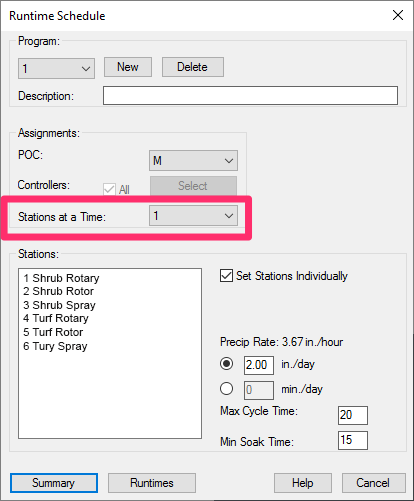
Increase the Mainline Size for More Than One Valve at a Time
If you needed to reduce the time period to water this project, you'd have to operate more than one valve at a time. In order to do so, the POC was increased from a 1 1/2” (38mm) water meter to a 2” (50mm) water meter, and the mainline was sized for multiple valves operating at a time for the full 104gpm (394Lpm).
This adjustment resulted in a larger mainline servicing the system, and allowed the runtime summary to also allow for more than one valve at a time, thus a shorter time period.
The new runtime summary now indicates 9hr 15mi, and was created with more than one valve at a time.
You'll select the maximum number of valves that may operate at one time; the system will determine the actual number. Therefore, you could have entered 6 rather than 4, and the result would have been the same.
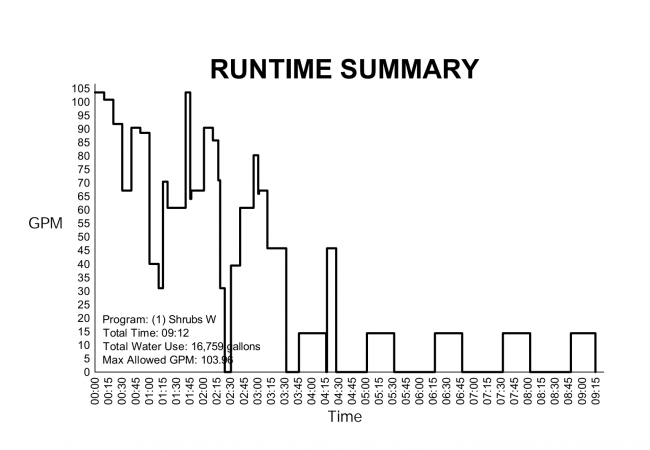
If you need an even shorter period of time for your runtime, you should review and adjust your soak times and set them to the absolute minimum you feel would be allowed, or increase your POC size again and resize the mainline to allow for a larger water distribution.
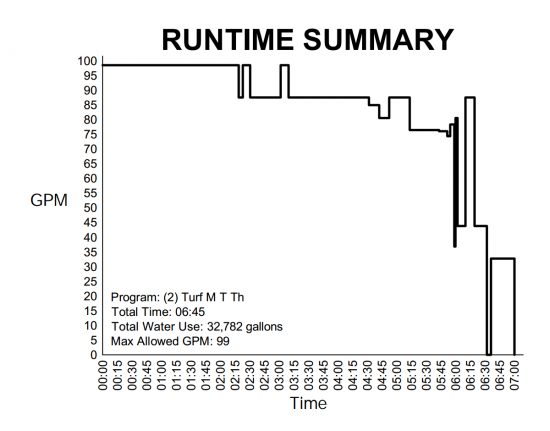
The image to the left shows the other Program for this project, which has Turf being watered three days a week, receiving 0.5in. (13mm) per watering day, watering more than one valve at a time.
With the turf system, the watering Summary is much tighter, and with fewer openings in the graph for soaking, even though the Cycle and Soak Times were extremely similar.
Runtimes
The Runtimes feature will display the listing of start and stop times for each valve to achieve the above Runtime Summary. This is equivalent to the programming direction for a controller, and actually could be used to program a controller if you want.
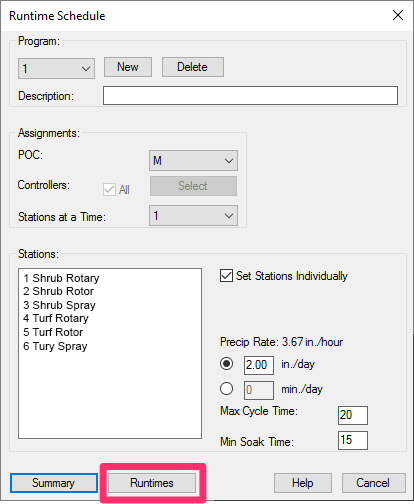
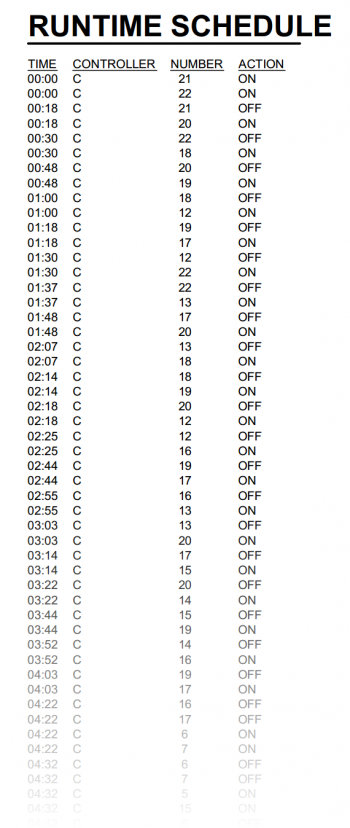
Notice that more than one valve will often turn on, and one of those valves may stay on longer than the other. Some of the same valves may come on later, after the appropriate soak period, and finish the watering cycle time for that valve. All of this takes place with maximum efficiency in scheduling.
Runtime Schedules and Slope Areas
Slope Areas work with our Slope Callout tool to apply a specific grade percentage or ratio to a closed polyline area in your drawing. Objects represented by any smart hatches within those closed polylines (Slope Areas) will have their quantity, volume, or area recalculated based on that slope percentage or ratio.
If you run a Runtime Schedule in a drawing that includes one or more Slope Areas, the schedule will scan all Schematic zones, Areas for Dripline, and Areas for Drip Emitters to determine whether they are inside a Slope Area. If so, the schedule will consider the overall flow adjustments based on slope that will affect runtime calculations.
Limiting the Runtime Schedule Using Work Areas or Points of Connection (POCs)
You may want to generate a runtime schedule for only a specific portion of a drawing, such as an area or phase of your project. In these cases, you can limit the schedule with the help of work areas. For more information, see our Work Areas and Irrigation Schedules documentation. For instructions on creating a Work Area, see our Work Areas documentation.
For projects that include more than one point of connection (POC), you can also create a runtime schedule that only includes equipment that is connected to a given POC. For more information, see our Limiting Irrigation Schedules to a Specific POC documentation.
Critical Analysis
Critical Analysis is a report placed into your drawing that gives you the same information that was displayed after sizing the mainline. The Critical Analysis will indicate the POC number, the Flow Available, the Pressure Available, and a Design Analysis of the Maximum Station Flow, with the Residual (or leftover) Flow, the pressure loss to provide the Critical Station (most demanding valve), and the Residual (leftover) Pressure.
For more information, see our Critical Analysis documentation page.
Related Webinars
- Excel With The Right Tools: No matter how much you can accomplish in AutoCAD, sometimes MS Excel can do the job better. We’ll give you some examples of how Excel can improve your design process by adding everything from shade analysis reports to MAWA calculations and in-depth watering schedules. (1 hr 5 min)
Troubleshooting
Having a problem with irrigation schedules, including valve, runtime, and watering schedules? See our Irrigation Schedules Troubleshooting section.

Our software tailors AutoCAD®, Revit®, and SketchUp® to the needs of landscape architects, irrigation designers, and other professionals. We automate your most tedious tasks and ensure accuracy, giving you more time to design.