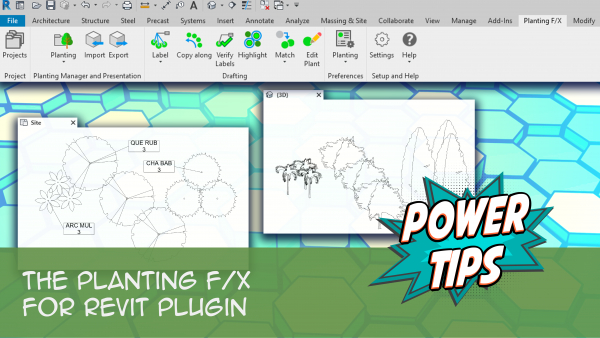Import Tool: Planting F/X for Revit® Plugin
Quick video
- Before Importing Into Revit
- Importing Trees and Shrubs Into a Revit Project
- Related Webinars
- Troubleshooting
Our Import tool for Revit brings your trees and shrubs from a CAD drawing into a Revit project. It also imports your palette of trees and shrubs into Revit for future use.
Before Importing Into Revit
1. Prior to importing your trees and shrubs from CAD into Revit, you'll need to export the project from CAD to the 3D Connection Cloud using our 3D Connection tool.
You can also export from Rhino or SketchUp, but your likely source here will be AutoCAD. All our plugins use our 3D Connection tool to send data to the 3D Connection Cloud, to be pulled down from any of our other plugins. More information on our 3D Connection tool
The Beta plugin can currently only import trees and shrubs.
2. After you've exported your trees and shrubs from CAD, open the Revit .rvt project file where you want to use them. Then use our Revit Projects tool to open the Land F/X project that includes the trees and shrubs you've exported from CAD.
Open the Properties panel and select the 3D View option from the top menu.
You'll only be able to import objects into Revit if you enable 3D View in this way.

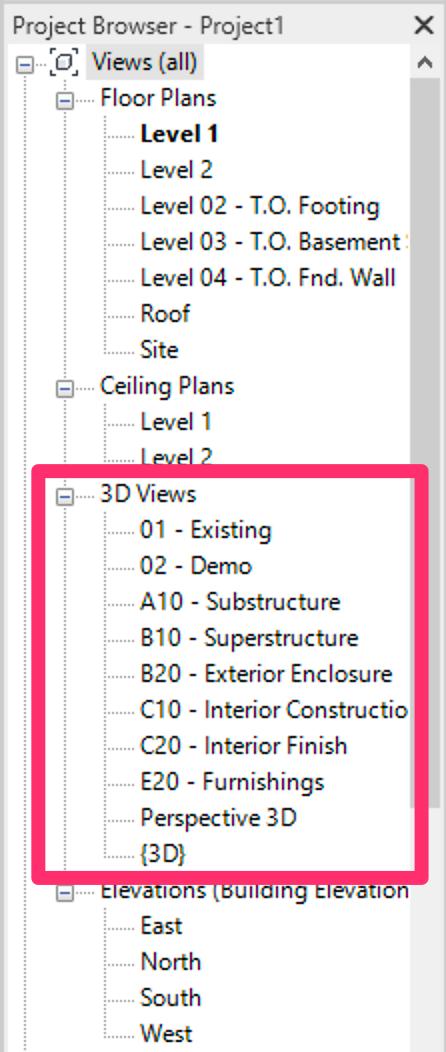
You can also select a 3D view from the project browser if one has been set up.
A 3D view selected in this way will open in a new tab.
Importing Trees and Shrubs Into a Revit Project
Open the Land F/X Import tool:

Planting F/X ribbon, Import button
The Land F/X Import dialog box will open.
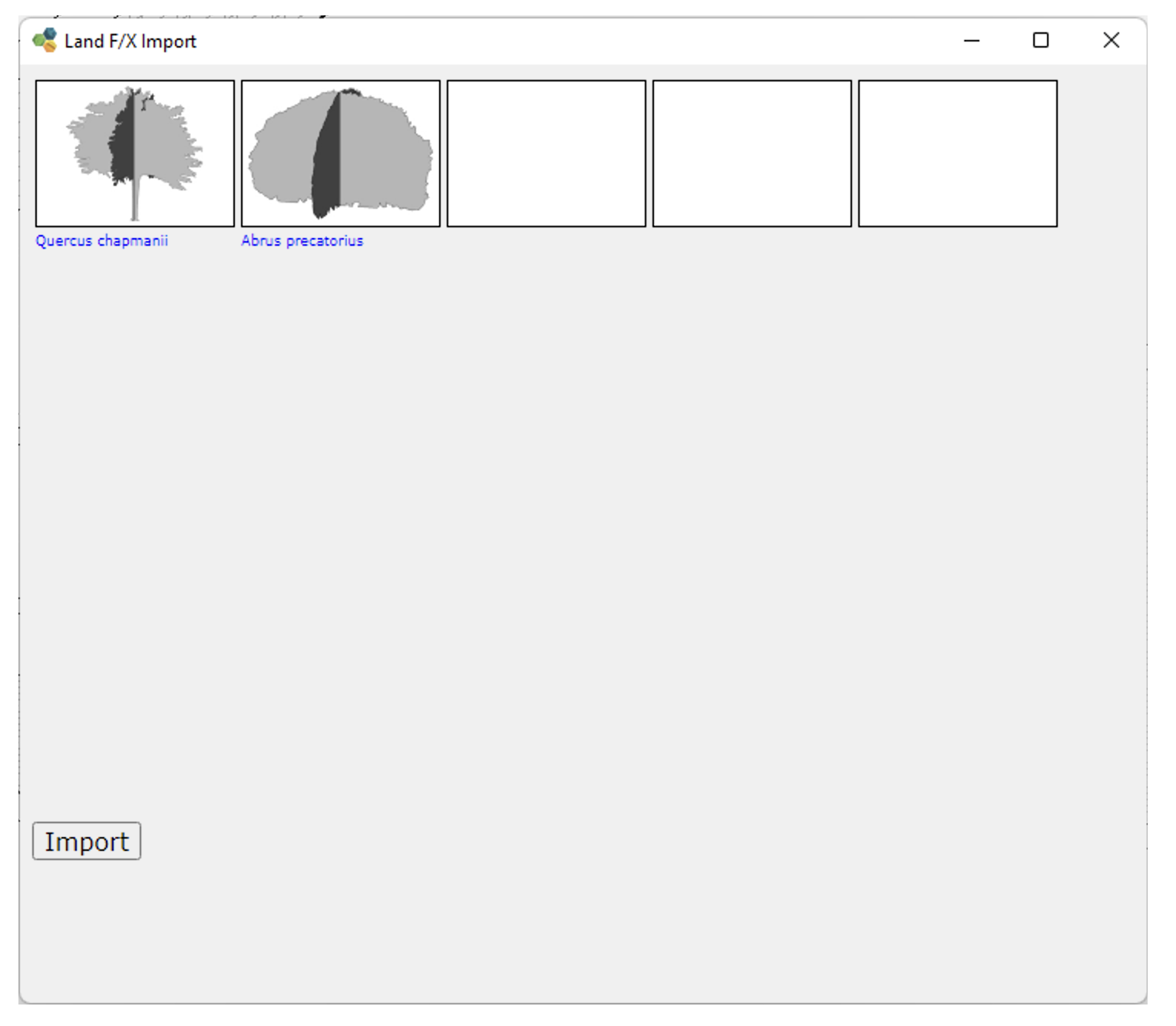
If your Revit file already contains plants, you'll see a message that This document contains other objects, do you want to remove them? (pictured below).
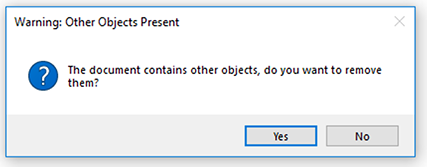
You can click Yes to remove the plants or No to keep them in the project.
If you've already assigned symbols to your plants, you'll see a thumbnail preview of each plant's symbol, as pictured above.
If you haven't assigned a symbol to one or more of your plants, their thumbnail preview areas will be blank.
To assign a symbol to a plant, click the thumbnail preview above the plant's name.
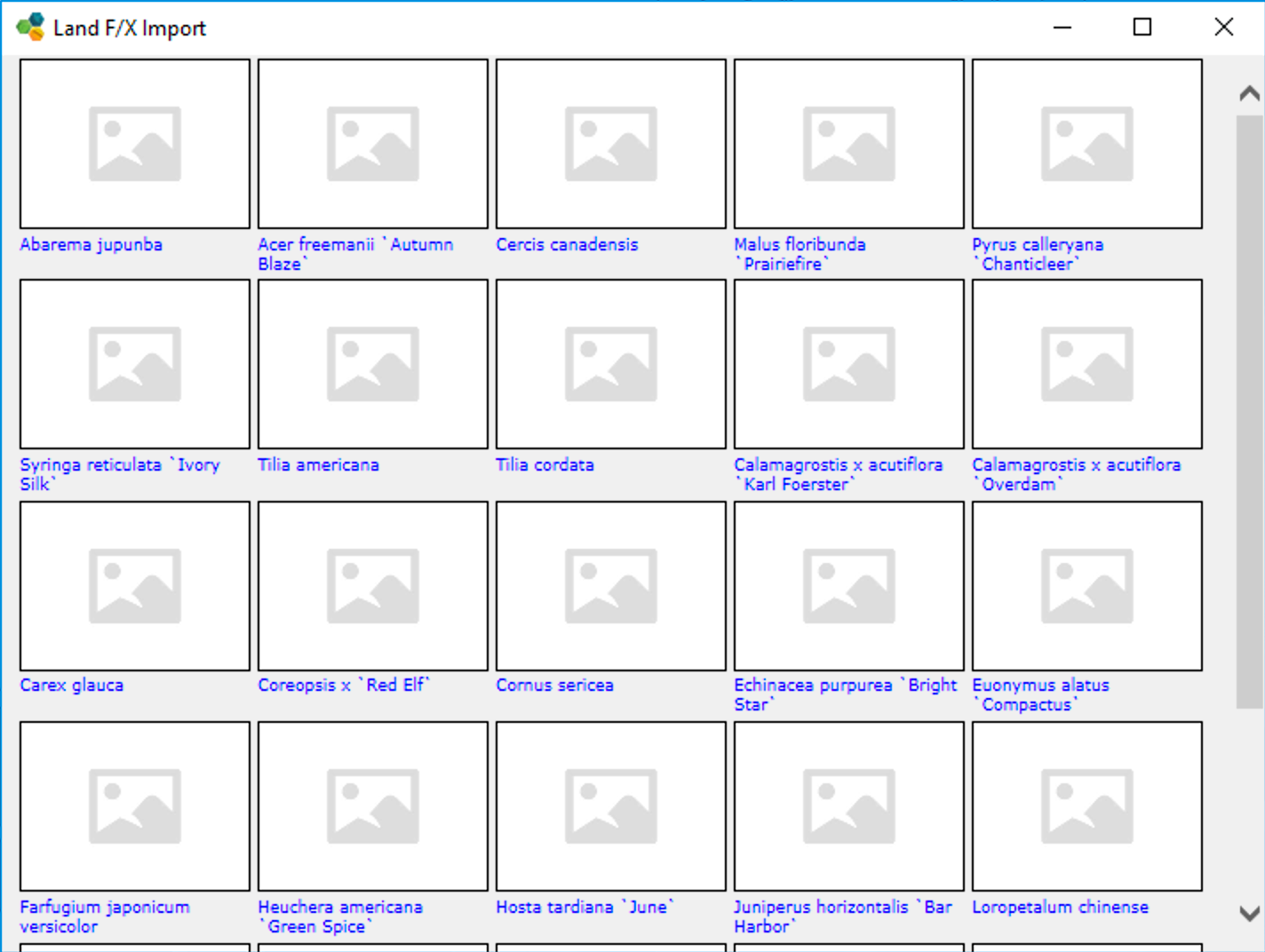
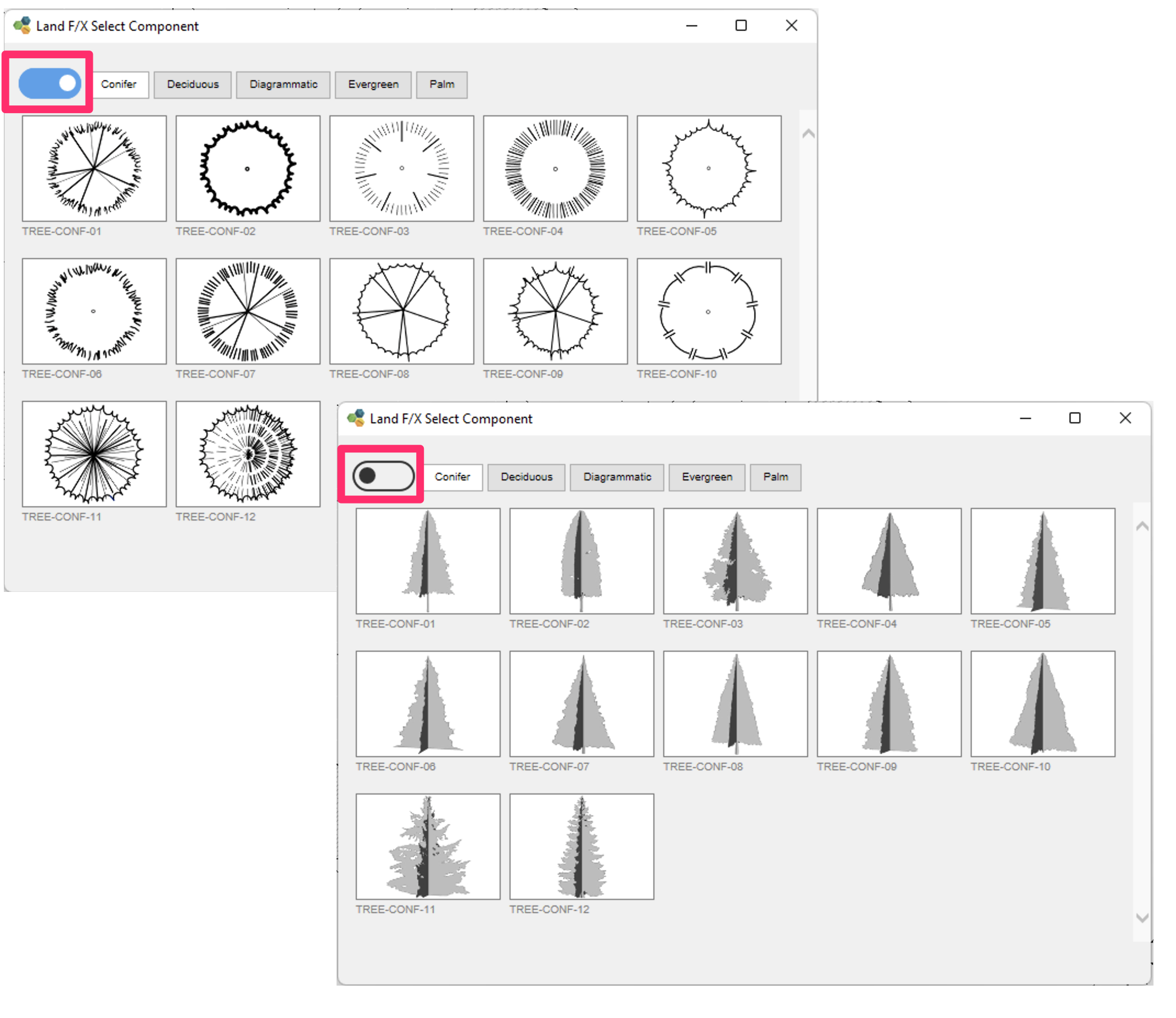
You'll have several options for symbol families to assign to your trees or shrubs. Here are a few examples of tree symbol families.
Click Import to import your trees and shrubs into Revit.
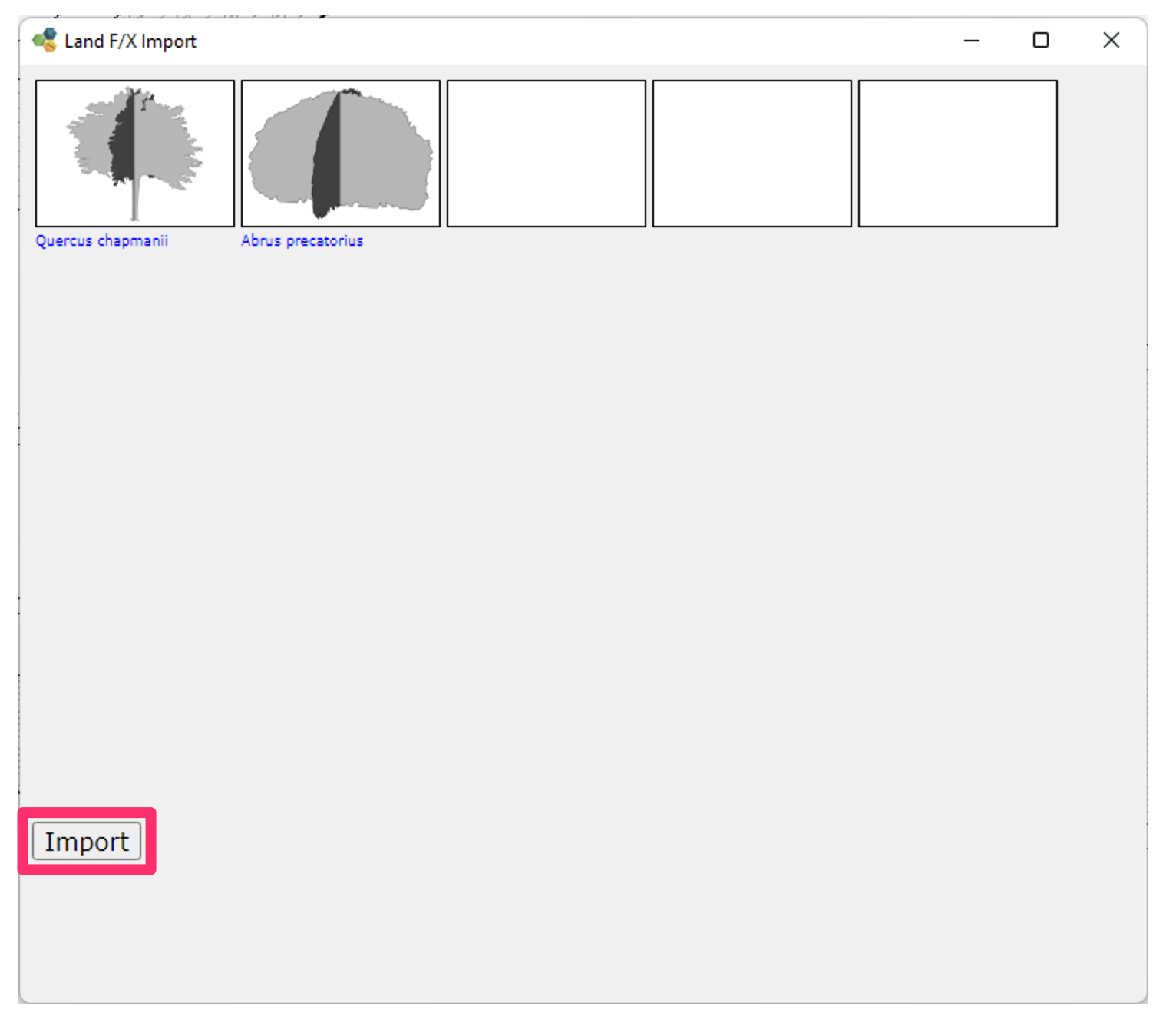
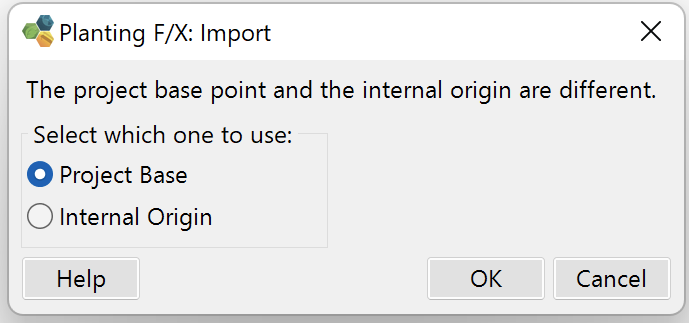
If your Project Base Point is in a different location from your Internal Origin Point in Revit, you'll see a message informing you of this fact.
The default setting is Project Base point.
Click OK after making your selection selection. Planting F/X will begin placing plants at the saved cloud data locations.
If your Project Base Point and Origin Point match exactly in location, you won't see this message, and Planting F/X will skip straight to the next step of actually placing the plants.
The trees and shrubs you've exported from CAD to the 3D Connection Cloud will be imported into Revit.
These plants will retain the same placements as in your CAD drawing. Each plant will be assigned an elevation based on the surface in the current view.
Related Webinars
- Getting Started with Planting F/X for Revit: Start your journey with Revit and our Planting F/X plugin. We also present our roadmap for future development and show off some new features such as automatic rootball placement and some recent additions to our collections of families and label styles. (1 hr 22 min)
- Intro to Planting F/X for Revit Plugin: As always, our goal with this plugin is to bring the planting design learning curve as low as possible. We cover installation, Planting F/X projects, the Plant Manager, plant placement as families or floors, group labels, Verify Labels, instant schedules, and rendering options with our default family library. (1 hr 12 min)
- Revit for Planting Design: We focus on more tools and show how to tackle more complex workflows in Revit with Planting F/X. We go over customizing the defaults, implementing some labeling strategies, editing floor types, and working with multiple views. We also showcase some new tools and review our most recent development progress. (1 hr 3 min)
- Importing Plans into Revit: If you're being asked to bring your design into Revit and you're a landscape architect or irrigation designer, this webinar is for you. We'll cover first steps, basic orientation of Revit, the pros and cons of certain strategies, importing the DWG linework either 2D or Civil 3D and making toposurfaces and floors, and first-step methods for importing your landscape and irrigation plans. (1 hr 5 min)
Troubleshooting
Issue: Revit Plants don’t show up in 3D View, but do show up in site view
Issue: LandFX: Your license is invalid and this product has not been activated properly on this system
Revit® and AutoCAD® are restricted trademarks of Autodesk™.