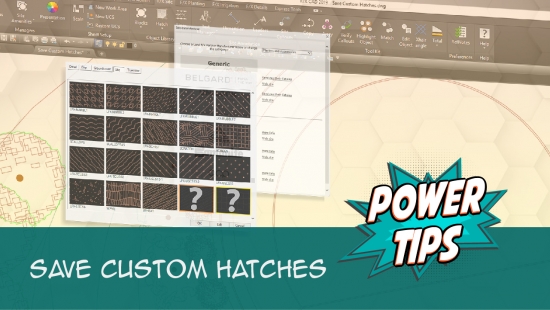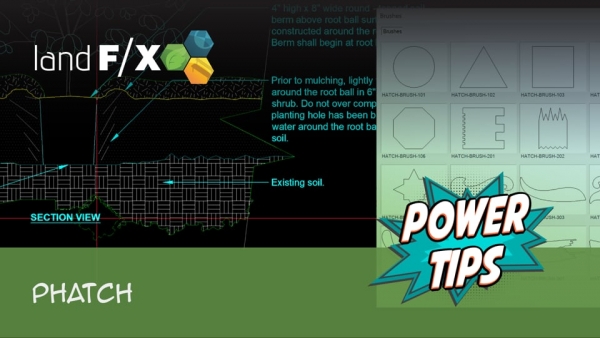Detail Hatch Patterns
Quick video
- Detail Hatch Patterns Overview
- Saving Your Custom Hatch Patterns Into Our System
- Having a Hatch Issue? Download Our Updated Hatch Patterns Manually
- Related Webinars
- Troubleshooting
Placing the finishing touches on a detail includes filling certain objects with hatch patterns. Our hatch library includes several hatches designed specifically for building your details.
Detail Hatch Patterns Overview
Open our Detail Hatch tool:
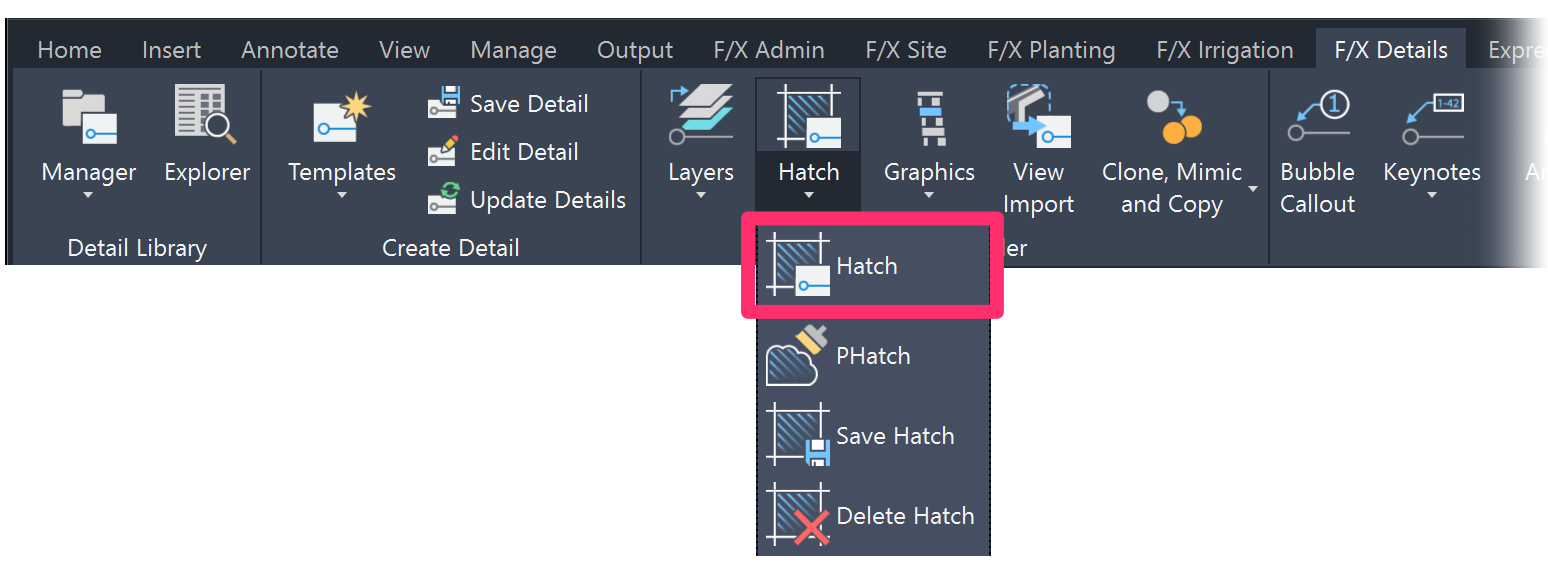
F/X Details ribbon, Hatch button

F/X Details menu, Detail Hatch flyout
or type FX_DetailHatch in the Command line

The Hatch dialog box will open with the Detail tab selected. Here, you can see thumbnail images of all our Detail hatch patterns. We've designed these hatches for specific uses within details you create.
We've updated our hatch patterns library to include subcategories for each hatch type, visible as extra tabs within each hatch type tab. More information
Select a detail hatch subcategory, then use the scroll bar to scroll down and see additional hatch patterns.
Once you've found the hatch pattern you need, click it to select it. Then click OK to place the hatch.
Our hatch patterns are simply graphic standards for typical materials you can use in the creation of a detail. You can easily add more patterns to this library using our Save Hatch tool.
Editing a Hatch Pattern
To edit an existing detail hatch pattern, follow our steps for editing hatch patterns.
Editing a Placed Detail Hatch (Hint: Use Our P-Hatch Tool)
Quick video
Need to add to or subtract from an existing placed detail hatch?
If so, we recommend using our P-Hatch tool rather than the native CAD Hatch Edit command. Here's why.
Saving Your Custom Hatch Patterns Into Our System
For information on saving a hatch pattern into our system, see our Save Hatches documentation.
Note: Although it's technically possible to create your own hatch pattern as a block and then save it as a hatch, we do not recommend attempting this onerous task. Hatch creation from scratch is a difficult, involved process that is best left to professionals. Instead, we recommend finding a hatch pattern that's reasonably close to the pattern you're looking for – whether it is one of our existing hatches or another hatch you find or purchase from a third-party source.
Are you experiencing any of the following issues with your hatches?
- Hatches looking fragmented or broken apart
- Hatches with scales that are too large or too dense
- Hatches that place blank or empty
- Hatches that are not appearing in schedules
- File size bloating
If so, follow our steps to download our updated hatch patterns manually.
Related Webinars
- Details for Beginners: Take a full tour of our detail system, where you’ll learn how to navigate our detail library, find the details you need, and use them in your drawing set. (1 hr 1 min)
- Hatches We dive into the Land F/X hatch libraries, take a look at how Land F/X manages hatches, and show you how to integrate your own custom hatches and develop a better understanding of the inner workings of the Land F/X hatch system as a whole. (58 min)
Troubleshooting
Issue: Detail hatches are appearing as solid rather than as patterns
Issue: Colors are displaying incorrectly in Model Space
Issue: Your hatches are showing up incorrectly, or as random lines or solid colors
Issue: Your hatch libraries are blank or empty
Issue: You are unable to change the rotation of a hatch pattern
Issue: A placed Land F/X hatch looks fragmented or isn't joined like it should be
Issue: A placed Land F/X hatch looks different from its thumbnail preview slide in the Hatch dialog box
Issue: A placed Land F/X hatch looks different from its thumbnail preview slide in the Hatch dialog box