Verify Laterals
Quick video
- Verify Laterals Overview
- Circular Pipe Errors
- Unpiped Heads
- Zero Flow Emitter Areas
- Apparent Pipe Intersections
- Turning Highlights Off
- Verify Laterals & Valves Placed Within Drip & Schematic Areas
- Valve-in-Head (VIH) Rotors
- Related Webinars
- Troubleshooting
Once you've piped all heads in the project using our Draw Lateral Pipe tool, the Verify Laterals tool helps ensure that you haven't missed any heads or otherwise drawn laterals incorrectly.
Our Verify Laterals tool works closely in conjunction with our Highlight Station and Verify Mainline tools in error checking your lateral pipes.For detailed information, visit our Highlight Station and Verify Mainline pages.
In previous versions, deleting a section of pipe that had already been called out would turn the pipe labels into "zombies" that cluttered the drawing. We've engineered the Verify Laterals tool to make those "zombie" labels disappear. For details, check out our Zombie Pipe Labels Power Tip.
Verify Laterals Overview
Open Verify Laterals:

F/X Irrigation ribbon, Verify Laterals flyout
or type HeadPipeCheck in the Command line
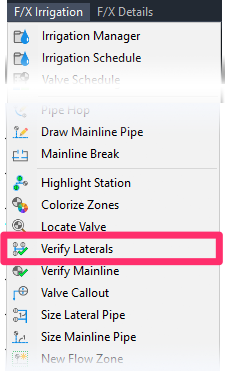
F/X Irrigation menu, Verify Laterals option
The Verify Laterals dialog box will open. Here, you'll see a list of several possible errors. If your drawing contains any of these errors, you'll see a red X next to that error, followed by the number of times that error occurs in your drawing.
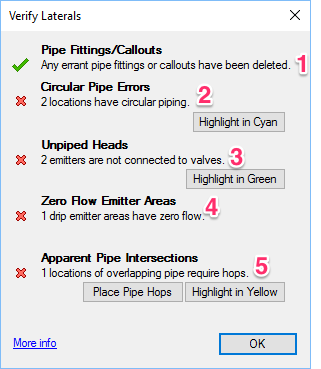
1. Verify Laterals will automatically delete any extra or misplaced pipe fittings and callouts.
2. Circular Pipe Errors: Click the button to highlight all circular pipe errors in cyan.
3. Unpiped Heads: Click the button to highlight all unpiped heads (all heads not connected to a valve) in green.
4. Zero Flow Emitter Areas: Verify Laterals will detect any drip emitter areas that have zero flow.
5. Apparent Pipe Intersections: Verify Laterals will also detect any overlapping pipes in your drawing.
- Click Place Pipe Hops to correct those apparent intersections by automatically adding pipe hops to those locations.
- You can also click a button to highlight all apparent intersections in yellow for easy detection.
When you click one of the highlight buttons, your screen will automatically zoom to the first item highlighted.
Once you've address all the detected errors, run Verify Laterals again.
Once you see all green check marks in the Verify Laterals dialog box, you'll know that you've corrected all errors successfully.

Circular Pipe Errors
A circular pipe error occurs when you've piped to the same head several times, creating a loop between two or more heads.
Circular pipe errors occur most commonly when you use the AutoCAD Copy command to copy heads and pipe to a similar location. The hidden markers used by our software to connect piped equipment are then copied with the heads and pipe, resulting in the newly copied system appearing to be connected to the source system.
In short, DO NOT use the AutoCAD Copy command to copy piped heads, and always use Verify Laterals to verify a system before sizing.
If Verify Laterals detects any circular pipe errors, you can locate them by clicking Highlight in Cyan.
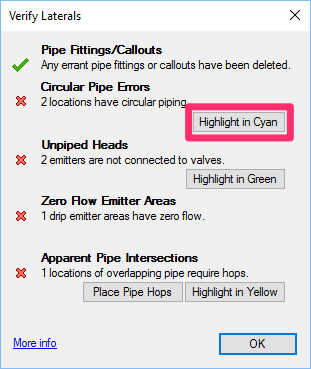
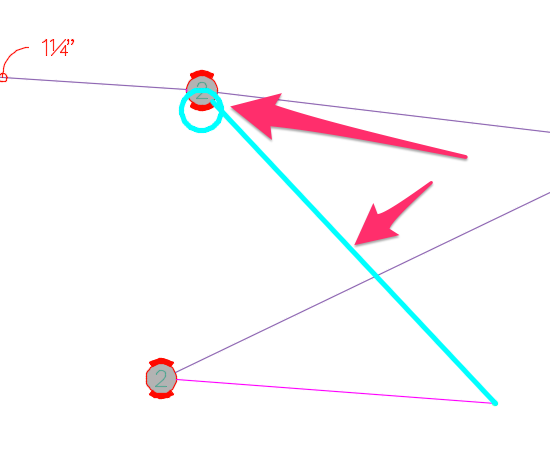
The offending pipe, along with heads that are part of a circular loop, will be highlighted in cyan.
Unpiped Heads
To detect any heads that haven't been piped, click Highlight in Green.
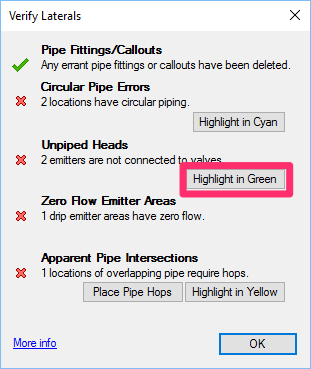
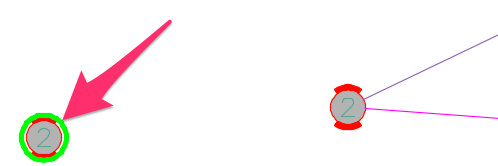
Any unpiped heads will be highlighted in green.
This feature will also highlight any drip emitter areas that haven't been piped.
Are heads that appear to be piped still being highlighted as unpiped? Here's what to do.
Zero Flow Emitter Areas
Verify Laterals also checks for drip emitter areas in your drawing that are showing zero flow.
Several factors can cause a drip emitter area to show zero flow. To correct this issue, you'll need to go through a few specific emitter area troubleshooting steps.
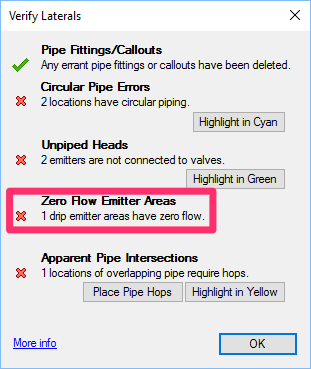
Apparent Pipe Intersections
Apparent intersections occur when the piping of one system crosses over the piping of another system. Checking for apparent intersections allows the system to analyze all geometry of the piping in your design and highlight any apparent intersections.
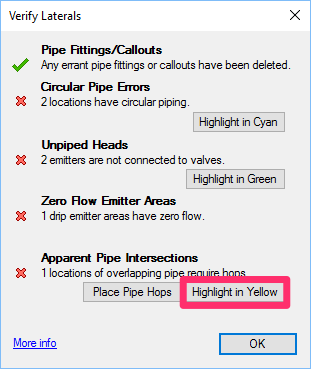
If Verify Laterals detects any apparent pipe intersections in your drawing, you can locate them by clicking Highlight in Yellow.
All apparent pipe intersections in your drawing will be highlighted in yellow.
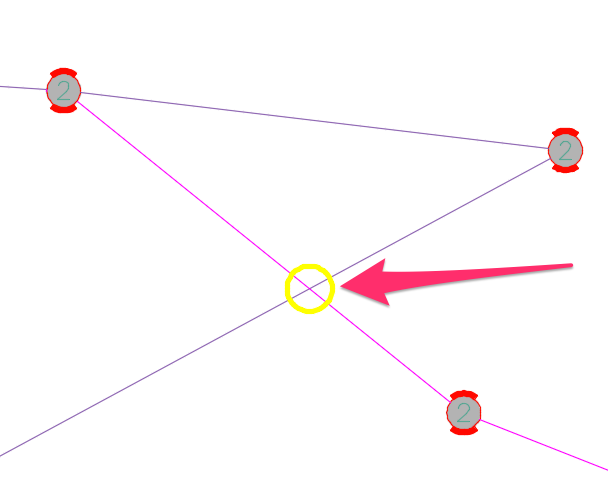
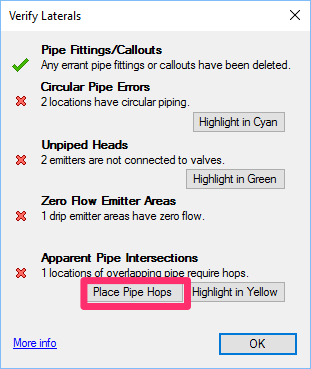
You can also correct all apparent intersections automatically by clicking Place Pipe Hops.
A pipe hop will be placed at each apparent intersection in your drawing.
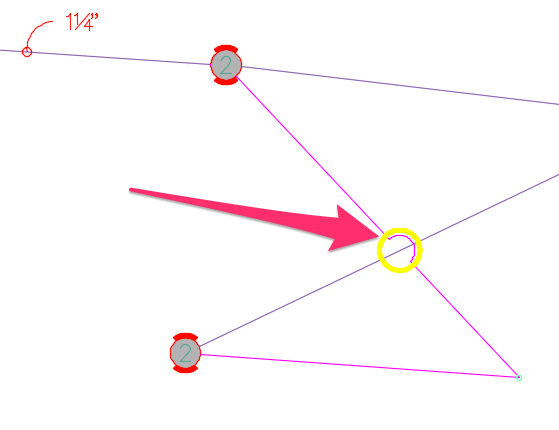
When pipe hops are placed automatically, the highlighting of the apparent intersections remains in the drawing. This feature allows you to review the different pipe hops and determine whether the direction of each hop is OK. If not, you can grab the end points or center point of the hop and change its directions or size.
After reviewing the pipe hops, you can turn off the highlighting by simply selecting Highlight Station again and then pressing ESC to exit the command.
You can also insert pipe hops manually using our Insert Pipe Hop tool – for example, when one pipe conflicts with another pipe, head, or other equipment in your drawing. However, the manual Pipe Hop tool is intended for extremely specific situations.
Turning Highlights Off
To turn off the highlights placed by Verify Laterals, select our Highlight Station tool. Then press the ESC key to exit the command.
Verify Laterals and Valves Placed Within Drip & Schematic Areas
Verify Laterals tool now recognizes valves placed within a drip area or Schematic Irrigation area as being connected to that area – even if the valve hasn't been piped to the area.
For more information, see our instructions for placing valves within a drip area or Schematic area.
Valve-in-Head (VIH) Rotors and "Feeder Mainline"
Valve-in-head (VIH) rotors are generally piped with constantly pressurized pipe, which, by definition, is mainline. Although you'll use our Lateral Pipe tool when piping to and between VIH rotors, the system will recognize the valves in the heads and will treat the pipe as if it's mainline. As a result, our Verify Mainline tool will check this pipe for errors that are commonly related to mainline pipe. See our VIH Rotors page for more information.
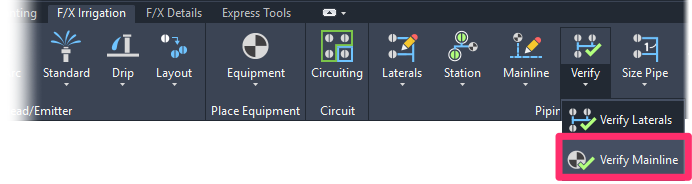
Related Webinars
- Getting Started with Irrigation F/X: This tour and tutorial will help you make the most of everything Irrigation F/X has to offer. We start with the fundamentals, such as how to set up your projects and Preferences, before diving into our collection of time-saving irrigation design tools. (59 min)
- Irrigation for Beginners: We'll show how to navigate through the Irrigation ribbon and build a familiarity with our conceptual-level tools. You'll also learn the basics of adding equipment to a project, placing, piping, sizing, and scheduling. (1 hr 45 min)
- Irrigation Tools – What You Need to Know: We'll show you the ins and outs of basic irrigation setup using our software. You'll also learn the essentials of placing equipment such as drip, sprays, and rotors. (1 hr 6 min)
- Start to Finish Basics of Irrigation Design: This webinar will help give you an understanding of how to specify the proper equipment, talk about important concepts of irrigation design, and create a complete irrigation plan from start to finish. (1 hr 31 min)
- Irrigation Tips & Tricks: We'll show you some advanced tools you may or may not know about. You'll also learn techniques and best practices that will help speed up your workflow. (1 hr 3 min)
- Existing Irrigation: Learn the techniques, tools, and tricks you'll need to expand an existing system, including how to use a pipe cap to account for existing flow and add new valves to an existing mainline. (56 min)
- Advanced Irrigation Troubleshooting: Learn to think like a Land F/X irrigation troubleshooter. We'll show you why your symbols don't match, why you would see the message "Error accessing equipment data" (and how to fix these issues, as well as tips on pressure losses and precip rates, pipe caps, system monitors, and flow zones. (1 hr 3 min)
Troubleshooting
Issue: How can I account for future expansion of my system design?
Issue: When I pipe to a head, the "snap" point is wrong
Issue: CAD becomes extremely slow during piping
Issue: CAD becomes extremely slow, or cursor lags or becomes jumpy, during piping
Issue: Heads that appear to be piped are still being highlighted in green as unpiped
Issue: Lines in Model Space are appearing extra thick when using Verify Laterals
Issue: Verify Laterals is taking an excessively long time to complete







