Cleaning Files with the Nuke Tool
Quick video
- Read This Section Before Running the Nuke Tool on a Drawing
- Drawing Corruption and Cleanup
- Nuke Tool Overview
- How to Use the Nuke Tool
- A Note on the ByLayer Setting
- Important: Remember to Reassign the Correct Land F/X Project to the Clean File
- So, Where Did the Original File Go?
- Xrefs, Sheet Files, and Details
- The Nuke Tool and Geolocation
- What the Nuking Won't Do
- Ridiculously Old Drawing File? Nuke Running Slowly, Not Completing or Crashing AutoCAD?
- More Information on Drawing Corruption and DGN Linetypes
- Related Webinars
- Troubleshooting
The Nuke tool may very well be the most valuable feature included in our software. We developed it to automate the drawing cleanup process – a crucial part of protecting drawings from corruption. Running the Nuke tool on all files you receive from others and Xref into your drawing set will help eliminate drawing corruption.
If you're reading this page, you've likely experienced drawing corruption – the cause of most technical support issues our support team sees each day. Even if your consultants, clients, and colleagues consistently provide quality CAD drawings, it's always a good idea to fight corruption by "cleaning" any DWG file supplied by another user. Cleaning drawings means, quite simply, purging out the bad stuff for faster performance and more overall efficiency when working in CAD.
Note that our software does not cause or spread drawing corruption – we just help you detect and eliminate it.
Drawing cleanup: Ignore at your own risk! Drawing cleanup will take time – you cannot avoid this. You have a simple decision to make, right here, right now: Spend some time to understand and implement drawing cleanup practices, or spend far more time at a far more inopportune moment to deal with recreating entire drawings. The choice is yours.
See our Nuke tool and other drawing cleanup tools in action! Check out our Design F/X Overview webinar. The demonstration of our drawing cleanup tools starts at 20:35 in the video.
Read This Section Before Running the Nuke Tool on a Drawing
Do not Nuke your own drawings. The Nuke tool is designed to clean Xrefs by deleting layout tabs and setting everything to ByLayer, among other actions. As a result, it will delete several critical items in your own working drawing but makes Xrefs more usable.
Our Nuke tool is a valuable ally against drawing corruption. However, in order to clean drawings successfully, Nuke carries out a few actions that you should be aware of. We highly recommend taking a few precautionary measures to avoid losing work when Nuking a drawing:
Layout Tabs
The Nuke tool will remove all layout tabs from a drawing. If you have any layout tabs you wish to preserve, you may need to clean the drawing manually instead of using the Nuke tool. In the future, make sure you keep each of your sheets in its own separate drawing. Then run the Nuke tool on those drawings before Xrefing them in.
User Coordinate Systems (UCS)
Using the Nuke tool on a file will revert that file back to the world coordinate system (WCS). It will turn off and delete any active user coordinate system (UCS) as well as DVIEW twists.
For any UCS you wish to "save," draw a line from 0,0 due east. You can then create a new UCS using this line as a guide. Make sure you repeat this step within each UCS you want to retain.
Layer States
Any Layer States that have been applied to a drawing will also be removed. You can easily apply any Layer State back to the clean file using our Load Layer State tool.
Drawing Scale
Any scale that's been set in the drawing will be removed. You can easily set the scale back to where it was using our Scale tool.
Land F/X Project
The clean file will lose its association with the Land F/X project that was assigned to the original file. You can easily reassign the project to the clean file by following our steps to open an existing project.
Proxy Objects
The Nuke tool will remove all Proxy Objects from the drawing. We're working on engineering Nuke to convert Proxy Objects to non-Proxies when possible. In case your drawing contains Proxy Objects you need, use the EXPORTTOAUTOCAD command on the file before Nuking. Once you've run this command, you should be able to Nuke the file.
Naming Drawing Files
Be sure to name drawing files properly, avoiding special characters and symbols such as parentheses, commas, exclamation and question marks, @ and $ signs ... the list goes on. These characters (and others) can cause the Nuke tool to error out. In turn, if you receive an error when using the Nuke tool, verify that the drawing file does not contain special characters.
Don't Panic! It's All in the Quarantine File!
Even if you're having trouble retaining any of these items in the clean file, you can still access any and all of them in the Quarantine file created by the Nuke tool.
Drawing Corruption and Cleanup
The Nuke tool is one step in a specific set of drawing cleanup steps that both prevent and correct drawing corruption. See our Cleaning Drawings & Xrefs page for instructions.
We've also outlined a series of best practices for preventing drawing corruption in the future. We highly recommend making these steps part of your best practices for anyone who opens a drawing in your office. Please take a few minutes to familiarize yourself with this important process. It could save you hours or even days of lost work!
Hear it directly from a Land F/X client:
"The problem did relate to a corrupted drawing and the solutions you proposed didn't resolve the issue but the Nuke tool did. Unfortunately, we had to redo a ton of work, but a corrupt drawing is just that. Your input was very helpful and got me along the correct path."
Bruce Carter
WES-TECH Irrigation Systems Ltd.
Common Question: I Cleaned My Drawing, but It's Still Showing Corruption! Why?
We've had several Land F/X users tell us that they cleaned their drawing, Nuked or manually cleaned everthing multiple times using the Land F/X steps, but it's still showing that there's corruption. Here's why that happens:
If you Nuke a drawing and it later comes back corrupted again (you open the drawing and it again has bad proxies and RegApps), then something about your cleaning process is not complete. These bad proxies and registered applications can reinfect a cleaned drawing in a few ways:
1. Through an instance of open AutoCAD: The other instance doesn't even need to be open at the same time. If you open the dirty drawing, it loads the proxies into CAD. From there, can infect other drawings that are opened before you restart CAD.
2. By saving a drawing after running Nuke because of the issue above. You can close after running Nuke without saving. At that point,
3. By opening CAD with QNEW linked to a corrupted DWT template file – again, due to point #1 above.
4. By not cleaning an Xrefed drawing: The file you've Xrefed in will just reinfect your drawing through the Xref link. Always clean drawing files you plan to use as Xrefs before Xrefing them in, then clean your drawing.
5. By inserting corrupted blocks: The block could be a title block template, a site block, a detail block, general notes – anything corrupted.
Use these 5 points to track down the source of the re-corruption, and you'll have a squeaky clean drawing again!
Nuke Tool Overview
Before running the Nuke tool, save the drawing and detach all Xrefs. Save these files as well. You'll need to run the Nuke tool on each Xref individually.
Open a file you want to clean. Then open the Nuke tool:

F/X Admin ribbon, Nuke button
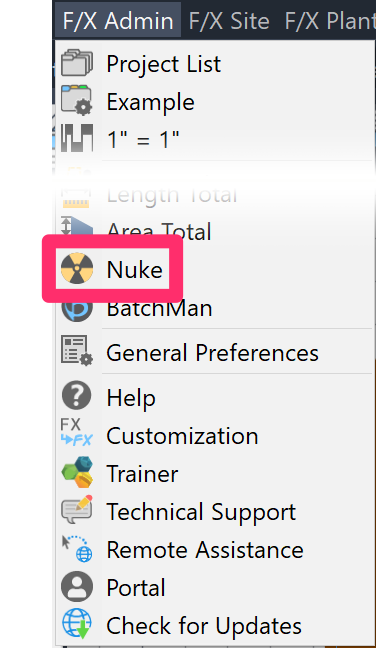
F/X Admin menu
or type Nuke in the Command line
The Nuke dialog box will open.
Note: Read this dialog box carefully. It lists and describes the specific actions the Nuke tool will perform on the drawing.
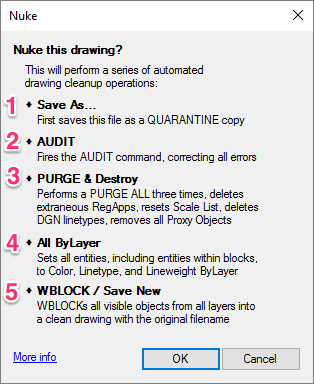
The Nuke tool automatically runs the following drawing cleanup operations:
1. Save As ... : When you Nuke, the original file (the one you currently have open) will be saved as a QUARANTINE file. This file will be saved in the same folder where you currently have the original file saved. It will have the same name as the original file, but with the word QUARANTINE at the end of the filename.
2. AUDIT: The AUDIT command locates and corrects all errors contained in the drawing.
3. PURGE: The PURGE ALL command will run not once, but three times. This will delete excessive RegApps, reset the Scale List, delete DGN linetypes, and remove all Proxy Objects. In other words, it "cleans" the drawing by doing away with all extra and unnecessary elements that previously increased its file size and slowed performance.
4. All ByLayer: All entities in the drawing, including objects within blocks, will be set to Color ByLayer and Linetype ByLayer. This will allow you to work within your layers more easily and efficiently.
If any object's color is set to a True Color, the object will remain this way, and the color will not be set to ByLayer. Only if the object has a manually set index color in its properties will it change it back to ByLayer.
5. WBLOCK / Save New: The WBLOCK command will be applied to all visible objects from all layers in the drawing and save them together into a new, cleaned-up file. This new file will be also be saved in the same folder where the original file was saved – and where the QUARANTINE file has been saved.
Be patient as the Nuke tool cleans the drawing. This process can often take a few minutes.
Once the Nuke tool does its job, you'll have two files open on your desktop. One is the QUARANTINE file and one is the new, clean drawing. The new file will have the same filename as the original drawing. (That is, it won't contain the word QUARANTINE.) You can close both of these files safely without saving, as both will have been saved automatically.
If you need to reference the original drawing for any reason, you can open the QUARANTINE file. However, any new work you do on the drawing should take place on the newer, cleaned-up file. We recommend saving the QUARANTINE file into a new location to avoid confusion. We do not recommend deleting this file, as you may need to reference it in the future.
How to Use the Nuke Tool
In the following example, we'll open the drawing M2.10 Total Site, which we currently have saved in the folder Example Folder. Note the large file size (9.6 MB) – a good indicator of a file that contains a plethora of unnecessary Proxy Objects and other corrupting factors.
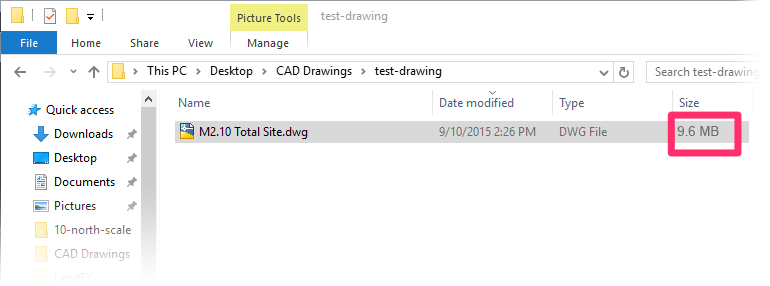
If you open a file of this size, you'll notice that it takes longer than normal to open. In addition, the Proxy Information dialog box opens and displays a large number of Proxy Objects.
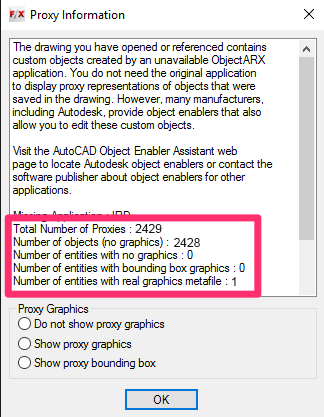
Although corrupt files won't always open slowly, and the Proxy Information dialog box may not always pop up when you open them, both are good indicators of a corrupt file in need of cleaning.
Because you're about to clean the file using the Nuke tool, you don't need to worry about this dialog box. Simply close it or click OK. If it popped up in the first place when you opened the file, the dialog box will close and you can now access the Nuke tool.
Open the Nuke tool as shown above.
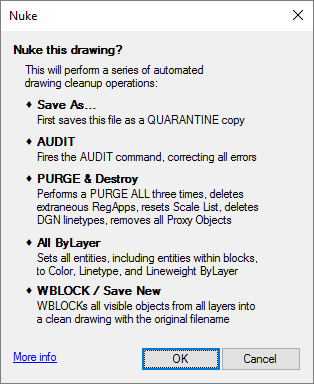
The Nuke dialog box will open.
Read this dialog box carefully. It lists and describes the specific actions the Nuke tool will complete on the drawing.
Once you've read and understood the list of actions that will take place when you Nuke, click OK. The drawing is now Nuked!
The QUARANTINE file has been automatically saved off and closed. The file you currently see open is the new, cleaned file. You can now begin working in this new file and save normally, as well as Xref it into another file if necessary.
A Note on the ByLayer Setting
A file that has anything not set to ByLayer is virtually impossible to work with. For example, should you need to modify a linetype assignment in a drawing, you would need to be able to do so in the Layers palette.
As such, Nuke is part of enforcing proper CAD Standards, and makes files actually usable by running our FX_GOBYLAYER command.
Some designers and firms insist on assigning linetypes to individual lines rather than working in ByLayer. If this is the case for your firm, or another firm that supplies you with drawings, you'll need to "pre-process" these drawings before Nuking them. That means manually fixing those lines and making sure the layer has an appropriate linetype assignment.
We highly recommend working in ByLayer at all times. There are ample discussions and resources available online making it clear that anything straying from ByLayer is just simply unacceptable.
Important: Remember to Reassign the Correct Land F/X Project to the Clean File
Now that you're working in a new file, don't forget to use our Projects tool to open the project that was originally assigned to the file you cleaned. That project will now be assigned to the clean file.
So, Where Did the Original Drawing File Go?
When we open the Example Folder (where the original file was saved), we can see that the folder now contains two versions of the same drawing. The original, corrupt file is now labeled QUARANTINE.
The Quarantine filename will include a numeric suffix (if necessary) to ensure that it remains a unique filename.
The new file is also saved in our folder. This is the cleaned drawing with the same original filename. Note in our example that the new file's size is a much more manageable 1.7 MB. When you make changes to the drawing, make sure you make them to this new file.
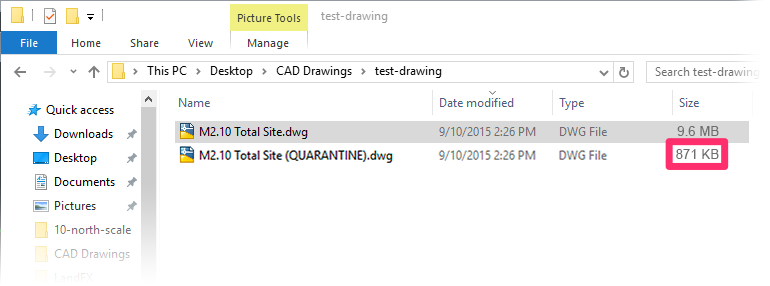
To preserve the original document in case you need it, we recommend that you do not save the QUARANTINE file. Instead, simply close it without saving the changes.
Xrefs, Sheet Files, and Details
Xrefs & Sheet Files
The Nuke tool is intended to work on a single, isolated file at a time, which is the best method of removing errors. It's meant to be used specifically on consultant drawings, Xrefs, and base files – not on your drawings that are also sheet files after they have been completed.
This tool requires a purging of all layout tabs. Thus, be careful running the Nuke tool on a drawing file that has all your sheets set up on it, or on a file that has external references (Xrefs) attached with Full Path.
Otherwise, you can copy each file, one at a time, to a quarantine folder, and Nuke it there. Then copy the clean version to a post-Nuked (decontamination) folder, ready to be used.
For the cleanup process to work correctly, each of your sheets needs to be in a different drawing. For more information on working with sheets, see our sheet setup instructions.
Details
Have you cleaned all files and Xrefs, yet the RegApp warning keeps popping up? You likely have details in this drawing. If so, you'll need to edit each of those detail drawings and Nuke them as well.
In the future, it's absolutely imperative that you implement a quarantine process for all your Xrefs and clean them thoroughly into production drawings and details. You just don't have the time to fix these types of problems once corruption has spread not only through an entire drawing set, but all of the associated details as well. Please see our recommendations for preventing corruption in your Xrefs and other drawings.
The Nuke Tool and Geolocation
If a drawing has a geographic location (geolocation) assigned to it, you'll need to remove it before running the Nuke tool.
When you open the drawing, make sure you have the following options selected in the Options dialog box, Open and Save tab:
- Command invoke
- Do not show proxy graphics
You can open the Options dialog box by typing Op in the Command line and pressing Enter.
To remove the geolocation from the drawing, type GEOREMOVE in the Command line and press Enter.
Once the geolocation is removed, you should be able to Nuke it successfully.
Don't want to remove the geolocation? Use our manual drawing cleanup steps instead.
What Nuking Won't Do
The Nuke tool is designed to "clean" Proxy Objects and other items from files you receive from colleagues, clients, and other consultants. It is not meant to solve general file problems.
Ridiculously Old Drawing File? Nuke Running Slowly, Not Completing, or Crashing AutoCAD?
Some consultants have better workflows than others. We've talked to clients who had a hard time trying to Nuke a consultant's drawing, only to find that the drawing file was 10 or 12 years old, or even older. If this is the case, you can almost guarantee that the consultant hasn't updated his or her methods in a few years. Here's what to do if the Nuke tool is being slow or crashing AutoCAD. (If a consultant sends you a file that was created several years ago, you'll probably want to take these precautionary measures on every file you receive from that consultant.)
More Information on Drawing Corruption and DGN Linetypes
Are you looking for a more in-depth look at how the Nuke tool works with linetypes? Want to know what DGN linetypes actually are and why they're bad for drawing files? Take a look at our article on The Nuke Tool and DGN Linetypes.
See our Drawing Corruption Explained page for detailed information on what drawing corruption is and what it does to drawing files.
Related Webinars
- Drawing File Cleanup: Addressing DWG Corruption: Drawing corruption is a major source of headaches and lost work for CAD designers. We walk you through the process of cleaning your drawings and show you some effective techniques for detecting and troubleshooting corruption when it strikes. (1 hr)
Troubleshooting
Issue: The Nuke tool and layout tabs
Issue: The Nuke tool was unable to complete, and/or AutoCAD crashed when you ran it
Issue: Error: "Bad argument type numberp"
Issue: Proxy Objects keep replicating themselves in drawing files after you run the Nuke tool
Issue: Shape objects are not exploding, and are instead disappearing, when you clean a drawing







